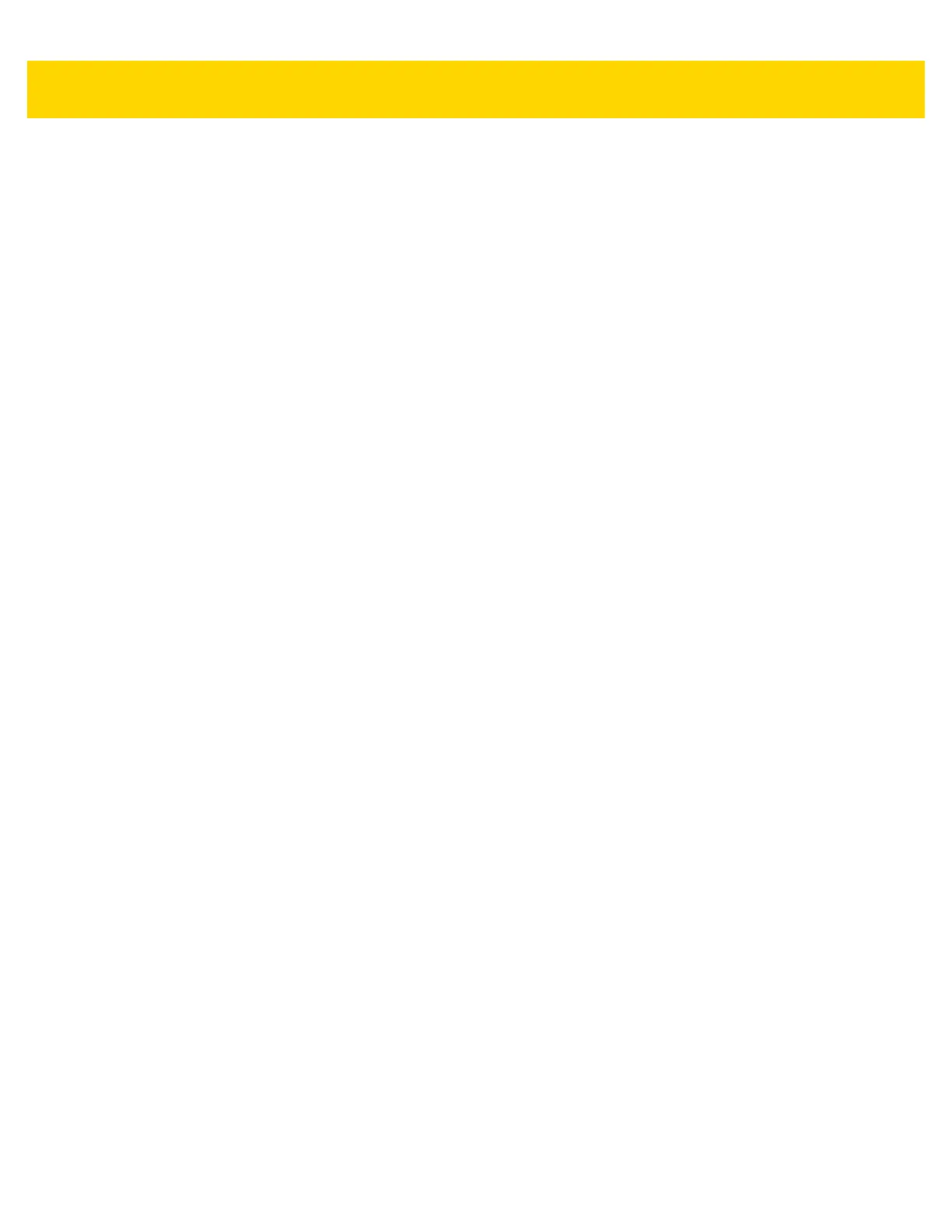Applications 4 - 39
11. Touch one of the SimulScan Document Capture Template fields to select a template
a. Browse external storage - select a template loaded on the device.
b. Default templates - select one of the default templates.
c. Select from server - select a template from the SimulScan server.
12. Touch Done. The customized example appears on the screen.
13. Touch Start SimulScan to begin the demonstration.
Default Templates
The following templates are available:
•
Default - BankCheck.xml – Use this template to read the MICR E-13B font (length between 19 and 40
characters) on bank checks.
•
Default - Barcode 1.xml – Use this template to read a single supported bar code.
•
Default - Barcode 10.xml – Use this template to read up to 10 supported bar codes.
•
Default - Barcode 2.xml – Use this template to read two supported bar codes.
•
Default - Barcode 4.xml – Use this template to read up to supported four bar codes.
•
Default - Barcode 5.xml – Use this template to read up to supported five bar codes.
•
Default - BookNumber.xml – Use this template to read the OCR-B ISBN 10 or 13 digit book numbers.
•
Default - DocCap + Optional Barcode – Use this template to capture a full page image and decode any
supported bar codes that are in the form. The captured area is the largest rectangular region in the field of
view defined by the solid border or contrast of background. Any OCR or OMR content will not be decoded in
this mode. The captured area is further processed to correct, de-skew and sharpen and returned as a
picture.
•
Default - DocCap + Required Barcode – Use this template to capture a full page image and decode of any
supported bar codes that are present in the form. The captured area is the largest rectangular region in the
field of view defined by the solid border or contrast of background. Any OCR or OMR content will not be
decoded in this mode. The captured area is further processed to correct, de-skew and sharpen and returned
as a picture.
•
Default - TravelDoc.xml – Use this template to read passport and Visa travel documents with OCR-B types
A and B fonts.
•
Default - Unstructured Multi-Line – Use this template to read up to seven lines of text.
•
Default - Unstructured Single Line – Use this template to read a single line of text.
