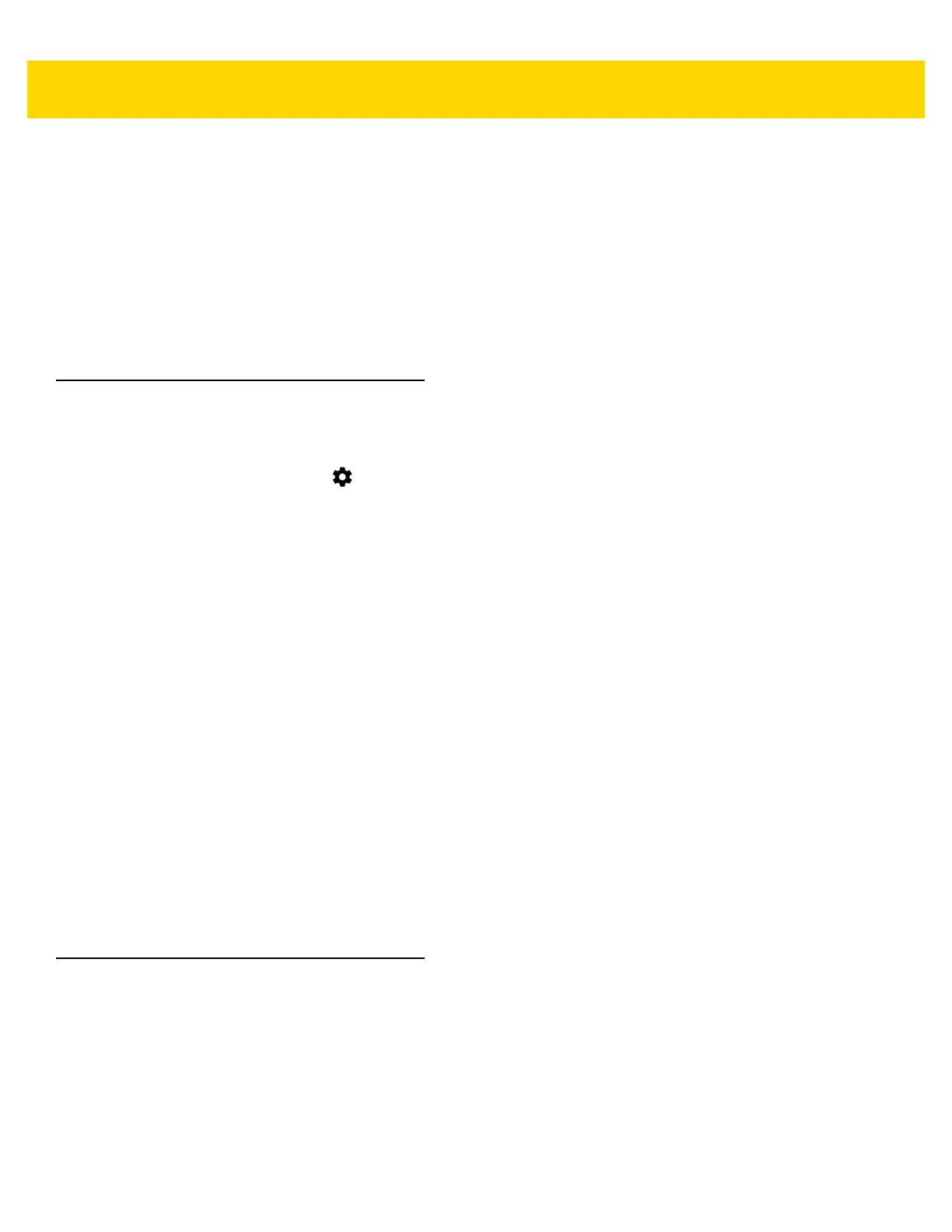Using the TC75 2 - 11
•
Swipe- Move finger up and down or left and right on the screen to:
• unlock the screen
• view additional Home screens
• view additional application icons in the Launcher window
• view more information on an application’s screen.
•
Double-tap - Tap twice on a web page, map, or other screen to zoom in and out.
•
Pinch - In some applications, zoom in and out by placing two fingers on the screen and pinching them
together (to zoom out) or spreading them apart (to zoom in).
Using the On-screen Keyboard
Use the on-screen keyboard to enter text in a text field. To configure the keyboard settings, touch and hold
(comma) or (forward slash) > and then select Android keyboard settings.
Editing Text
Edit entered text and use menu commands to cut, copy, and paste text within or across applications. Some
applications do not support editing some or all of the text they display; others may offer their own way to select text.
Entering Numbers, Symbols and Special Characters
To enter numbers and symbols:
•
Touch and hold one of the top-row keys until a menu appears then select a number. Keys with alternate
characters display an ellipsis ( ... ) below the character.
•
Touch and hold the Shift key with one finger, touch one or more capital letters or symbols to enter them, and
then lift both fingers to return to the lowercase keyboard.
•
Touch to switch to the numbers and symbols keyboard.
•
Touch the key on the numbers and symbols keyboard to view additional symbols.
To enter special characters, touch and hold a number or symbol key to open a menu of additional symbols.
•
A larger version of the key displays briefly over the keyboard.
•
Keys with alternate characters display an ellipsis ( ... ) below the character.
Applications
The APPS screen displays icons for all installed applications. The table below lists the applications installed on the
TC75. Refer to the TC75 Integrator Guide for information on installing and uninstalling application.
