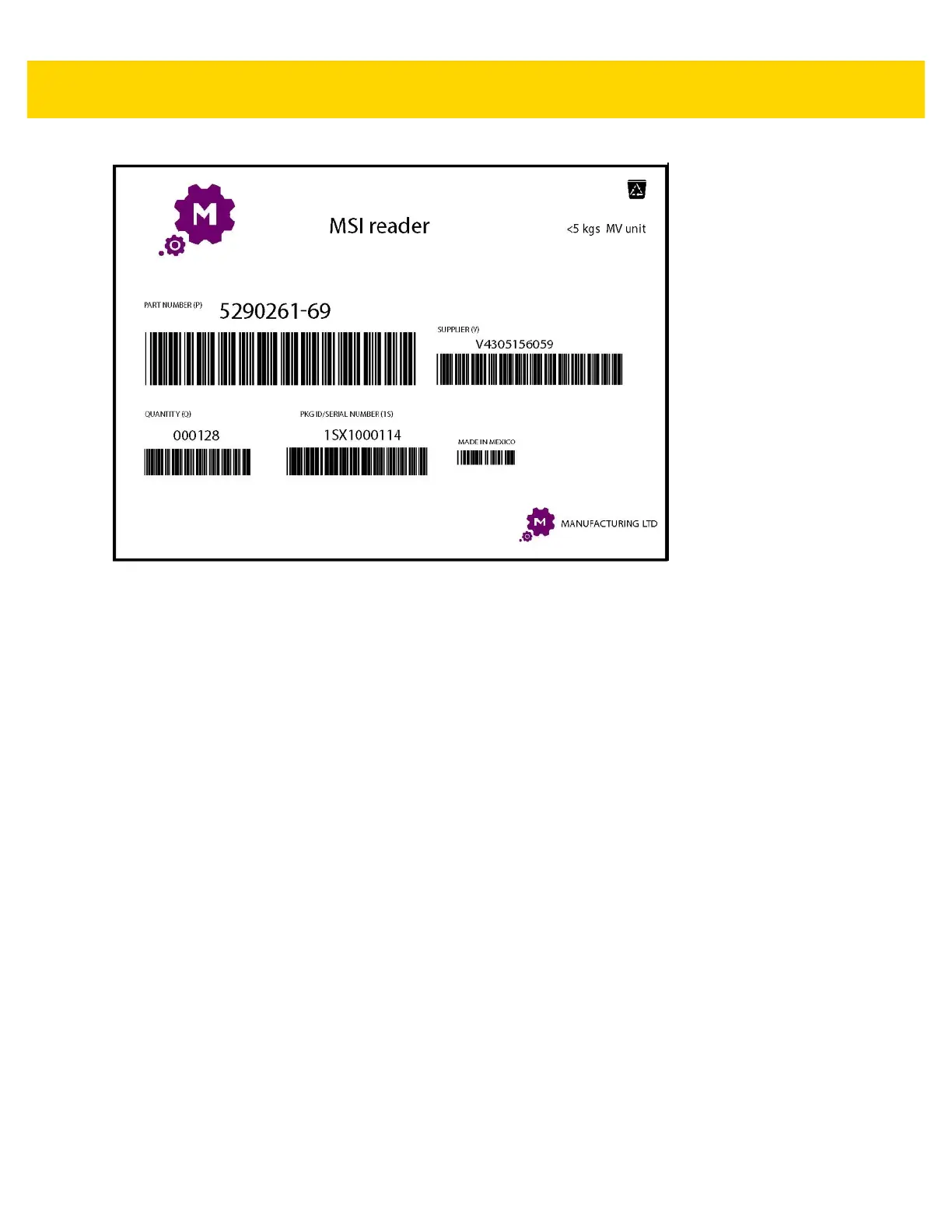Applications 4 - 35
Figure 4-28 Manufacturing Form
1. Copy the sample form from the device to a computer. See
2. Print this form.
3. Place the form on a flat surface.
4. On the device, launch SimulScan Demo application.
5. Touch the Menu icon in the top right corner of the screen.
6. Touch Manufacturing.
7. Touch Start SimulScan.
8. Point the top of the device at the document and center the target on the document.
9. Hold the device steady.
10. The device starts the data capture. When completed, the device beeps and the data from the document
displays.
