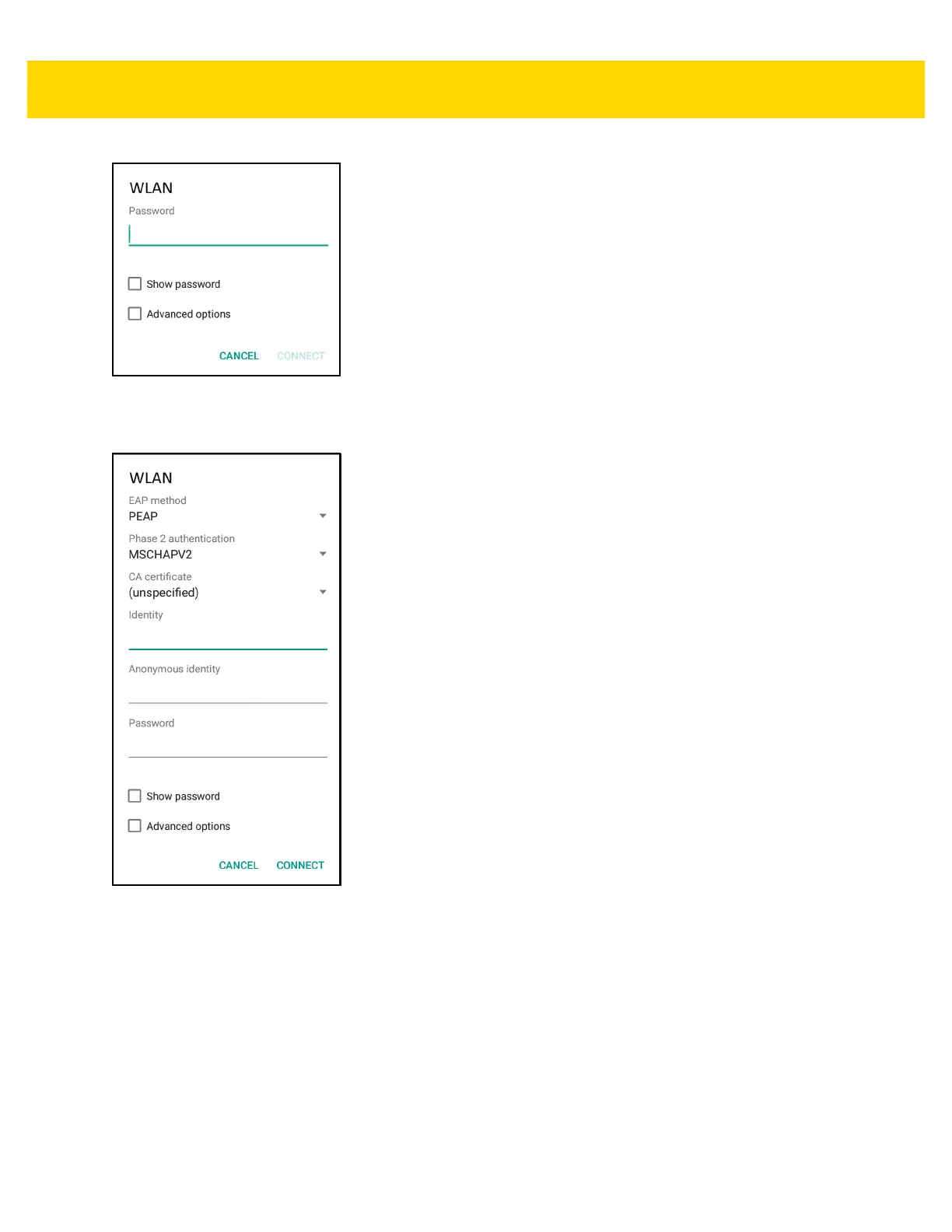6 - 10 TC75 User Guide
Figure 6-6 WLAN Network Security Dialog Box
7. If the network security is WEP or WPA/WPS2 PSK, enter the required password and then touch Connect.
Figure 6-7 802.1x EAP Security Dialog Box
8. If the network security is 802.1x EAP:
•
Touch the EAP method drop-down list and select PEAP, TLS, TTLS, LEAP or FAST.
•
Touch the Phase 2 authentication drop-down list and select an authentication method.
•
If required, touch CA certificate and select a Certification Authority (CA) certificate. Note: Certificates are
installed using the Security settings.
•
If required, touch User certificate and select a user certificate. Note: User certificates are installed using
the Location & security settings.
•
If required, in the Identity text box, enter the username credentials.
•
If desired, in the Anonymous identity text box, enter an anonymous identity username.
