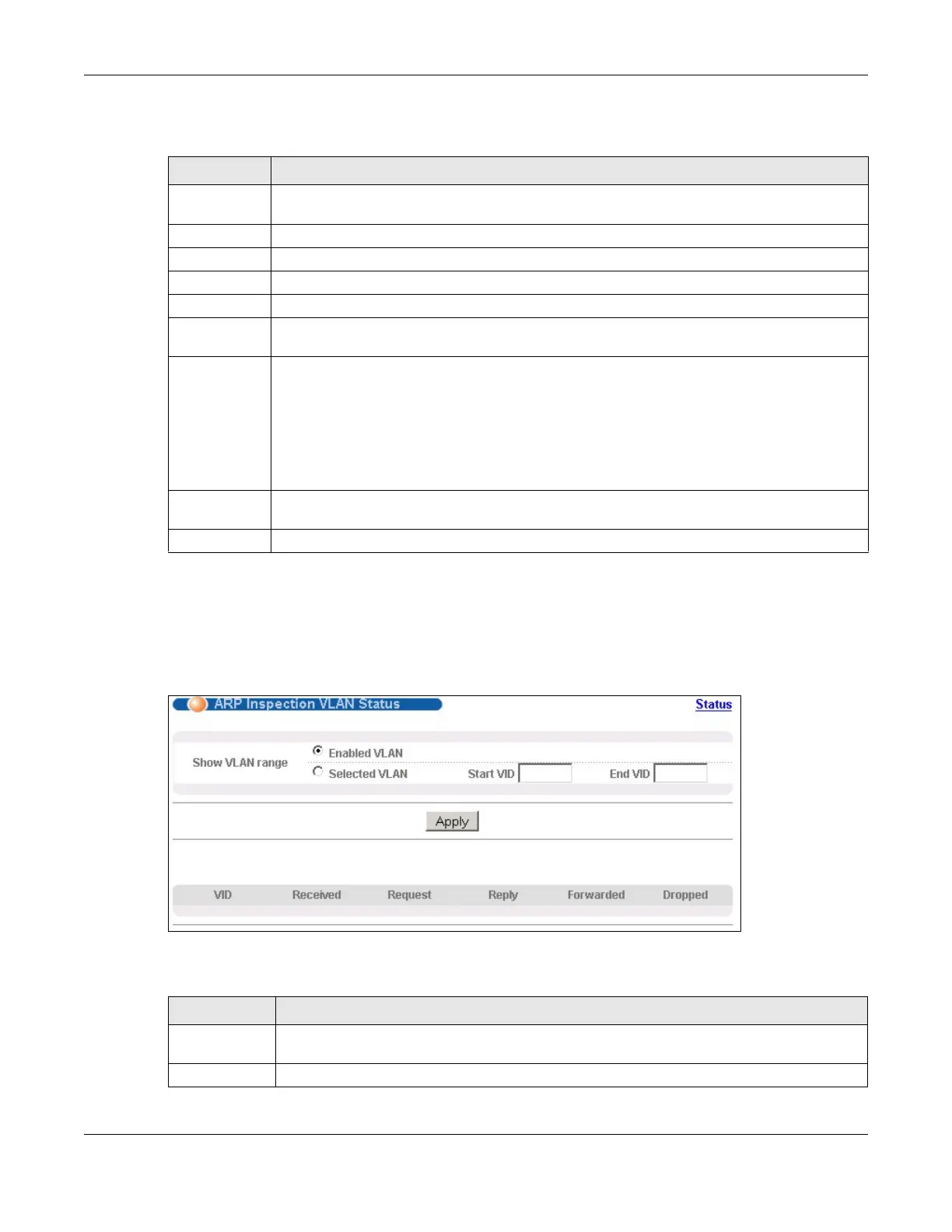Chapter 27 IP Source Guard
MES3500 Series User’s Guide
230
The following table describes the labels in this screen.
27.6.1 ARP Inspection VLAN Status
Use this screen to look at various statistics about ARP packets in each VLAN. To open this screen,
click Advanced Application > IP Source Guard > ARP Inspection > VLAN Status.
Figure 131 Advanced Application > IP Source Guard > ARP Inspection VLAN Status
The following table describes the labels in this screen.
Table 94 Advanced Application > IP Source Guard > ARP Inspection Status
LABEL DESCRIPTION
Total number
of filters
This field displays the current number of MAC address filters that were created because the
Switch identified unauthorized ARP packets.
Index This field displays a sequential number for each MAC address filter.
MAC Address This field displays the source MAC address in the MAC address filter.
VID This field displays the source VLAN ID in the MAC address filter.
Port This field displays the source port of the discarded ARP packet.
Expiry (sec) This field displays how long (in seconds) the MAC address filter remains in the Switch. You
can also delete the record manually (Delete).
Reason This field displays the reason the ARP packet was discarded.
MAC+VLAN: The MAC address and VLAN ID were not in the binding table.
IP: The MAC address and VLAN ID were in the binding table, but the IP address was not
valid.
Port: The MAC address, VLAN ID, and IP address were in the binding table, but the port
number was not valid.
Delete Select the entry(ies) that you want to remove in the Delete column, then click the Delete
button to remove the selected entry(ies) from the table.
Cancel Click this to clear the Delete check boxes above.
Table 95 Advanced Application > IP Source Guard > ARP Inspection VLAN Status
LABEL DESCRIPTION
Show VLAN
range
Use this section to specify the VLANs you want to look at in the section below.
Enabled VLAN Select this to look at all the VLANs on which ARP inspection is enabled in the section below.
