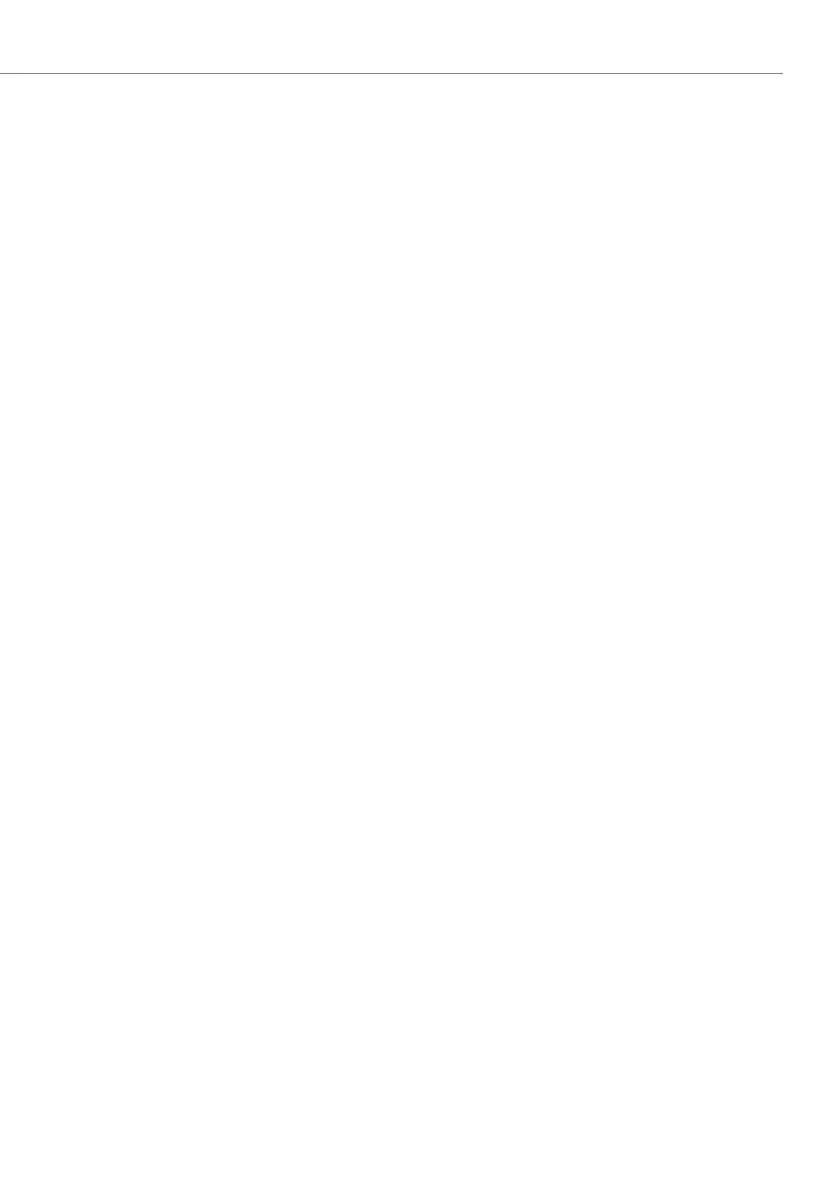Operation and Maintenance
219
Aastra 470 ab R3.0
syd-0337/1.5 – R3.0 – 05.2013
6. 2. 3 Software system Aastra DECT
DECT radio units SB-4+, SB-8 and SB-8ANT
The Flash memory on the radio units contains an area that cannot be modified. It is
used for starting the radio unit and receiving the software for the radio unit.
The actual software for the radio unit is contained in the communication server's
system software. The loaded software is tested when the radio unit starts up. If the
loaded software is not identical to the version in the system software, the software
will be downloaded from the communication server on to the radio unit and stored
in the Flash memory of the radio unit.
DECT cordless phones of the Aastra 600c/d series
The software for the and Aastra 600c/d cordless phones, is updated via radio (Air-
Download). The update can be enabled or disabled individually for each cordless
phone using the menu System - Download server on the cordless phones. If the
cordless phone is logged on to several systems, this menu defines which system
the software update is relevant to.
There is only one software for the cordless phones of the Aastra 600c/d series. It is
included in the communication server's software package and stored in the file sys-
tem of the communication server. If the phone software is to be updated inde-
pendently of the communication server software, it can be updated using FTP (File
Transfer Protocol). The communication server’s file system can be accessed with an
FTP Client (e.g. Filezilla) or with the Windows Explorer. The section below describes
access with the Windows Explorer:
1. Start the Windows Explorer.
2. In the address bar enter the communication server’s IP address (ftp ://<IP ad-
dress>).
Note: If the address bar is not visible, it can be unhidden under View - Icon bars -
Address bar.
3. In the login window enter the communication server’s user name and password.
You are now in the communication server’s file system.
4. Switch the "sw\handset" subdirectory and replace the "mddf.ini" file.
5. Switch the "sw\handset\aastra600d" subdirectory and replace the files "pp.hdf"
and "firmware.cnt".
6. All the cordless phones that selected this system for the download and have not
disabled the download will now automatically start the software update.
