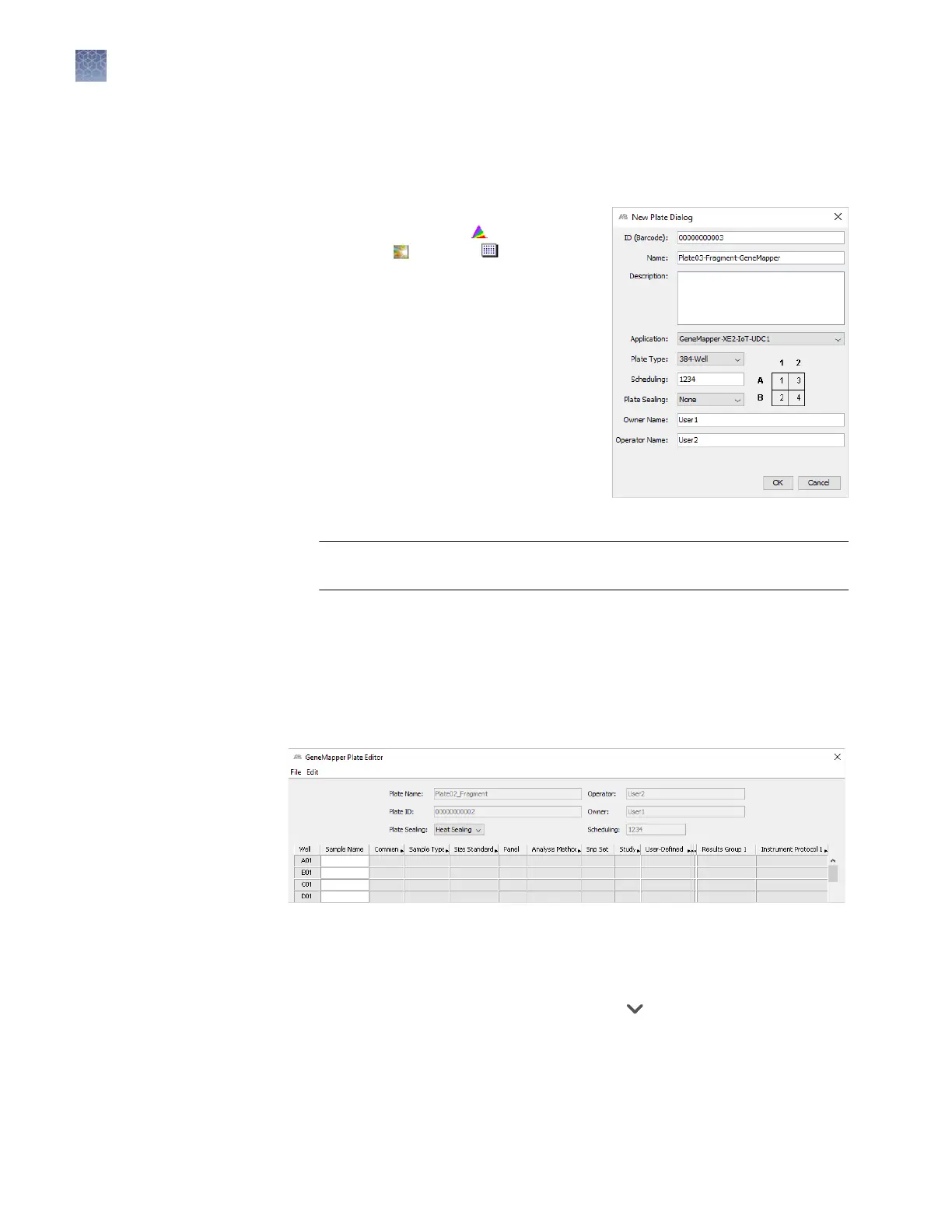Create a plate record
Note: You can create plate records and add plates to the stacker during a run.
1.
In the navigation pane of the Data
Collection Software, select GA
Instruments4 ga37304 Plate
Manager.
2.
Click New.
Y
ou can also import a plate record. See
“Import a plate record“ on page 78.
3.
Enter the plate information in the New
Plate Dialog box, then click OK.
• Plate aributes—Barcode, name,
owner, operator, application, number
of wells, and sealing option. (For
information on appliction, see
“Overview of plate records“ on
page 74.)
IMPORTANT! If y
ou are creating the plate record to run in auto mode, scan
or enter the barcode of a physical plate to link it to this plate record.
• (Optional)—Change the default order of injections for the plate quadrants
(384-w
ell plates or 96-well plates on 48-capillary instruments). For more
information, see “Default injection order on plates“ on page 59.
• Sample and run information—Sample name, type, comment, and the
seings to use for the run (described below).
4.
Enter a sample name in the Sample Name eld, then press Enter.
5.
(Optional) T
o add reinjections for a plate, select Edit, then Add Sample Run.
6.
(Optional) Enter a comment.
7.
In the Results Group eld, select the eld, select
, then do either of the
following.
•
Select an existing results group from the list.
• Click New or Duplicate to create a new results group
For information on results groups, see “Overview of results groups“ on page 79.
Chapter 4 Create results groups and plate records using default settings
Create a plate record
4
56
3730xl DNA Analyzer with 3730xl Data Collection Software 5 User Guide
