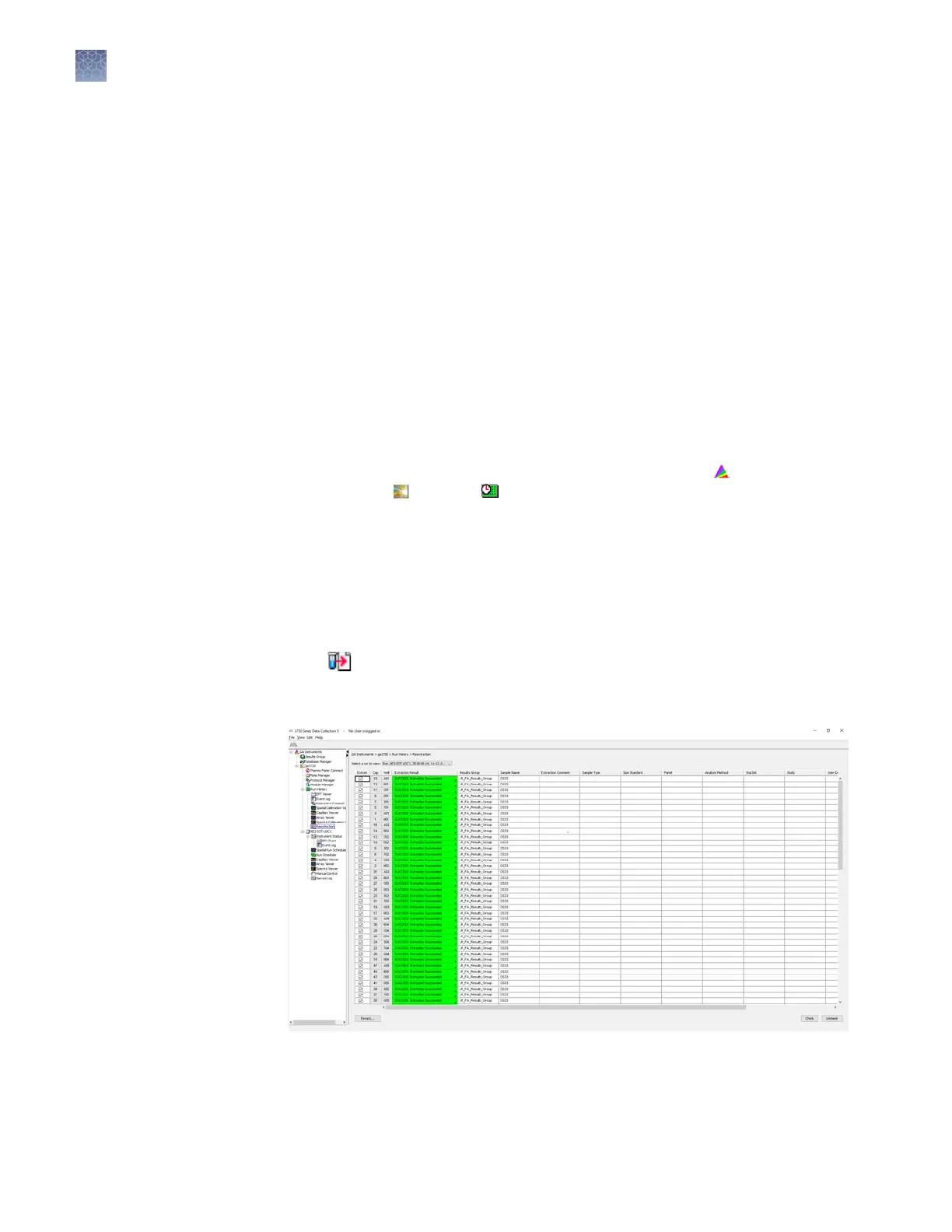Check the autoextraction status and manually re-extract
After a run is complete, the data from each capillary is autoextracted from the
database and a data le is created (AB1 les for sequence analysis, FSA les for
fragment analysis).
Samples can be re-extracted with the same seings, or with dierent analysis
protocols or results group.
You can re-extract data for several reasons.
• To extract data and create data les if autoextraction did not occur.
Example: If a network destination location that is specied in the results group is
not available, data is not autoextracted and data les are not created.
• To save data les with dierent names or in dierent locations than autoextracted
les (extract with a dierent results group).
• To save data les with dierent analysis seings than autoextracted les.
1.
In the navigation pane of the Data Collection Software, select GA
Instruments4 ga37304 Run History.
2.
Search for the plate record of interest. See “Search for a plate record“
on
page 77.
All completed runs from the plate are listed and can be reextracted. Pending runs
from the plate are not listed.
3.
Select a run.
4.
Click
(Reextraction) in the navigation pane.
The Reextraction window opens. Click-drag the Result column to display
messages.
Autoextraction
and re-extraction
Re-extract runs
Chapter 5 Run the instrument
Check the autoextraction status and manually re-extract
5
72
3730xl DNA Analyzer with 3730xl Data Collection Software 5 User Guide
