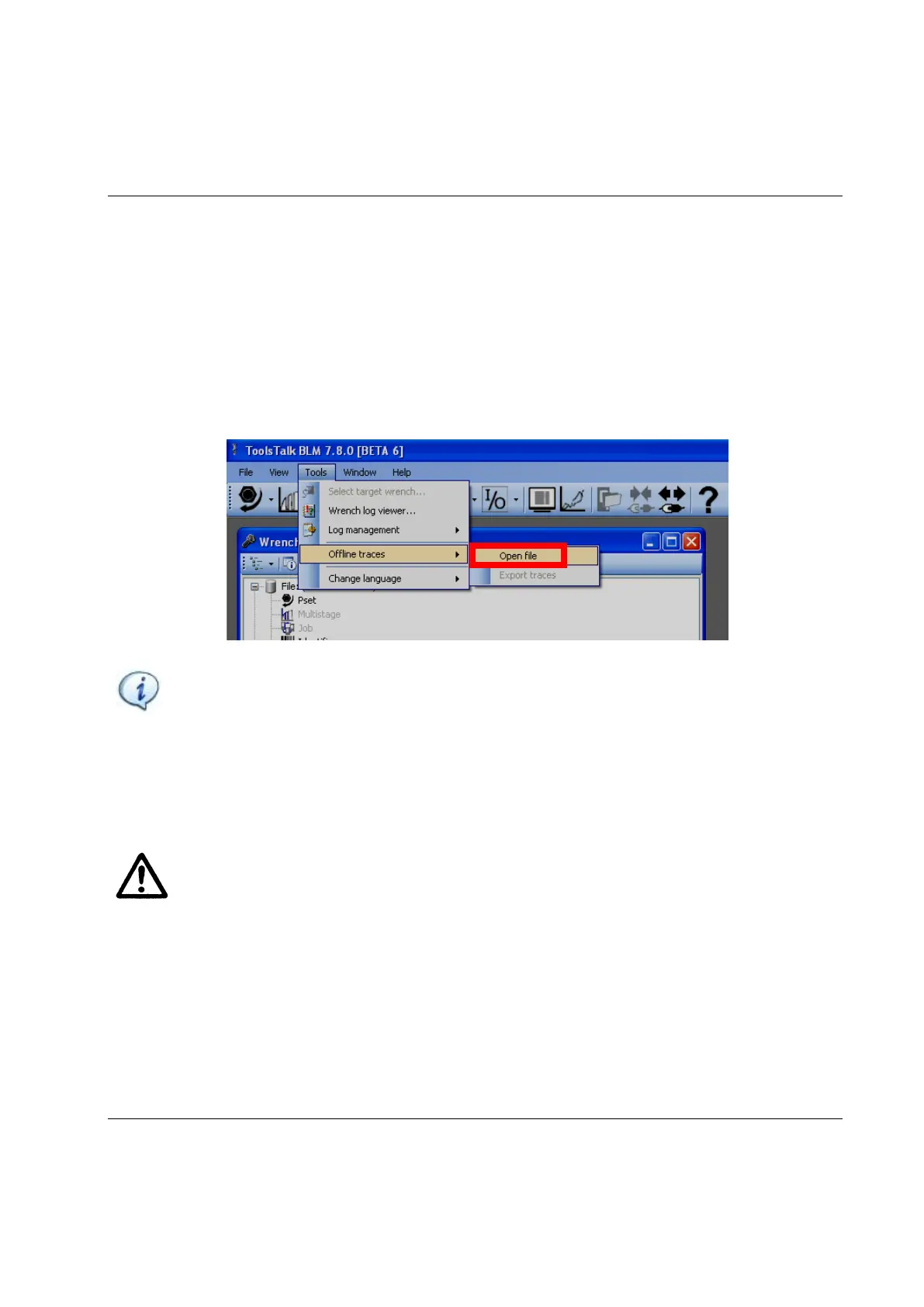STwrench User Guide Real Time Traces
9836 4134 01 Edition 2.9 213 (326)
Select the traces to be exported and click on Export to create the file. In the combo-box in the upper-right
area of this window, choose one of the following options in case the file already exists:
• Overwrite: Overwrite the old file with the new one; the traces in the old file are deleted.
• Append: Append the traces selected to the existing file (in case a trace was already exported, a
copy of the same traces is appended to the others)
• Abort: Do not save the new file.
Once created, the traces stored in the file can be loaded again by the traces viewer function of ToolsTalk
BLM, by selecting the Tools → Offline traces → Export traces menu:
NOTE: When the Real Time Traces function is started, it is not possible to use the other
functions of ToolsTalk BLM. To go back to ToolsTalk BLM, close all of the windows opened
by the Real Time Traces and exit the Pset execution menu on the STwrench.
WARNING: The Real Time Traces function implies a certain use of the device and network
resources. Observe the following rules to obtain a better working of the function:
- After each set of 30 traces, the Real Time Trace opens a new window. Do not leave open more
than 4 windows.
- Set the sampling frequency between 100 Hz and 250 Hz.
- Wait until all the traces and values are loaded into the Real Time Trace window before starting
a new tightening.
- Keep the length of the tightening below 30 seconds.
- The PC should have these minimum requirements: Intel Core2 Duo 2.66 GHz or AMD Athlon
X2 6000 3 GHz, with 4 GB RAM.