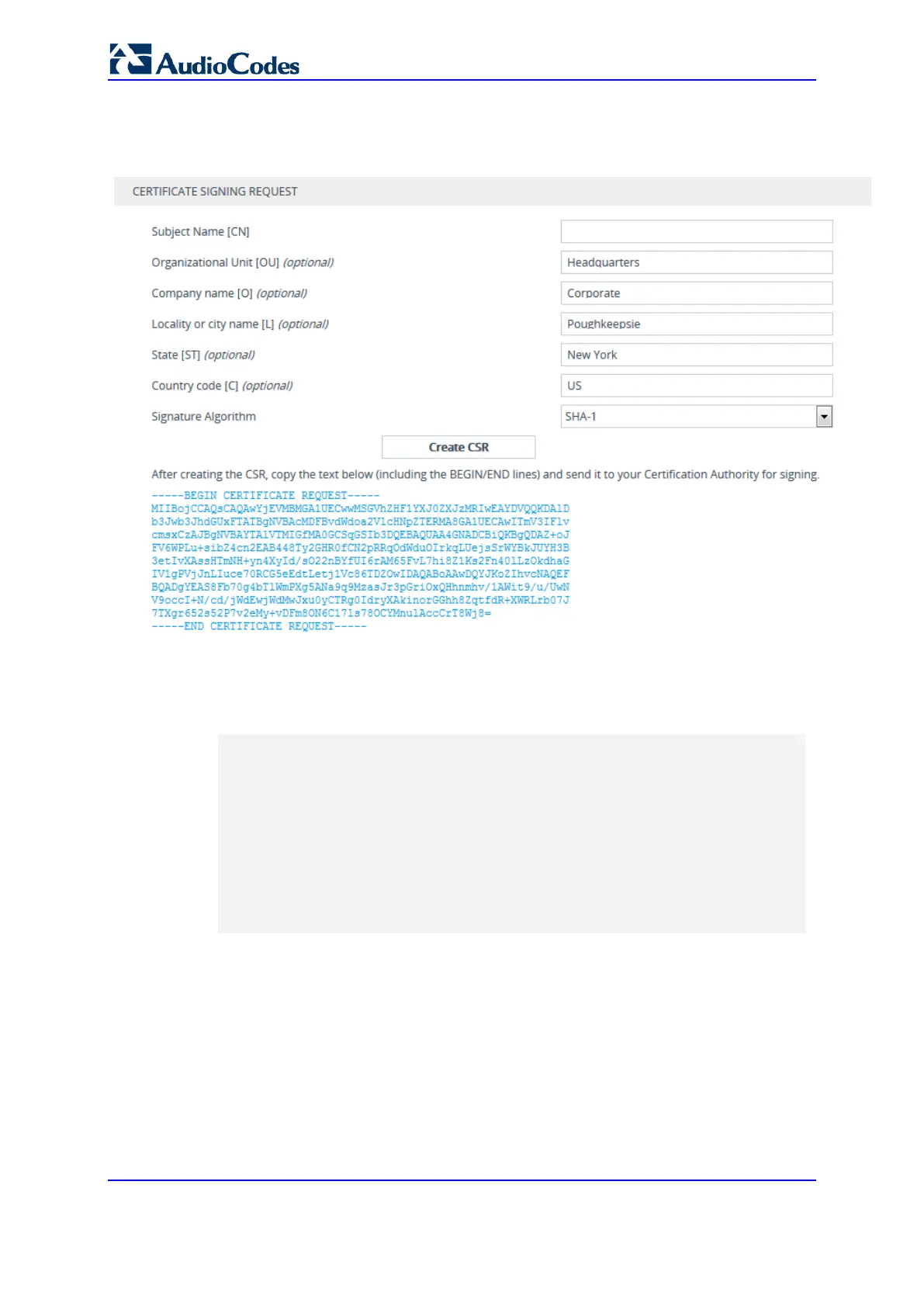User's Manual 108 Document #: LTRT-27045
Mediant 1000B Gateway & E-SBC
d. Click the Create CSR button; a textual certificate signing request is displayed in
the area below the button:
Figure 10-1: Certificate Signing Request Group
5. Copy the text and send it to your security provider (CA) to sign this request.
6. When the CA sends you a server certificate, save the certificate to a file (e.g., cert.txt).
Make sure that the file is a plain-text file containing the"‘BEGIN CERTIFICATE"
header, as shown in the example of a Base64-Encoded X.509 Certificate below:
-----BEGIN CERTIFICATE-----
MIIDkzCCAnugAwIBAgIEAgAAADANBgkqhkiG9w0BAQQFADA/MQswCQYDVQQGEw
JGUjETMBEGA1UEChMKQ2VydGlwb3N0ZTEbMBkGA1UEAxMSQ2VydGlwb3N0ZSBT
ZXJ2ZXVyMB4XDTk4MDYyNDA4MDAwMFoXDTE4MDYyNDA4MDAwMFowPzELMAkGA1
UEBhMCRlIxEzARBgNVBAoTCkNlcnRpcG9zdGUxGzAZBgNVBAMTEkNlcnRpcG9z
dGUgU2VydmV1cjCCASEwDQYJKoZIhvcNAQEBBQADggEOADCCAQkCggEAPqd4Mz
iR4spWldGRx8bQrhZkonWnNm`+Yhb7+4Q67ecf1janH7GcN/SXsfx7jJpreWUL
f7v7Cvpr4R7qIJcmdHIntmf7JPM5n6cDBv17uSW63er7NkVnMFHwK1QaGFLMyb
FkzaeGrvFm4k3lRefiXDmuOe+FhJgHYezYHf44LvPRPwhSrzi9+Aq3o8pWDguJ
uZDIUP1F1jMa+LPwvREXfFcUW+w==
-----END CERTIFICATE-----
7. Scroll down to the Upload certificates files from your computer group, click the
Browse button corresponding to the 'Send Device Certificate...' field, navigate to the
cert.txt file, and then click Send File.
8. After the certificate successfully loads to the device, save the configuration with a
device reset.
9. Verify that the private key is correct:
a. Open the TLS Contexts table.
b. Select the required TLS Context index row.
c. Click the Certificate Information link located below the table.
