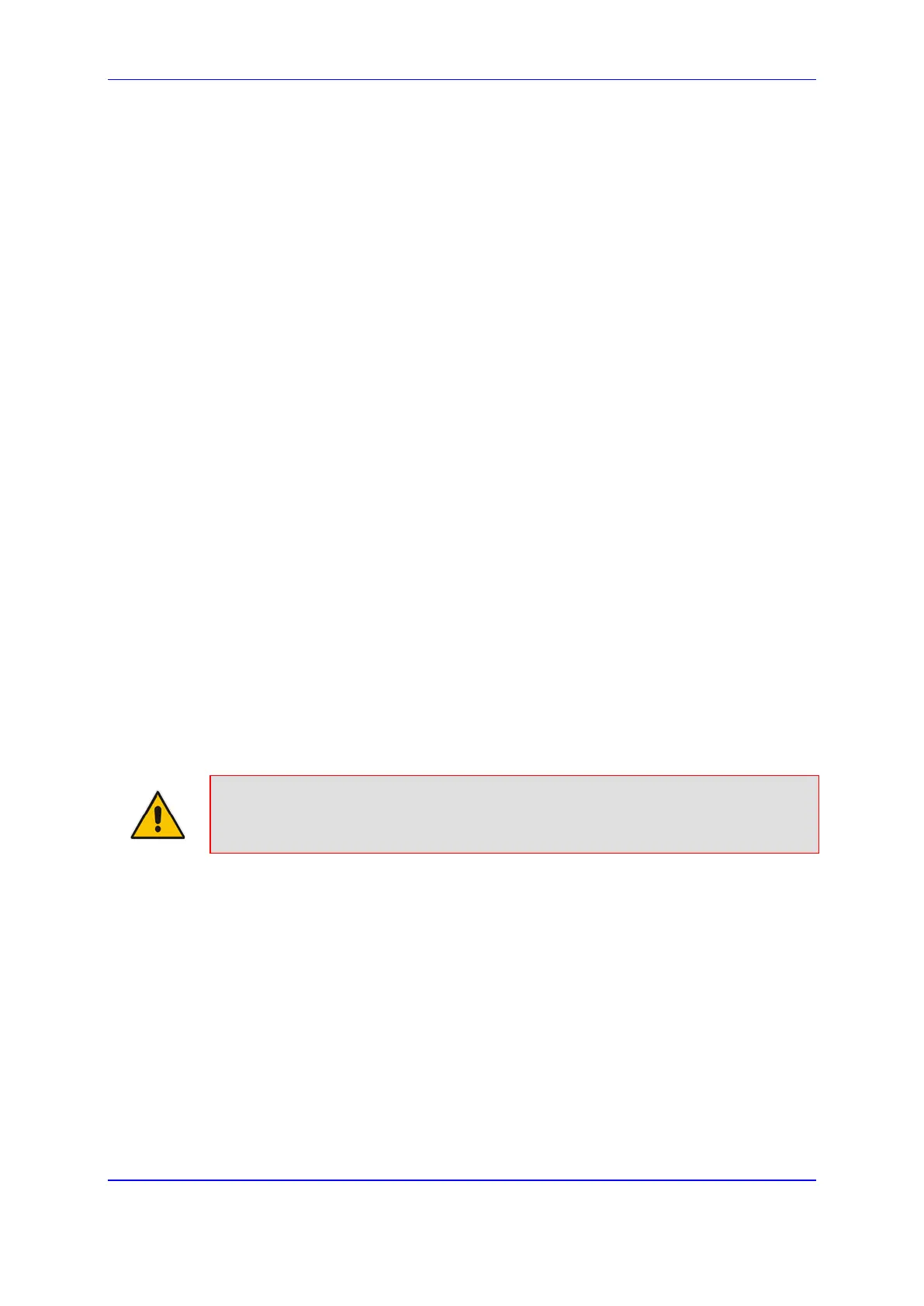Version 7.2 763 Mediant 1000B Gateway & E-SBC
User's Manual 43. Software Upgrade
43.1.9 AMD Sensitivity File
The device is shipped with a default, pre-installed AMD Sensitivity file for its Answering
Machine Detection (AMD) feature. This file includes the detection algorithms for detecting
whether a human or answering machine has answered the call, and is based on North
American English. In most cases, the detection algorithms in this file suffice even when
your deployment is in a region where a language other than English is spoken. However, if
you wish to replace the default file with a different AMD Sensitivity file containing
customized detection algorithms, please contact your AudioCodes sales representative for
more information.
The AMD Sensitivity file is created in .xml format and then converted to a binary .dat file
that can be installed on the device. The XML-to-binary format conversion can be done
using AudioCodes DConvert utility. For more information on using this utility, refer to
DConvert Utility User's Guide. Only one AMD Sensitivity file can be installed on the device.
To install a new AMD Sensitivity file, use any of the following methods:
Web interface: Auxiliary Files page - see ''Loading Auxiliary Files'' on page 737.
TFTP during initialization: You need to configure the ini file parameter,
AMDSensitivityFileName, and then copy the AMD Sensitivity file to the TFTP
directory.
Automatic Update feature: For more information, see Automatic Update Mechanism.
For this method, the AMDSensitivityFileUrl parameter must be set through SNMP or
ini file.
For more information on the AMD feature, see ''Answering Machine Detection (AMD)'' on
page 200.
43.2 License Key
The device is shipped with a pre-installed License Key, which determines the device's
supported features, capabilities, and available resources. You can upgrade or change your
device's supported features by purchasing and installing a new License Key to match your
requirements.
Note: The availability of certain Web pages depends on the installed License Key.
43.2.1 Viewing the License Key
To view the device's License Key and its features, follow the procedure below:
To view the License Key:
Open the License Key page:
• Toolbar: From the Actions drop-down menu, choose License Key.
• Navigation tree: Setup menu > Administration tab > Maintenance folder >
License Key.
The encrypted License Key is displayed in the 'Current License Key' field and the main
features provided by the License Key are displayed in the pane below the field.
