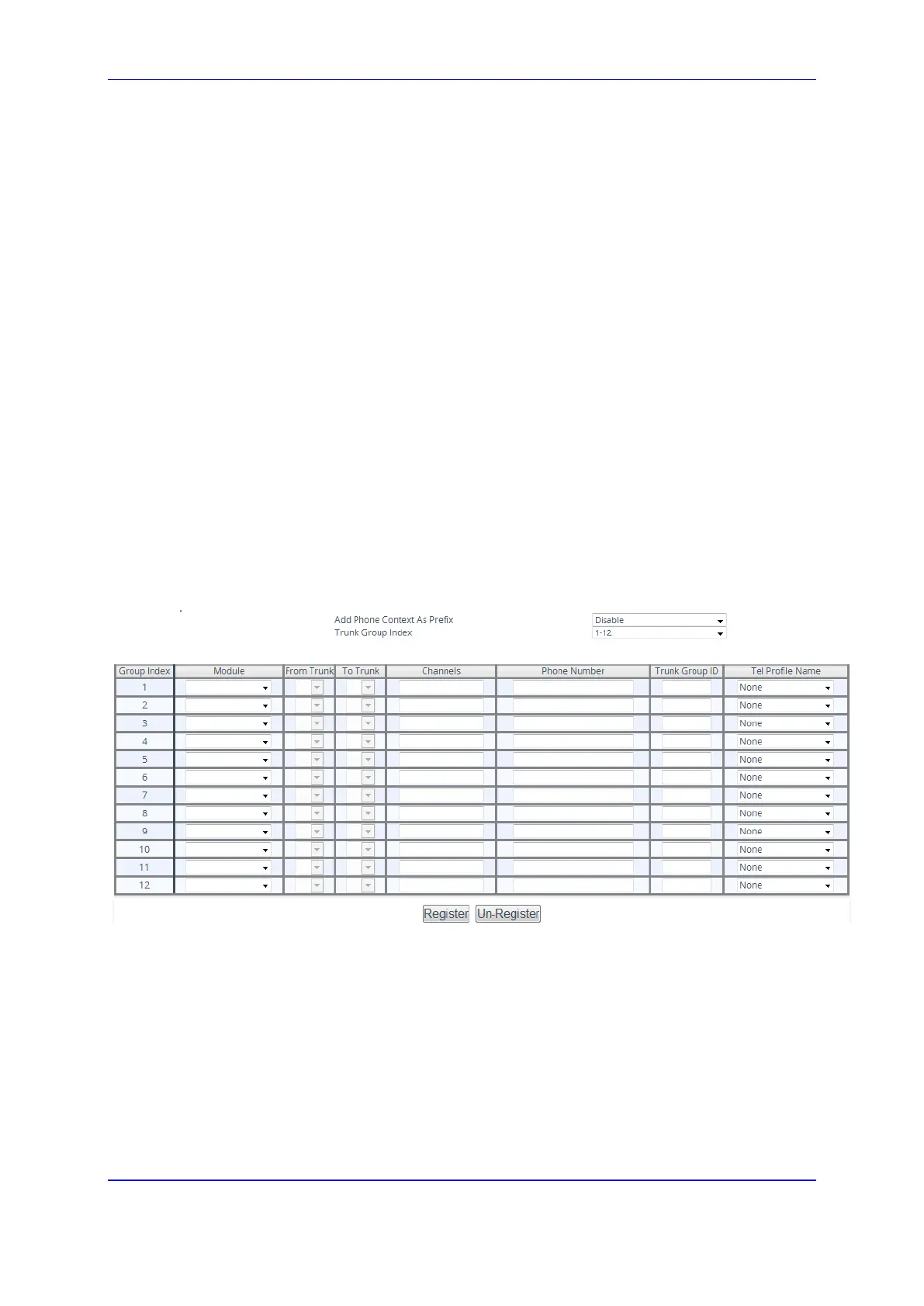Version 7.2 465 Mediant 1000B Gateway & E-SBC
User's Manual 22. Trunk Groups
22 Trunk Groups
This section describes the configuration of the device's channels, which includes assigning
them to Trunk Groups.
22.1 Configuring Trunk Groups
The Trunk Group table lets you configure up to 120 Trunk Groups. A Trunk Group is a
logical group of physical trunks and channels. A Trunk Group can include multiple trunks
and ranges of channels. To enable and activate the channels of the device, Trunk Groups
need to be configured and assigned with telephone numbers. Channels that are not
configured in this table are disabled.
Once you have configured your Trunk Groups, you need to use them for routing incoming
IP calls to the Tel side, which is represented by a specific Trunk Group (ID). To configure
IP-to-Tel routing rules, see ''Configuring IP-to-Tel Routing Rules'' on page 484. You can
also use Trunk Groups for routing Tel calls to the IP side. To configure Tel-to-IP routing
rules, see ''Configuring Tel-to-IP Routing Rules'' on page 475.
The following procedure describes how to configure Trunk Groups through the Web
interface. You can also configure it through ini file (TrunkGroup_x) or CLI (configure voip >
gw hunt-or-trunk-group trunk-group).
To configure a Trunk Group:
1. Open the Trunk Group table (Setup menu > Signaling & Media tab > Gateway folder
> Trunks & Groups > Trunk Groups).
2. Configure a Trunk Group according to the parameters described in the table below.
3. Click Apply.
You can also register all your Trunk Groups. The registration method per Trunk Group is
configured by the 'Registration Mode' parameter in the Trunk Group Settings page (see
''Configuring Trunk Group Settings'' on page 467).
To register the Trunk Groups, click the Register button located below the Trunk
Group table.
To unregister the Trunk Groups, click the Unregister button located below the Trunk
Group table.
