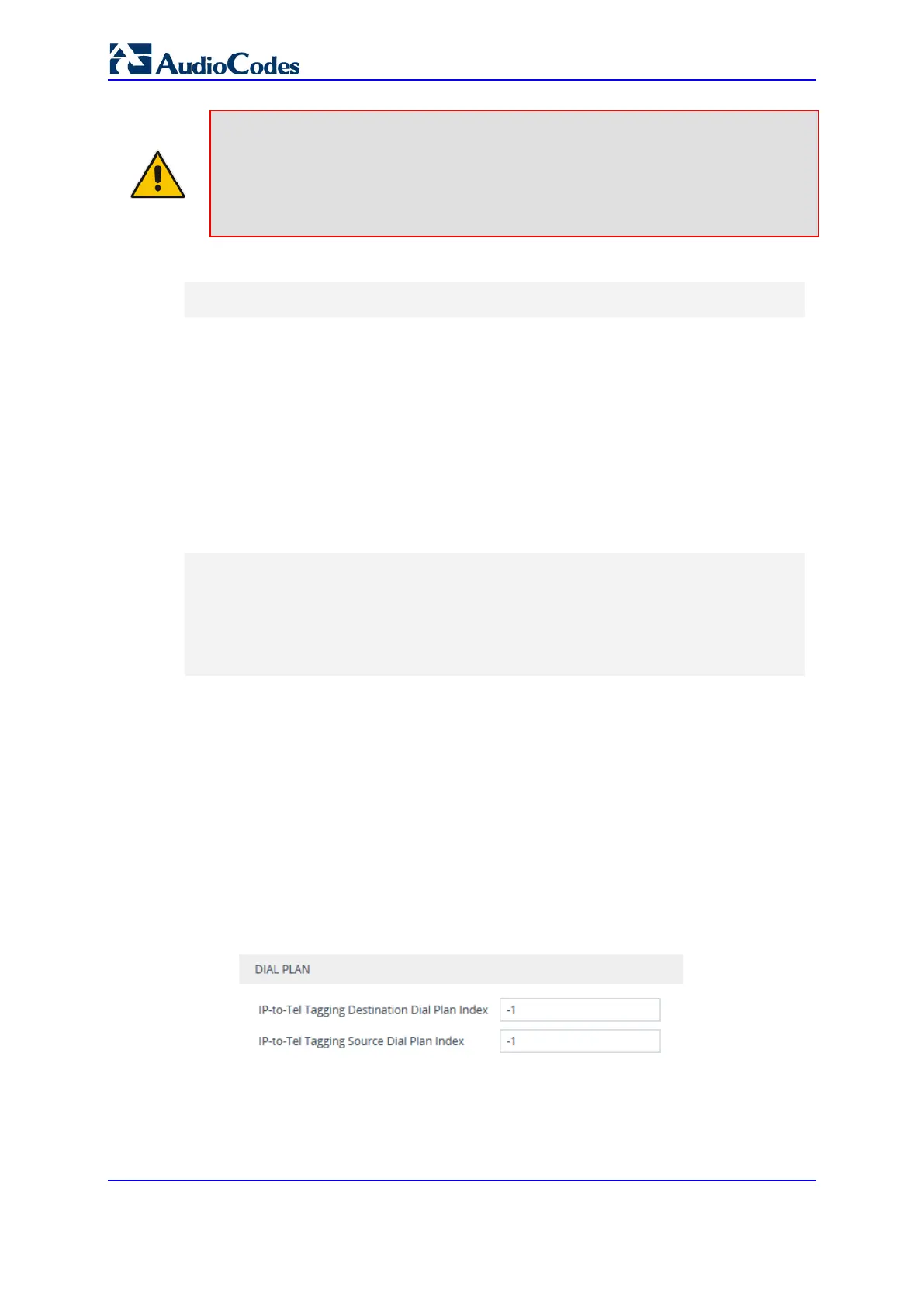User's Manual 750 Document #: LTRT-27045
Mediant 1000B Gateway & E-SBC
Note:
• When using prefix tags, you need to configure manipulation rules to remove the
tags before the device sends the calls to their destinations.
• Called and calling prefix tags can be used in the same routing rule.
• This section is applicable only to the Gateway application and to digital interfaces.
Use the following syntax to configure prefix tags in the Dial Plan file:
[ PLAN<index> ]
<prefix number>,0,<prefix tag>
where:
Index is the Dial Plan index
prefix number is the called or calling number prefix (ranges can be defined in
brackets)
prefix tag is the user-defined prefix tag of up to nine characters, representing the prefix
number
Each prefix tag type - called or calling - must be configured in a dedicated Dial Plan index
number. For example, Dial Plan 1 can be for called prefix tags only and Dial Plan 2 for
calling prefix tags only.
The example Dial Plan file below defines the prefix tags "LOCL"and "LONG" to represent
different called number prefixes for local and long distance calls respectively:
[ PLAN1 ]
42520[3-5],0,LOCL
425207,0,LOCL
42529,0,LOCL
425200,0,LONG
425100,0,LONG
....
The following procedure describes how to configure IP-to-Tel routing using prefix tags.
To configure IP-to-Tel routing using prefix tags:
1. Configure a Dial Plan file with prefix tags, and then load the file to the device.
2. Specify the Dial Plan (configured with the prefix tags) by index number (e.g., 1) that
you want to use:
a. Open the Routing Settings page (Setup menu > Signaling & Media tab >
Gateway folder > Routing > Routing Settings).
b. In the 'IP-to-Tel Tagging Destination Dial Plan Index' field, enter the Dial Plan
index that you want to use for prefix tags for called number prefixes.
c. In the 'IP-to-Tel Tagging Source Dial Plan Index' field, enter the Dial Plan index
that you want to use for prefix tags for calling number prefixes.
Figure 43-3: Specifying Dial Plan for Prefix Tags
d. Click Apply.
3. Configure the device to perform the routing process before manipulation:
a. Open the Routing Settings page (see previous step).
