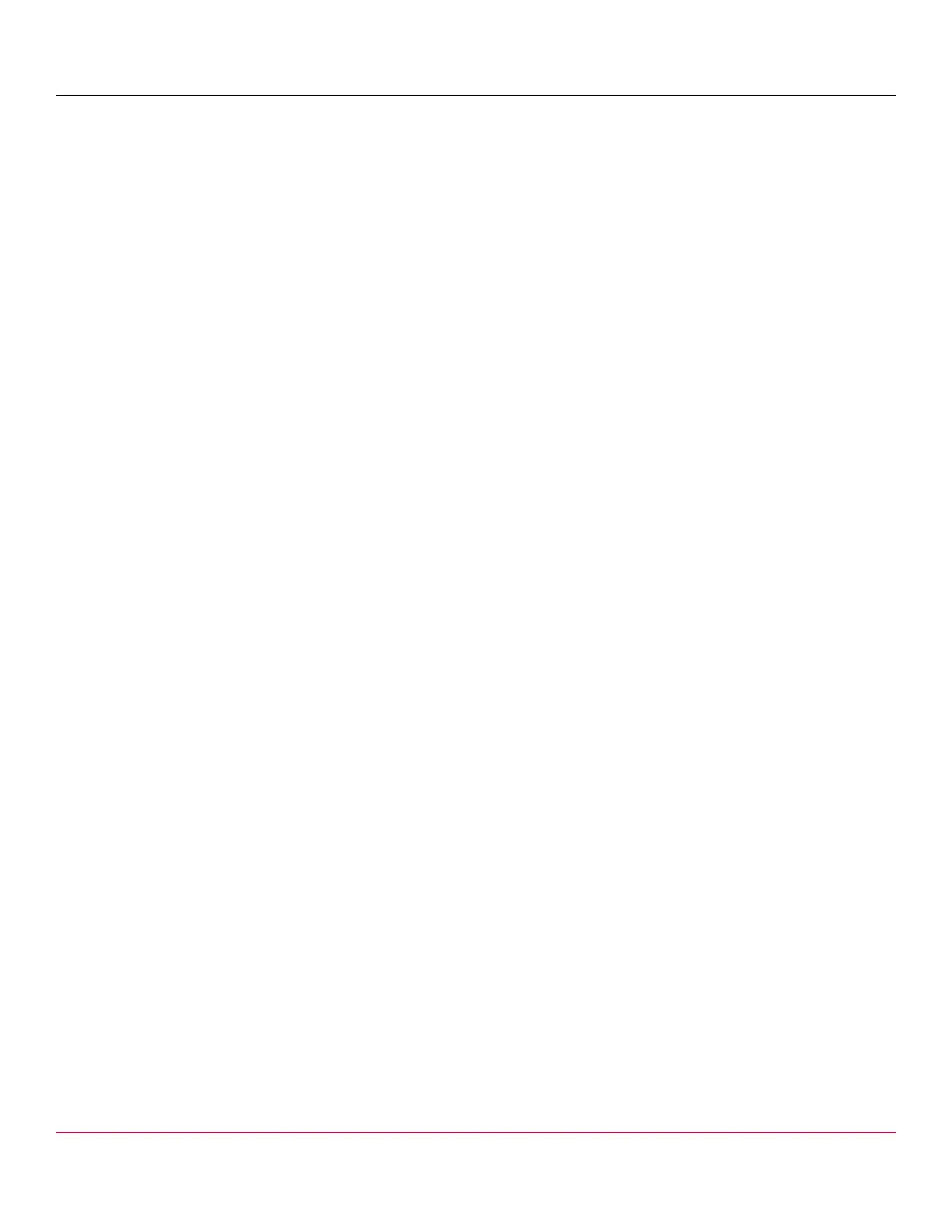53-1002177-19 Hardware Installation Guide
Brocade DCX 8510-4 Backbone Hardware Installation Guide
5. Power down the chassis.
6. Remove CP blades using the following steps:
a) Disconnect all cables from the blades.
b) Unscrew the thumbscrew from both ejectors for a blade using the Phillips screwdriver.
c) Lever open both ejector handles simultaneously to approximately 45 degrees and pull the CP blade out of the
chassis.
7. Replace the blades using the following steps:
a) Open the ejector handles to approximately 45 degrees. Orient the CP blade so that the handles are toward you.
b) Align the flat metal side of the CP blade inside the blade guides in the slot. Slide the CP blade into the slot until it is
firmly seated.
c) Tighten the thumbscrew inside each handle using the Phillips screwdriver.
d) Turn the CP blade on by sliding the ON/OFF switch in the left handle to the left to cover the thumbscrew.
8. Power up the chassis.
9. Verify that each blade's power LED is green. If not, ensure that the CP blade has power and is firmly seated and that
the ejectors are in the locked position.
10. Connect the cables to the new CP blade.
11. Enter chassisDisable.
12. Enter configDownload -vf to download backbone virtual fabric data to the local system.
The chassis reboots and partitions are restored.
13. Enter chassisDisable.
14. Enter configDownload -map to download port-to-area addressing mode configuration files to the local system.
15. Enter chassisReboot -m.
The system recovers.
16. Enter chassisDisable.
17. Enter configDownload -all to download system configuration data, including chassis and switch configuration for
all logical switches, to the local system.
All the licenses, configurations, and FCIP tunnels are restored.
18. Enter reboot.
The chassis becomes fully functional with the new CP blades.
Verifying operation of the new CP blade
To verify that boot and POST are complete on the new CP blade and that the CP blade has achieved failover redundancy,
perform the following steps.
1. Enter slotShow. The command output shows the new CP blade as "enabled."
If the standby CP is unresponsive, you can try unplugging the new CP blade, running haDisable on the active CP
blade, and plugging the new CP blade back in. At that point, you can repeat step 1 to begin the verification process
again.
53-1002177-19
112
