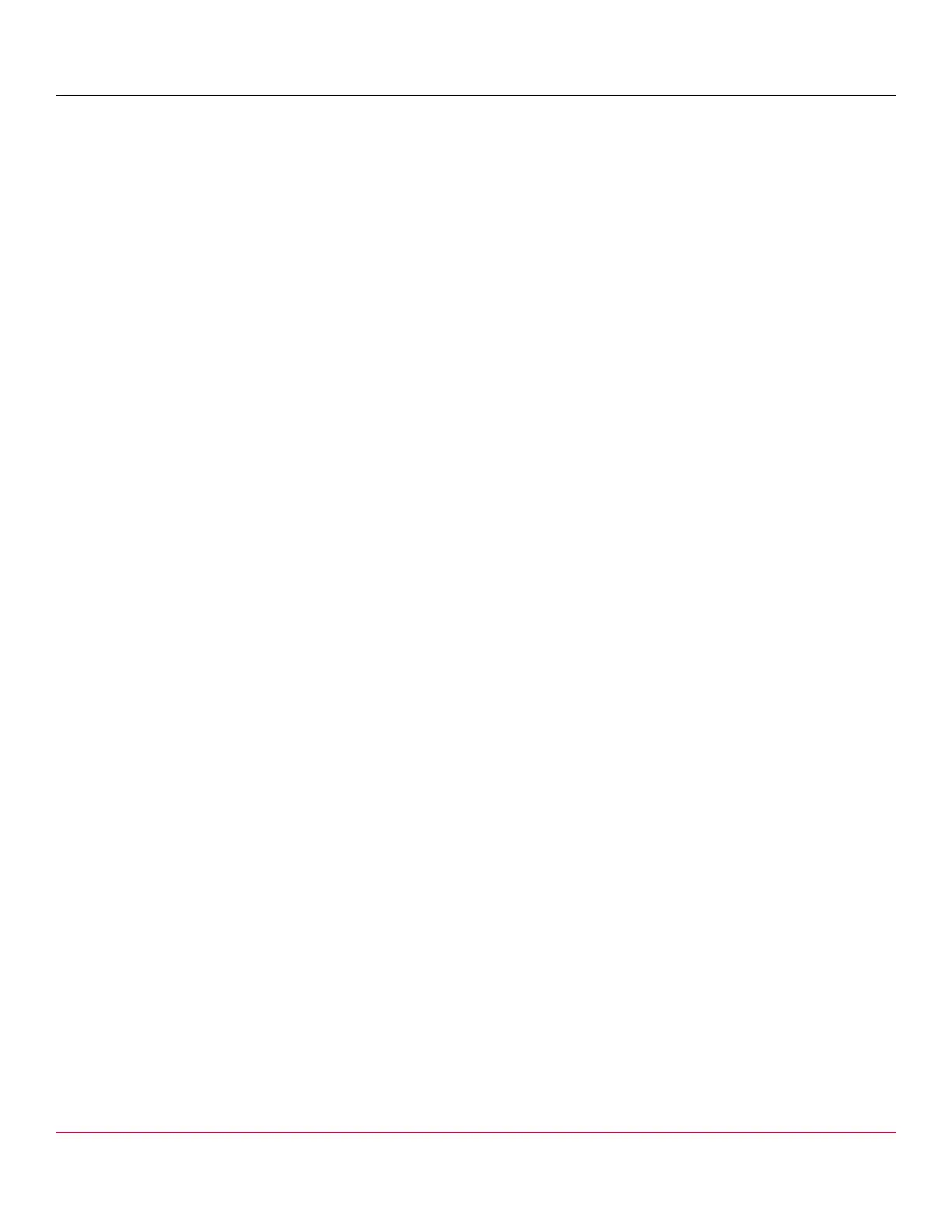53-1002177-19 Hardware Installation Guide
Brocade DCX 8510-4 Backbone Hardware Installation Guide
Replacing a power supply
To replace a power supply, complete the following steps.
1. If you are not replacing the power supply, insert a filler panel into the slot.
2. Otherwise, insert the power supply into the slot. Verify that the power supply is seated by gently pulling on the handle.
3. Tighten the thumbscrew.
4. Replace the power cord.
5. Latch the power cord retainer clip.
6. Turn on the power switch.
7. Verify that the power LED on the power supply displays a steady green light.
Blower assembly removal and replacement
Use this procedure to remove and replace a blower assembly.
NOTE
The device can continue operating during the replacement if the second blower assembly is operating. To
ensure continuous adequate cooling, maintain two operating blower assemblies at all times except for the brief
period when replacing a blower assembly.
Time and items required
The replacement procedure for each blower assembly takes less than 5 minutes. The following items are required for the
blower assembly replacement:
•
Replacement blower assembly
•
#2 Phillips screwdriver
53-1002177-19
124
