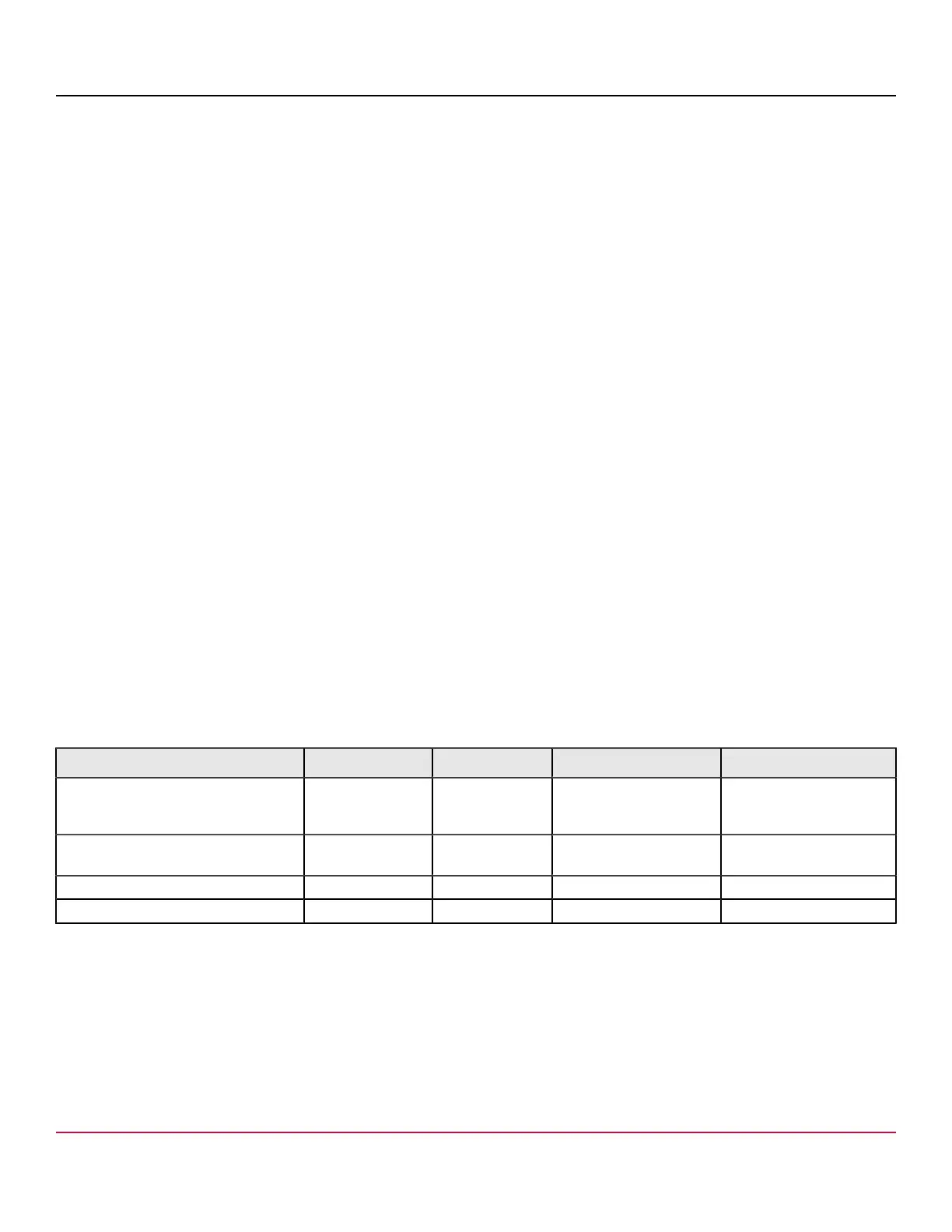53-1002177-19 Hardware Installation Guide
Brocade DCX 8510-4 Backbone Hardware Installation Guide
NOTE
For current information on qualified transceivers supported by this device, refer to the Brocade Fibre Channel
Transceiver Platform Support Matrix and Brocade Transceiver Module Resources on www.brocade.com
NOTE
The device supports only Brocade-qualified transceivers. If you use an unqualified transceiver, the switchshow
command output shows the port in a Mod_Inv state. Fabric OS also logs the issue in the system error log.
1. Add the optical transceivers and cables to the Fibre Channel ports.
The ports are color-coded to indicate which can be used in the same port group for trunking (trunking port groups can
be up to 8 ports). The ports and cables used in trunking groups must meet specific requirements. Refer to the Brocade
Fabric OS Administration Guide.
2. Position one of the optical transceivers so that the key is oriented correctly to the port. Insert the transceiver into the
port until it is firmly seated and the latching mechanism clicks.
Transceivers are keyed so that they can only be inserted with the correct orientation. If a transceiver does not slide in
easily, ensure that it is correctly oriented.
3. Position a cable so that the key (the ridge on one side of the cable connector) is aligned with the slot in the transceiver.
Insert the cable into the transceiver until the latching mechanism clicks.
Cables are keyed so that they can be inserted in only one way. If a cable does not slide in easily, ensure that it is
correctly oriented.
4. Repeat steps 1 through 3 for the remaining ports.
5. Organize the cables. Refer to Managing cables.
6. Verify the device and port status using the switchShow command.
7. Verify fabric connectivity using the fabricShow command.
Qualified transceivers for the FC16-64 and CR16-x blades
The following table shows the qualified transceivers for the FC16-64 port blade and the CR16-4/8 core blades.
Table 11: Qualified transceivers for FC16-64 port blade and the CR16-x core blades
Brocade part number Part type Cable length Port speeds Supported blades
57-1000310-01 QSFP transceiver
with integrated 3 m
optical cable
Supports 2 km 16 Gbps CR16-4/8
57-1000294-02 QSFP transceiver 100 m OM4 Auto-negotiable 4-, 8-,
and 16-Gbps
FC16-64 and CR16-4/8
57-1000267-01 QSFP transceiver 100 m OM4 Only fixed 16-Gbps CR16-4/8
57-0000090-01 QSFP transceiver 50 m OM3 Only fixed 16-Gbps CR16-4/8
Installing QSFP transceivers and cables
Follow these steps to install the QSFPs and cables in the FC16-64 port blades and the 16-Gbps core blades. In the core
blades, these transceivers and cables are used to form the inter-chassis links (ICLs) with neighboring Backbones. The
53-1002177-19
76
