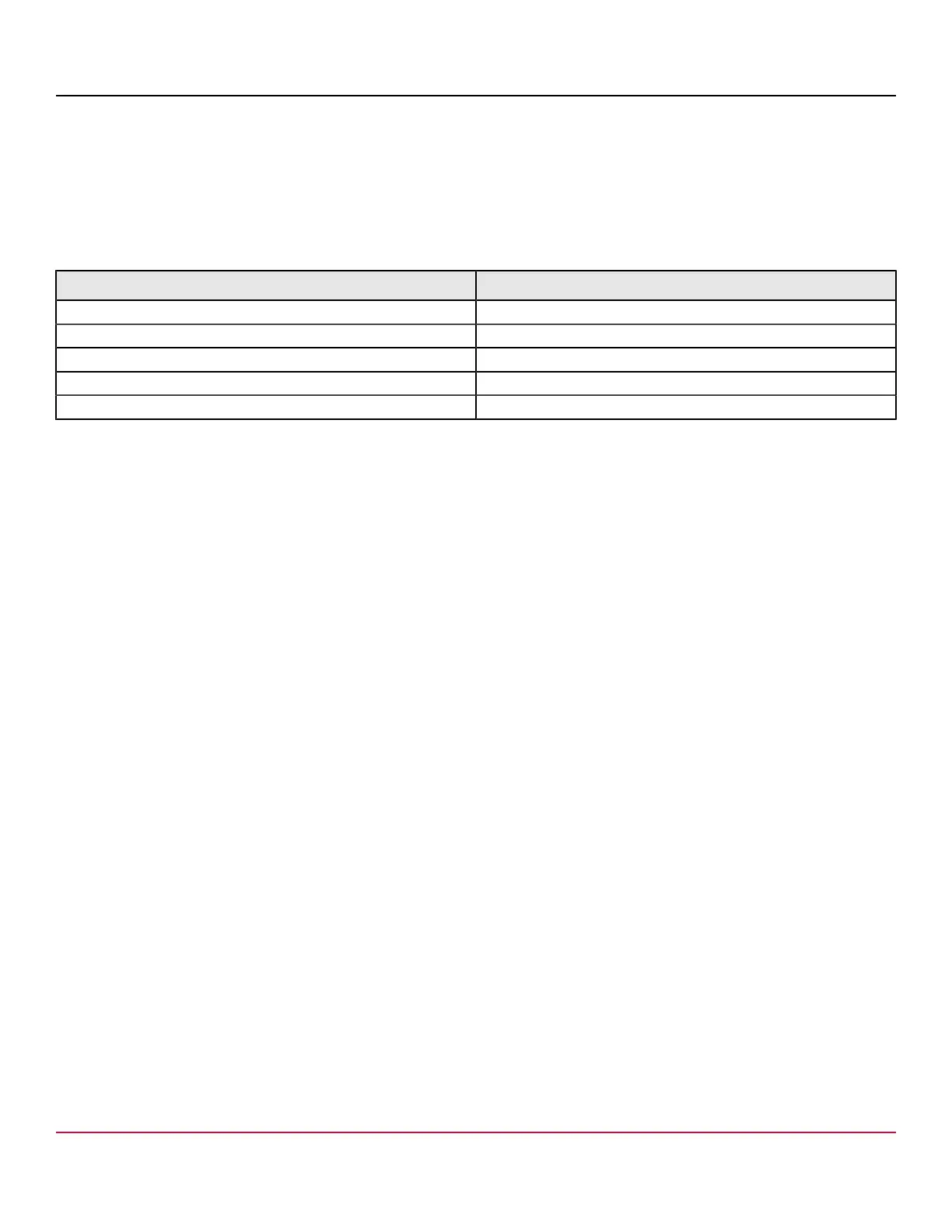53-1002177-19 Hardware Installation Guide
Brocade DCX 8510-4 Backbone Hardware Installation Guide
3. Access the device using a terminal emulator application (such as HyperTerminal in a Windows environment or tip in a
UNIX environment).
4. Disable any serial communication programs running on the workstation (such as synchronization programs).
5. Open a terminal emulator application (such as HyperTerminal on a PC, or term, tip, or kermit in a UNIX environment),
and configure the application as follows:
•
In a Windows environment:
Parameter Value
Bits per second 9600
Data bits 8
Parity None
Stop bits 1
Flow control None
NOTE
Flow control is not supported on the serial consoles when attached to remote terminal servers and must
be disabled on the customer-side remote terminal server and the host-side clients.
•
In a UNIX environment, enter the following string at the prompt:
tip /dev/ttyb -9600
If ttyb is already in use, use ttya instead and enter the following string at the prompt:
tip /dev/ttya -9600
When the terminal emulator application stops reporting information, press Enter. You receive the following login
prompt:
CP0 Console Login:
6. Proceed to the next task.
Logging in to the serial console port
To log in to the device through the serial connection, follow these steps.
1. Log in to the device as admin. The default password is password. At the initial login, you are prompted to enter
new admin and user passwords. Make sure to write down the new passwords and keep this information in a secure
location.
Fabric OS (swDir)
swDir login: admin
Password:
Please change your passwords now.
53-1002177-19
69
