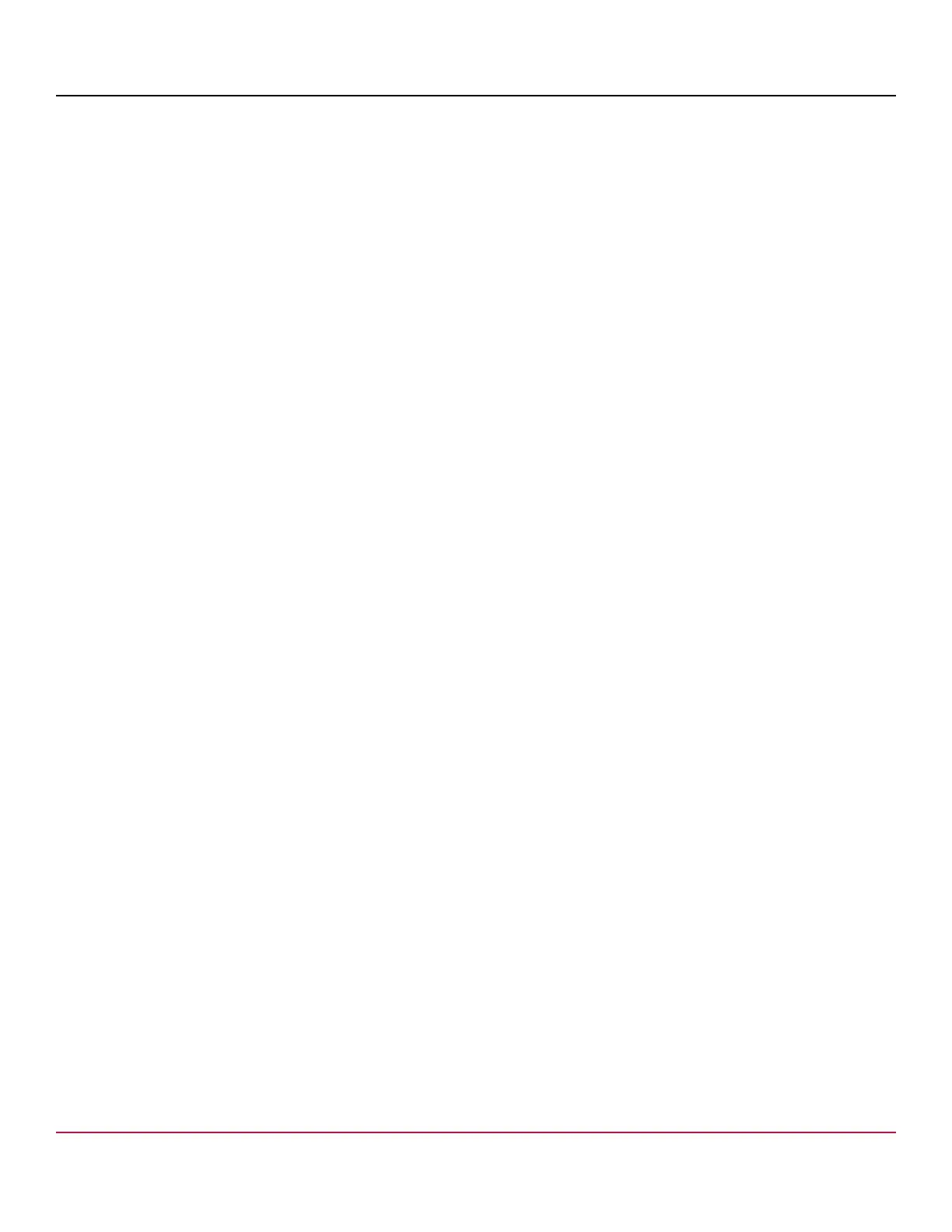53-1002177-19 Hardware Installation Guide
Brocade DCX 8510-4 Backbone Hardware Installation Guide
2. Log into each CP blade and enter the haShow command to display the CP status. Verify the CP state, status, health,
and that the HA state is synchronized. Remedy any issues before proceeding. For more information on haShow output,
refer to the Brocade Fabric OS Command Reference.
3. Determine the version of installed CP blades by entering firmwareShow. If the serial console on the replacement CP
blade is connected, issue the firmwareShow command there. More information is available through the console.
NOTE
The device requires Fabric OS 7.0.0 or later to be recognized. If the firmware on the replacement blade is
earlier than 7.0.0 it must be brought up to the version on the active CP blade, which must be at least 7.0.0.
4. If the firmware versions for both CP blades are the same, skip to Completing the replacement.
If the firmware version on the replacement blade does not match that on the active CP blade, a warning message
appears with the results of the firmwareshow command. The results of the firmwareshow command may look similar
to the following. Note the warning message at the end of the output.
DCX_xyz:admin> firmwareshow
Slot Name Appl Primary/Secondary Versions Status
------------------------------------------------------------------------
4 CP0 FOS v7.1.0 ACTIVE
v7.1.0
5 CP1 FOS v7.3.0a STANDBY *
v7.3.0a
* Local CP
WARNING: The local CP and remote CP have different versions
of firmware, please retry firmwaredownload command.
5. Bring the replacement blade firmware to the same firmware level as the active blade using one of the following
procedures:
•
Run the firmwaresync command on the active CP blade to copy all firmware from the active CP blade to the
standby CP blade.
NOTE
Using this command requires that existing telnet, secure telnet or SSH sessions to the standby CP blade
to be restarted.
•
Run the firmwareDownload -s command on the replacement blade to bring it up to the proper level.
6. Perform one of the following tasks to download firmware:
•
If you are using an FTP server to download the firmware, skip to the procedure for downloading firmware from an
FTP server.
•
If you are using a USB device to download the firmware, skip to the procedure for downloading firmware from a
USB device. If the firmware on the standby CP blade is more than one level down from the level on the active CP
blade, you must have formatted USB devices for each of the versions you will need to upgrade.
For details on supported upgrade paths and steps to upgrade through multiple versions of Fabric OS, refer to the
Fabric OS Release Notes, and the Brocade Fabric OS Upgrade Guide
Downloading firmware from an FTP server
For this task, determine the correct sequence of upgrading firmware versions to reach your target version.
53-1002177-19
113
