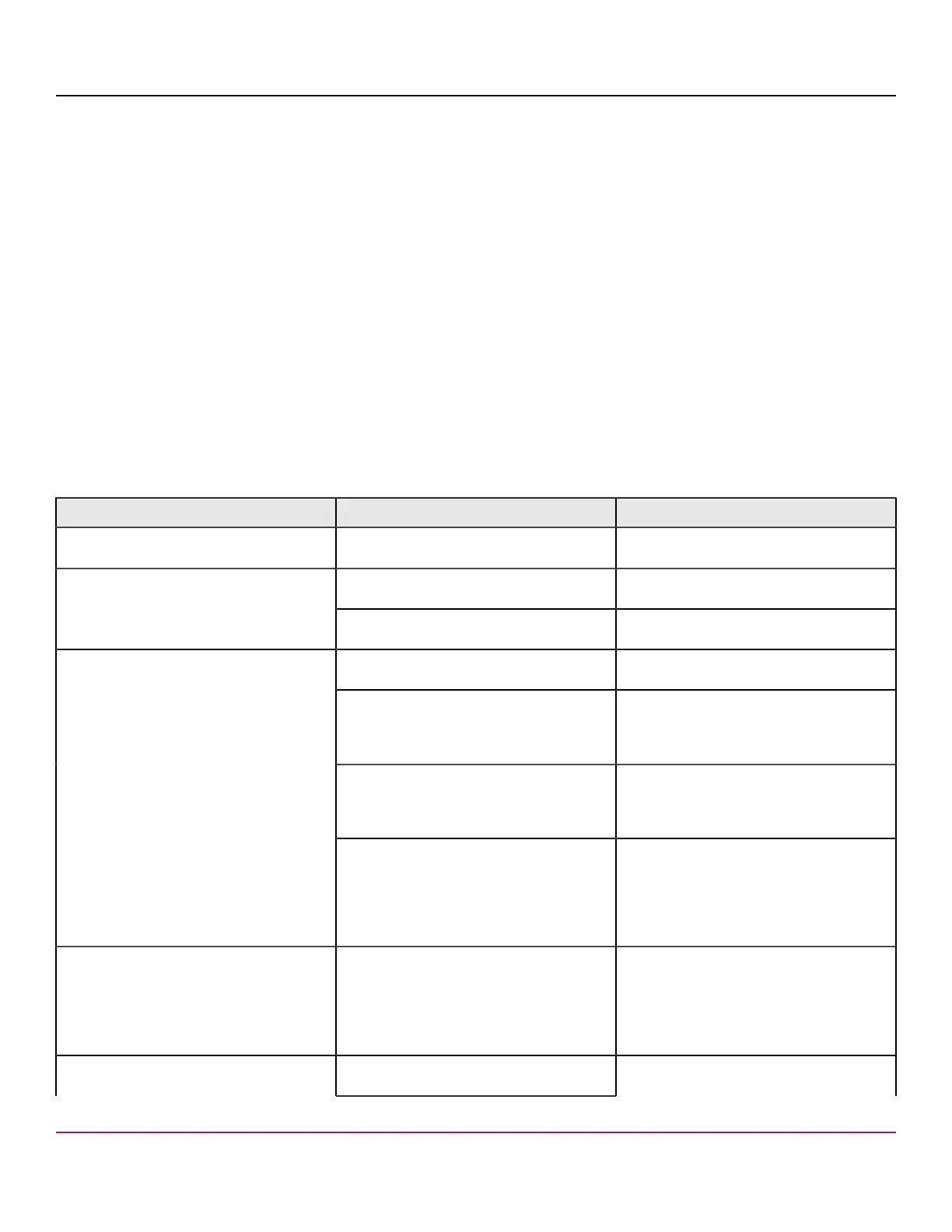53-1002177-19 Hardware Installation Guide
Brocade DCX 8510-4 Backbone Hardware Installation Guide
NOTE
Error messages do not necessarily indicate that the device requires maintenance.
Each diagnostic test can be implemented by entering the related command through a Telnet or serial session. For a list of
diagnostic tests and commands, refer to the Brocade Fabric OS Administration Guide.
All diagnostic tests are run at all supported link speeds. They might temporarily lock the transmit and receive speeds to
a specific speed. Some diagnostic tests require interconnecting the ports to each other or using loopback plugs. If ports
are interconnected, the media (cables and transceivers) at each end of the connection must be of the same type. For
example, short wavelength media must be connected to short wavelength media, and likewise with long wavelength
media and copper media.
For more information about diagnostic tests and how to run them, refer to the Brocade Fabric OS Administration Guide
and the Brocade Fabric OS Command Reference. For information about system error messages (errShow or errDump ),
refer to the Fabric OS Troubleshooting and Diagnostics Guide.
Troubleshooting
The following table provides a list of issues, possible causes, and recommended actions.
Table 27: Troubleshooting the device
Issue Possible cause Recommended action
Entire chassis powers off automatically. Power supplies are inadequate to support
the installed components.
Add an additional power supply.
One or both power cables may not be
connected to a live source.
Ensure that both power cables are
connected to live outlets.
Several or all components are not
operating.
One or both AC power switches might be
off.
Ensure that both AC power switches are on
(AC switches light up green when on).
Serial cable is not connected correctly. Ensure that the cable is firmly connected to
workstation computer and to the device.
Terminal emulator application parameters
are not set correctly.
Ensure that the terminal emulator
application is configured as follows: 9600
bits per second, 8 databits, no parity, 1 stop
bit, no flow control.
Serial port might be incompatible (only
RS-232 is supported).
Ensure that the device is connected to an
RS-232 port. RS-423 serial ports might
experience difficulties due to corner-case
incompatibilities of the standards.
Serial connection is faulty or serial port logs
have incorrect or missing information.
Pins on the serial cable or serial port might
be damaged.
Remove the cable and inspect the pins
on the cable and in the serial port. Do not
reinstall if the pins on either component
have any visible damage, as this could
damage the pins on the other component.
Replace the components as required.
CP Ethernet link speed is different than
expected or a link cannot be established.
There might be a conflict with the CP
Ethernet link speed negotiation set up by
the network.
Specify the CP Ethernet link speed by
typing the ifModeSet command.
For more information about Ethernet
connectivity to the device, refer to the LAN
guidelines provided through the MyBrocade
website.
Configuration data is inaccurate or cannot
be accessed.
Chassis was powered off/on while a WWN
card was uninstalled or failed.
Install an operational WWN card and power
the system off/on again.
53-1002177-19
162
