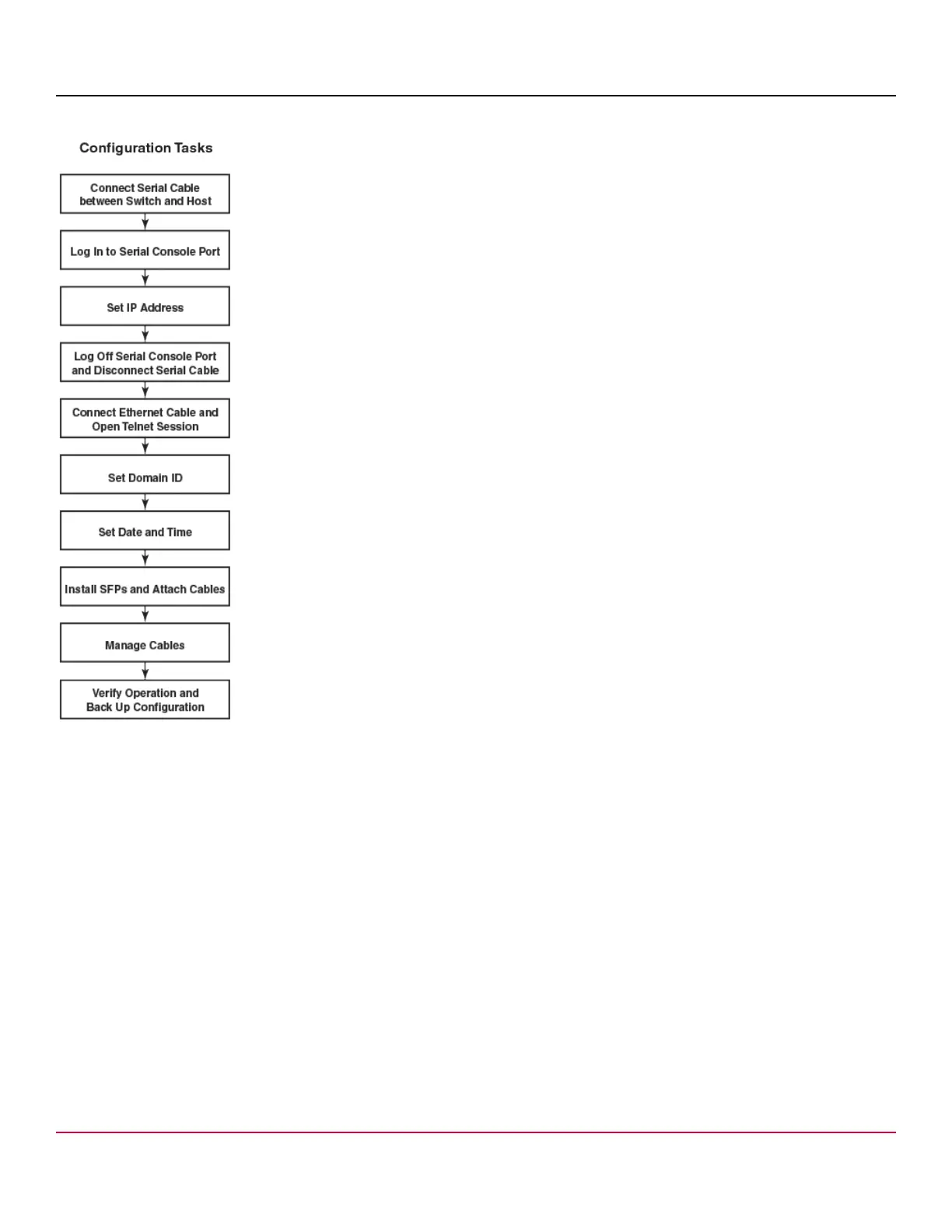53-1002177-19 Hardware Installation Guide
Brocade DCX 8510-4 Backbone Hardware Installation Guide
Figure 39: Configuration tasks
Establishing a serial connection to the device
To establish a serial connection to the console port on the device, complete the following steps.
1. Verify that the device is powered on and that POST is complete by verifying that all power LED indicators on the port,
control processor, and core switch blades display a steady green light.
2. Remove the shipping cap from the CONSOLE port on the active CP. Use the serial cable provided with the device
to connect the CONSOLE port on the active CP to a computer workstation. The active CP blade is indicated by an
illuminated (blue) LED.
NOTE
The CONSOLE port is intended primarily for the initial setting of the IP address and for service purposes.
53-1002177-19
68
