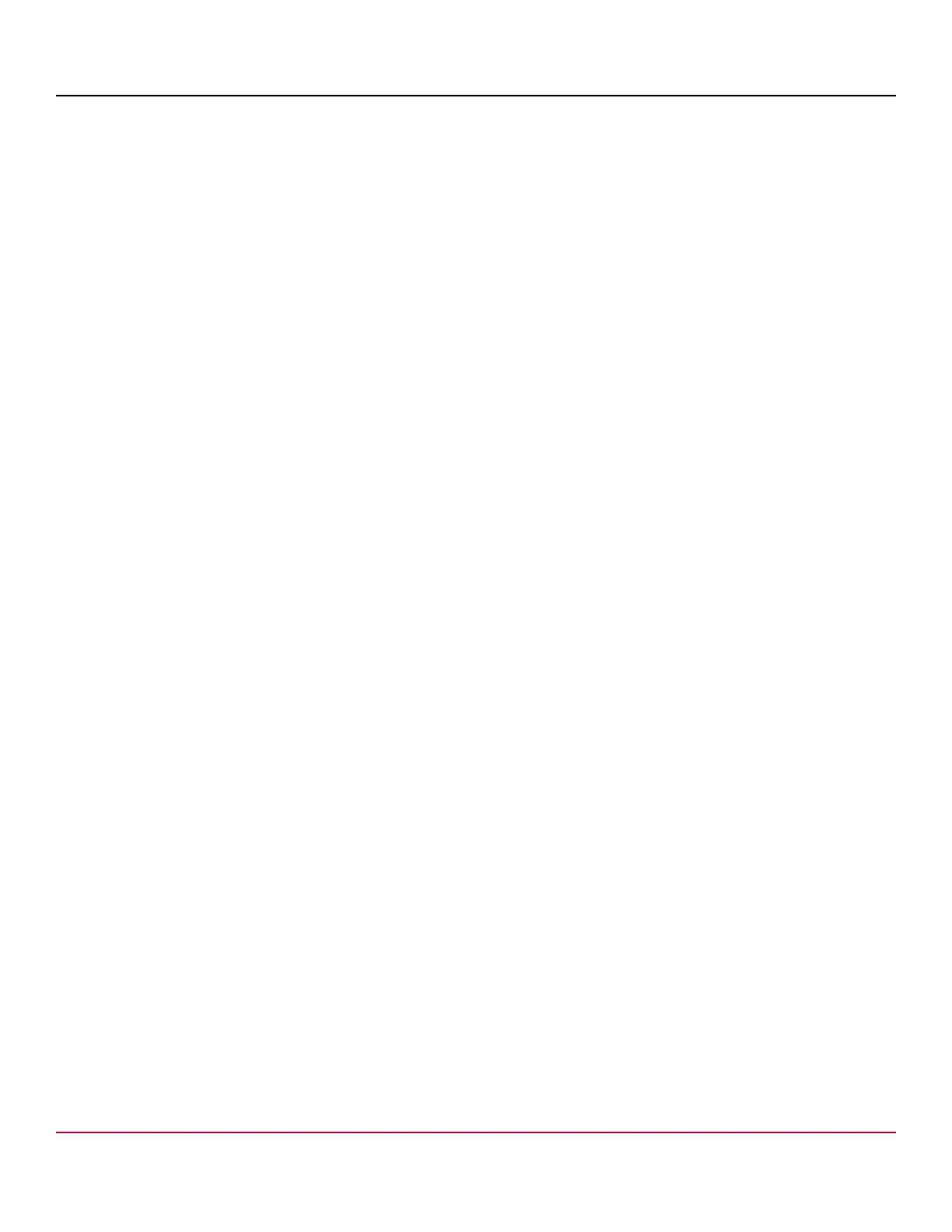53-1002177-19 Hardware Installation Guide
Brocade DCX 8510-4 Backbone Hardware Installation Guide
4. Verify that the WWN card is correctly connected by noting if the LEDs on the card reflects the status of the
components.
5. Address any issues flagged by any RASlog EM-1220 and EM-1222 messages that display for the new card before
proceeding.
NOTE
Issues relating to data recovery on new WWN cards must be resolved at this point before proceeding to
avoid invalid WWN data, errors, and operating problems. If EM-1220 messages indicate that IP addresses
on installed WWN cards do not match, follow instructions in the message to recover the IP address so that
both cards use the same address.
6. Determine the active CP by entering the haShow command.
7. On the active CP, run the wwnrecover command and specify the WWN card that you replaced (WWN 2 or WWN 1)
when prompted.
8. If wwnrecover messages prompt for a system reboot, reboot both CPs to ensure the system is running with valid
WWN card data.
9. Enter the hafailover command to force failover so that the standby CP becomes the active CP.
This command is necessary so that the correct IP address for the new card displays for the ipaddrshow command.
For more information on these commands, refer to the Brocade Fabric OS Command Reference.
10. Verify the new card settings by running the following commands and comparing the output with the original
supportsave data:
•
licenseidshow
•
ipaddrshow
•
switchname
•
chassisname
•
wwncardshow ipdata
•
chassisshow (look at the WWN and Chassis information at the bottom)
11. If replacing the second WWN card, repeat steps 1-11 for the other card.
12. Install the WWN bezel. Orient the bezel on the chassis. Insert and tighten the screws.
13. Pack faulty WWN cards in the packaging provided with the replacement cards, and return them to Brocade Support for
failure analysis (FA).
Power-down replacement
Use these procedures when you can interrupt system operation and replace one or both WWN cards with the system
powered down.
Use this procedure if Brocade Customer Support has determined that a WWN card needs replaced and you have
received the replacement card. These procedures require use of the wwnrecover utility.
NOTE
You can use this procedure if replacing one or both WWN cards, however you must use this procedure if
replacing both WWN cards. If Brocade support has determined that both WWN cards need replaced, you must
power-down the chassis, and then replace both WWN cards as a matched pair. Obtain replacement cards
through your Brocade product support representative.
Follow electrostatic discharge (ESD) precautions. Wear a wrist grounding strap connected to chassis ground (if the
chassis is plugged in) or a bench ground.
53-1002177-19
129
