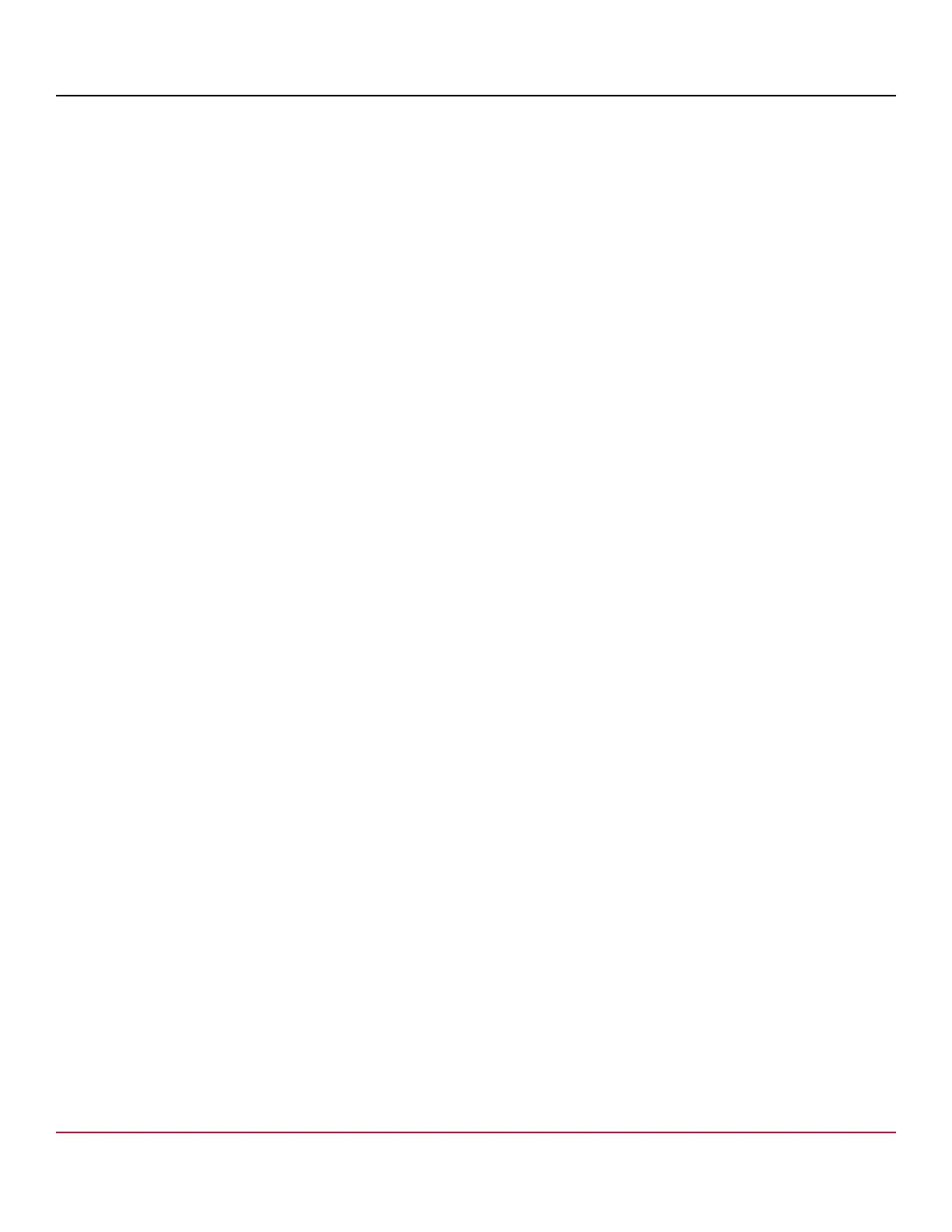53-1002177-19 Hardware Installation Guide
Brocade DCX 8510-4 Backbone Hardware Installation Guide
•
Leave at least 1 m (3.28 ft) of slack for each port cable. This provides room to remove and replace the device, allows
for inadvertent movement of the rack, and helps prevent the cables from being bent to less than the minimum bend
radius.
•
The minimum bend radius should be no smaller than ten times the cable radius. The minimum radius to which a 50
micron cable can be bent under full tensile load is 5.1 cm (2 in.). For a cable under no tensile load, that minimum is 3.0
cm (1.2 in.).
•
If ISL Trunking is in use, group the cables by trunking group. The ports are color-coded to indicate which ports can be
used in the same ISL Trunking group: eight ports marked with solid black ovals alternate with eight ports marked with
oval outlines.
•
Generally, Velcro
®
type cable restraints are recommended to avoid creating sharp bends in the cables. Do not use tie
wraps with optical cables because they are easily overtightened and can damage the optic fibers.
•
For easier maintenance, label the fiber-optic cables and record the devices to which they are connected.
•
Do not route cables in front of the air exhaust vents.
•
Keep LEDs visible by routing port cables and other cables away from the LEDs.
NOTE
Refer to "Cabling Best Practices" (available at http://www.brocade.com ) for cable management guidelines.
For the procedure to install the ICL cables, refer to "Inter-chassis link (QSFP) cable removal and replacement."
Verifying correct operation and backing up the configuration
To verify correct operation and back up the device configuration, follow these steps. For information about LED patterns,
refer to information on determining the status of extension, application, or port blades in the "System Monitoring" section.
Complete the following steps to back up the configuration for the device.
1. Check the LEDs to verify that all components are functional.
2. If necessary, log in to the switch by Telnet, using the admin account.
3. Verify the correct operation of the device by entering the switchShow command from the workstation. This command
provides information about switch and port status.
4. Verify the correct operation of the device in the fabric by entering the fabricShow command from the workstation. This
command provides general information about the fabric.
5. To back up the configuration, run the following two steps:
a) Enter the configupload -vf command. This command uploads the device's virtual fabric data.
b) Enter the configupload command. This command uploads the device configuration.
6. You can run the following commands to see additional configuration information that you can copy to a file to save:
•
configShow
•
ipaddrShow
•
licenseShow
•
switchShow
Alternatively, you can save the configuration file to a Brocade USB device by using the usbstorage command.
Observe the following notes about configuration data:
•
Passwords are not saved in the configuration file, and are not uploaded during a configuration upload.
•
It is recommended that the configuration be backed up on a regular basis to ensure that a complete configuration is
available for downloading to a replacement chassis.
53-1002177-19
79
