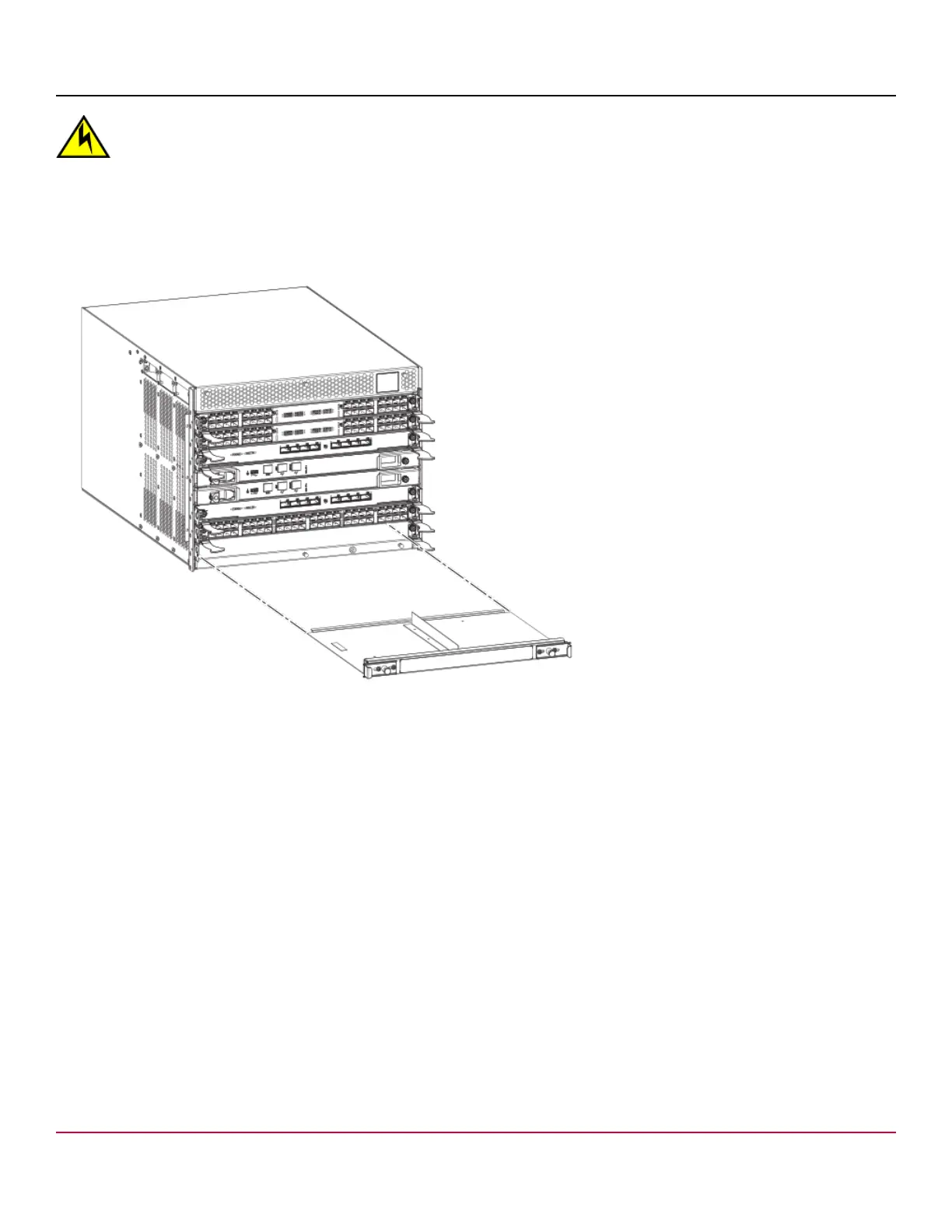53-1002177-19 Hardware Installation Guide
Brocade DCX 8510-4 Backbone Hardware Installation Guide
CAUTION
If you do not install a module or a power supply in a slot, you must keep the slot filler panel in place. If you run
the chassis with an uncovered slot, the system will overheat.
1. Remove the chassis door.
2. Unscrew the thumbscrews on the panel using the Phillips screwdriver.
3. Using the tabs, pull the filler panel out of the chassis.
Figure 56: Removal and replacement of the blade filler panel
Replacing a filler panel
Do not leave a slot empty. This will adversely affect cooling of the chassis.
1. Orient the filler panel.
2. Slide the filler panel into the slot until it is firmly seated.
3. Tighten the thumbscrews.
4. Replace the chassis door.
Control processor blade (CP8) removal and replacement
This document describes how to remove and replace a control processor (CP8) blade.
Each chassis has two CP8 blades. They are located in slots 4 and 5.
NOTE
The CP8 blade is compatible only with the Brocade DCX Backbones (including the DCX 8510 Backbones).
NOTE
The firmware upgrade policy for CP8 blades specifies testing for the current Fabric OS release and one version
earlier. It is possible to upgrade by more than one version, but it is a very specific and detailed process. Read
53-1002177-19
106
