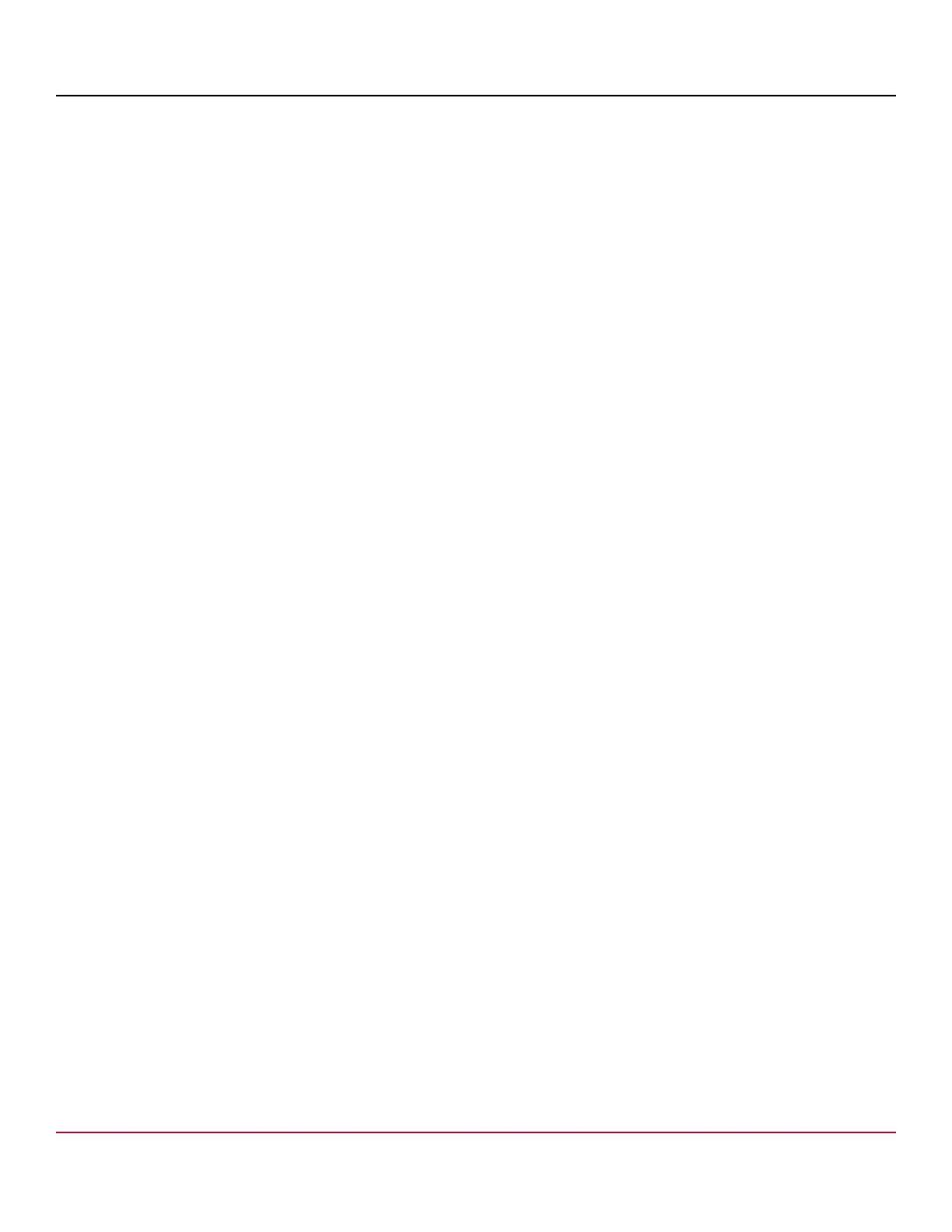53-1002177-19 Hardware Installation Guide
Brocade DCX 8510-4 Backbone Hardware Installation Guide
8. Run haDisable from the active CP blade to prevent failover or communication between the CP blades during the
replacement.
9. Enter the configupload -vf command. This command uploads the backbone virtual fabric data.
10. Enter the configupload -all command. This command uploads the chassis and switch configuration for all logical
switches.
11. In a FICON environment, log in as root and enter configupload --map to upload port-to-area mapping information.
With Fabric OS 7.4.0, you need to upload the configuration with -map option in a FICON-enabled DCX 8510 chassis if
port-bound addressing is used.
Power-up procedure
Use the procedures in this section to remove and replace a single control processor (CP) blade while chassis power is on.
To replace both CP blades, refer to the power-down replacement procedures.
Removing a control processor blade (CP8)
The chassis continues to operate while a CP blade is being replaced if the redundant CP blade is active and a failover
does not occur. You can prevent failover by entering the haDisable command.
Complete the following steps to remove a CP8 control blade.
1. Remove the chassis door.
2. Log in to the active CP as the admin user. You can use a serial cable or Telnet, Web Tools, or Fabric Manager.
Determine which CP is active using the haShow command or view the active LED on the front of the CP.
3. If the faulty CP is the active CP, issue the haFailover command. Wait until the failover has completed. Use the
haShow command to verify the CPs are synchronized and the failover is complete.
Depending on the nature of the CP failure, it is possible that the haFailover command may not work. Proceed to the
next step anyway.
53-1002177-19
109
