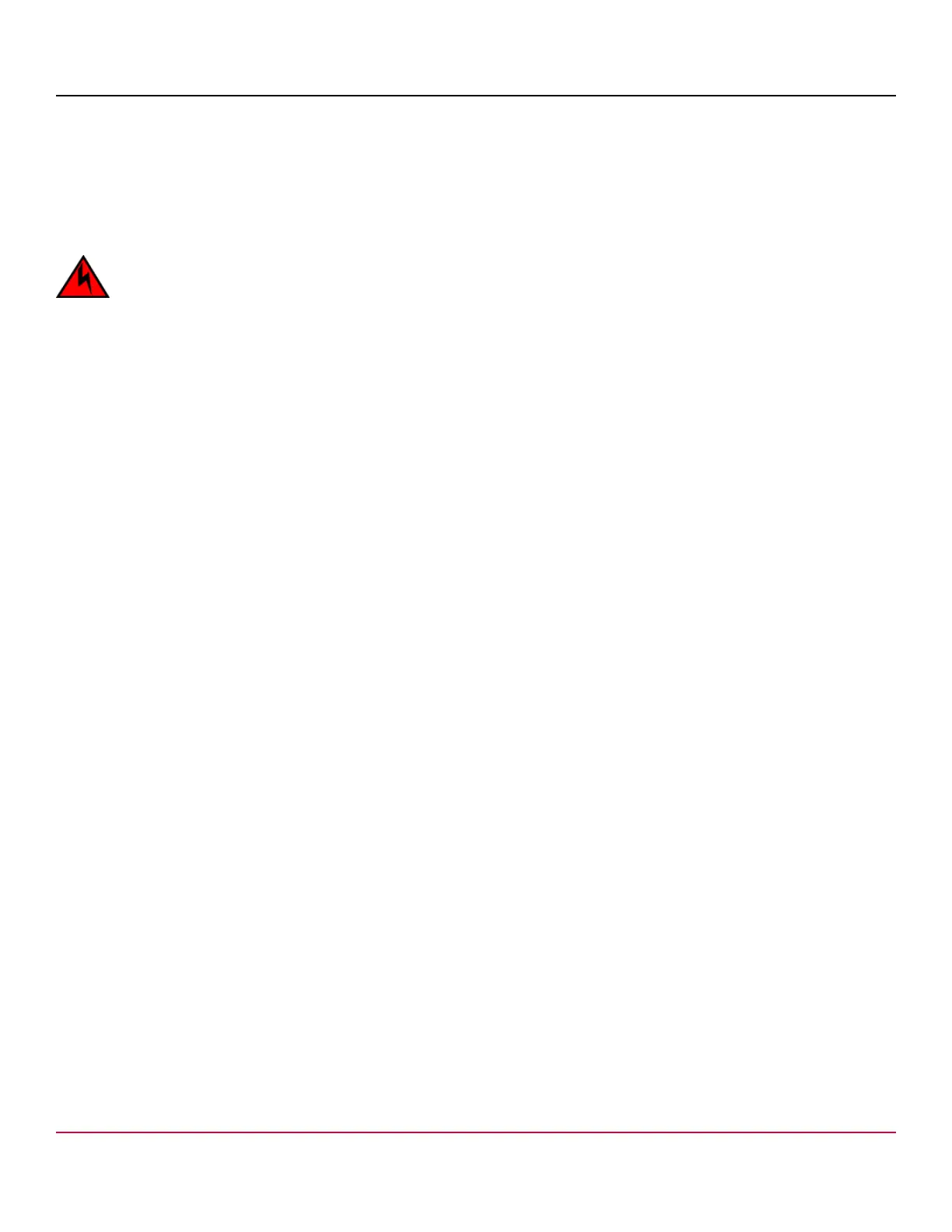53-1002177-19 Hardware Installation Guide
Brocade DCX 8510-4 Backbone Hardware Installation Guide
NOTE
New WWN cards are shipped preinstalled in the replacement chassis. Do not replace the WWN cards in the
replacement chassis with the old WWN cards from chassis that you are replacing. This will result in licensing
and return materials authorization (RMA) issues for your product. The original license will be transferred to the
replacement chassis, based on the license identification (LID) of the new, preinstalled WWN card, through the
RMA process. You should be provided a license for the new chassis through email. If you have not received this,
contact your Brocade support representative.
DANGER
For safety reasons, the ESD wrist strap should contain a series 1 megaohm resistor.
1. Record the chassis serial number, SKU, and WWN printed on the chassis label. This label is located on the lower left
corner of the chassis on the nonport side.
You may need this information to transfer licenses to the new chassis.
2. Record the chassis serial number, SKU, and WWN printed on the chassis label. This label is located on the lower right
corner of the chassis on the port side.
You may need this information to transfer licenses to the new chassis.
3. Replace the blower assemblies (Blower assembly removal and replacement).
4. Replace the power supplies or filler panels (Power supply removal and replacement).
5. Replace the control processor blades (CP8) (Control processor blade (CP8) removal and replacement).
6. Replace the core switch blades (CR16-x) (Core switch blade (CR16-x) removal and replacement).
7. If ICL cables are not used, insert EMI plugs in the ICL sockets in the core switch blades (CR16-x).
8. Replace the port blades or filler panels (Port application and encryption blade removal and replacement and Blade
filler panel removal and replacement).
9. Replace the cable management finger assemblies (Vertical cable management fingers removal and replacement).
10. Connect the power cords to the power supplies and the power outlets.
11. Replace the chassis door (Chassis door removal and replacement).
12. Power on the device (Providing power to the device).
The device performs a power-on self-test (POST). The POST takes a minimum of three minutes and is complete when
LED activity returns to the standard state.
13. Verify that the device is powered on and POST is complete (all power LED indicators on the blades should be a steady
green).
14. Verify that all components are functioning correctly by checking their LEDs. If the LEDs do not indicate correct
operation, try reinstalling the corresponding component.
Downloading the configuration
Once the chassis and its various components have been reassembled and powered back on, use the configDownload
command to restore the original configuration. The configDownload command can be entered through a Telnet or serial
session, but the device must have an Ethernet connection to the server name or IP address of the host for the download
process to complete. For more information, refer to the help configdownload command or the Brocade Fabric OS
Command Reference.
Complete the following steps to download the configuration.
1. Log in to the device as admin.
53-1002177-19
147
