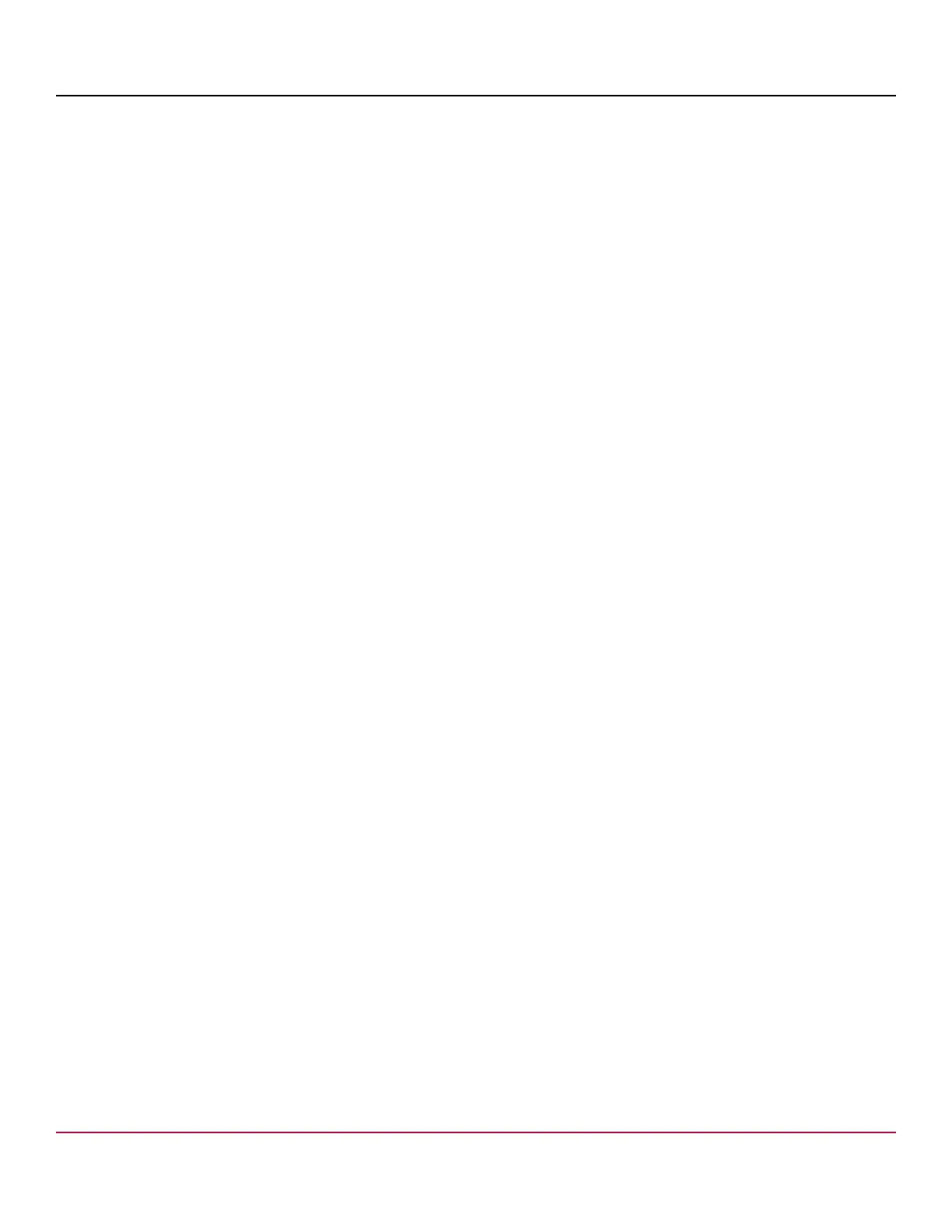53-1002177-19 Hardware Installation Guide
Brocade DCX 8510-4 Backbone Hardware Installation Guide
Complete the following steps to remove a CP8 control blade.
1. Open the ejector handles to approximately 45 degrees. Orient the CP blade so that the handles are toward you and
the flat metal side should be facing down.
2. Align the flat metal side of the CP blade inside the left and right blade guides in the slot. Slide the CP blade into the
slot until it is firmly seated.
3. Tighten the thumbscrew inside each handle using the Phillips screwdriver.
4. Turn the CP blade on by sliding the ON/OFF switch in the left handle to the left, to cover the thumbscrew.
5. Verify that the power LED is green. If not, ensure that the CP blade has power and is firmly seated and that the
ejectors are in the locked position.
6. Connect the cables to the new CP blade.
7. Remain logged in to the active CP and continue to Verifying operation of the new CP blade.
Power-down procedure
Use the following procedure to power down the chassis and replace both CP blades. You can replace a single CP blade
using the power-up procedures.
1. Remove the chassis door.
2. If you haven't already done so, enter configupload - all, specifying a file name for saving configuration data.
This saves all system configuration data including chassis and switch configuration for all logical switches to the file
name specified. For more information, refer to the Brocade Fabric OS Command Reference.
3. If you haven't already done so, enter configupload -vf, specifying a file name for saving configuration data.
This saves the backbone virtual fabric data to the file name specified. For more information, refer to the Brocade
Fabric OS Command Reference.
4. If you haven't already done so, enter configupload -map, specifying a folder name.
This command saves the port-to-area addressing mode configuration files to the folder specified. With Fabric OS
7.4.0, you need to upload the configuration with -map option in a FICON-enabled DCX 8510 chassis if port-bound
addressing is used. For more information, refer to the Brocade Fabric OS Command Reference.
53-1002177-19
111
