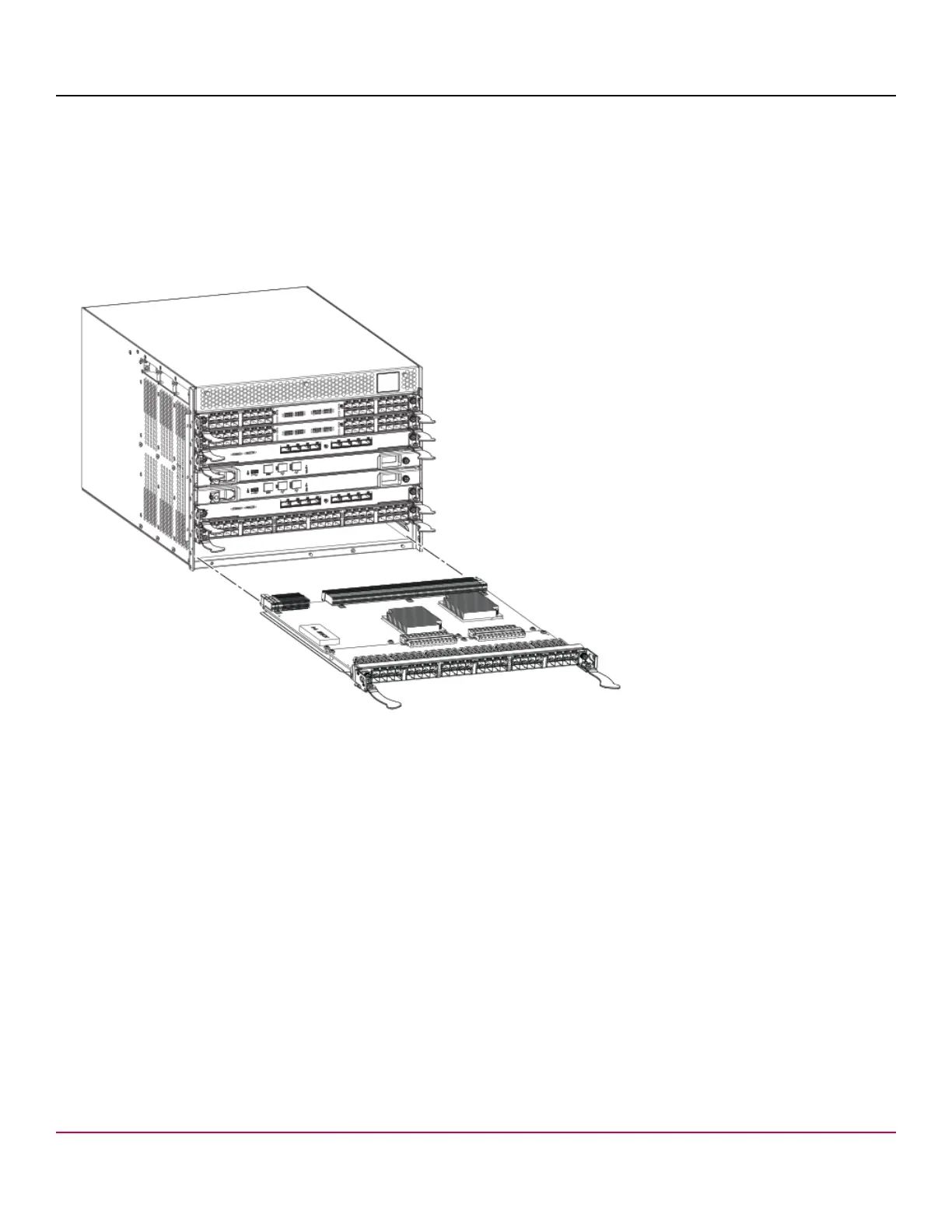53-1002177-19 Hardware Installation Guide
Brocade DCX 8510-4 Backbone Hardware Installation Guide
10. Unscrew the two thumbscrews from the ejectors on the blade using the Phillips screwdriver. Unscrew the left
thumbscrew until it pops out. This initiates a hot-swap request.
11. Wait for the power LED to turn off in response to the hot-swap request before removing the blade.
12. Open the ejectors by rotating them toward the center of the blade face. Pull the blade out of the chassis using the
ejectors.
13. If the blade is not being replaced by another blade, install a filler panel.
Figure 55: Removal and replacement of the port and application blades (FC16-48 port blade shown)
Replacing a blade
Complete this procedure to replace a blade.
Follow electrostatic discharge (ESD) precautions when replacing a blade. Wear a wrist grounding strap connected to
chassis ground (if the device is plugged in) or a bench ground.
53-1002177-19
104
