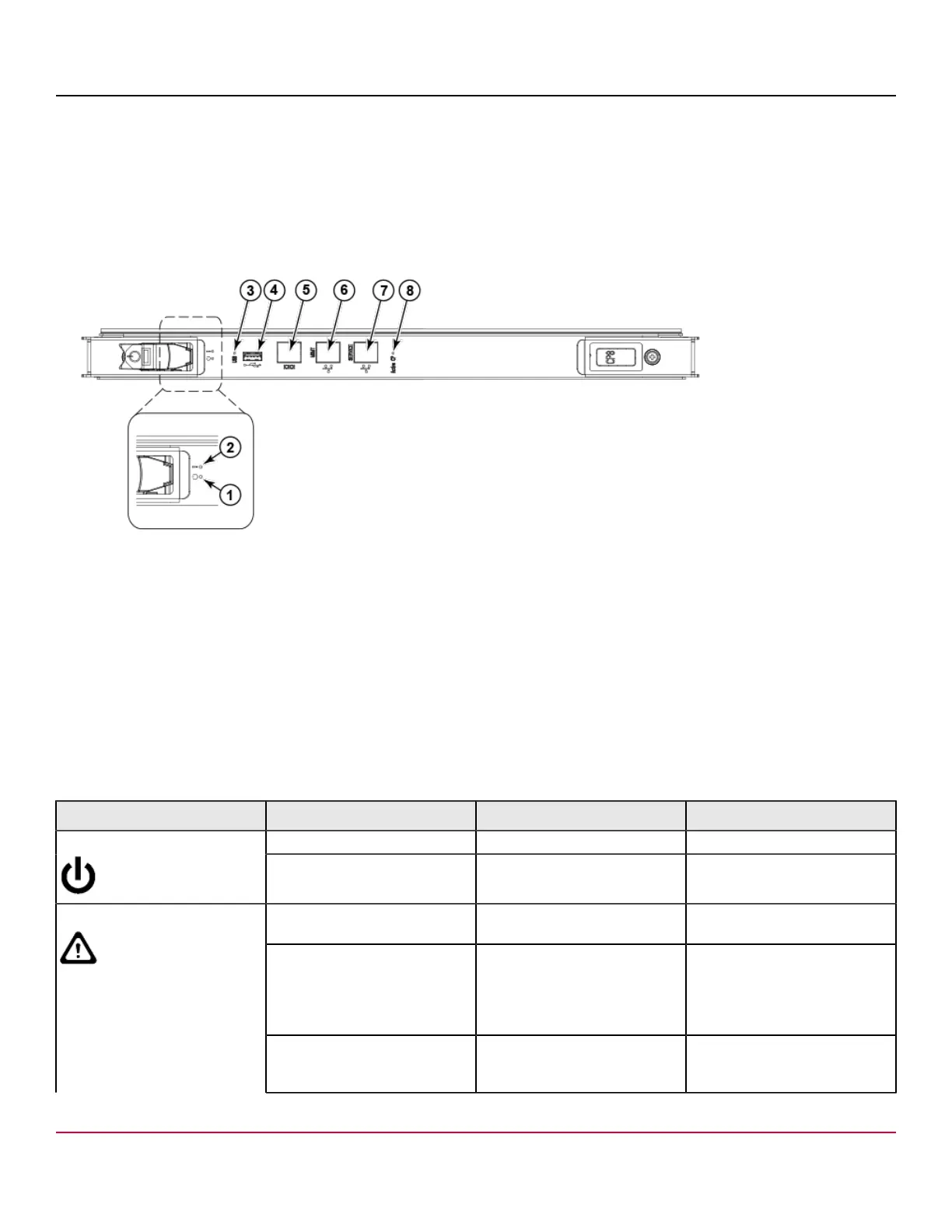53-1002177-19 Hardware Installation Guide
Brocade DCX 8510-4 Backbone Hardware Installation Guide
Determining the status of a control processor blade (CP8)
Complete the following steps to determine the status of a control processor blade (CP8)
1. Check the LED indicators on the CP blade. The LED patterns may temporarily change during POST and other
diagnostic tests. For information about how to interpret the LED patterns, refer to the following table.
2. Check the port blade status by entering slotShow and haShow.
Figure 48: Control processor blade (CP8)
1. Power LED
2. Status LED
3. USB LED
4. USB port
5. Console port (Serial)
6. Ethernet port (Mgmt IP)
7. Ethernet port (Service IP)
8. Active CP LED
The following table describes the CP blade LED patterns and the recommended actions for those patterns.
Table 16: CP blade LED descriptions
LED purpose Color Status Recommended action
Steady green CP blade is on. No action required.Power
No light (LED is off) CP blade is not on. Ensure that the blade is firmly
seated and has power.
No light (LED is off) CP blade is either healthy or
does not have power.
Verify that the power LED is on.
Steady amber CP blade is faulty or the switch
is still booting.
Ensure that the blade is firmly
seated and the switch has
completed booting. If LED
remains amber, consult the
device supplier.
Status
Slow-flashing amber (on 2
seconds, then off 2 seconds)
CP blade is not seated correctly
or is faulty.
Pull the blade out and reseat it.
If the LED continues to flash,
replace the blade.
53-1002177-19
92
