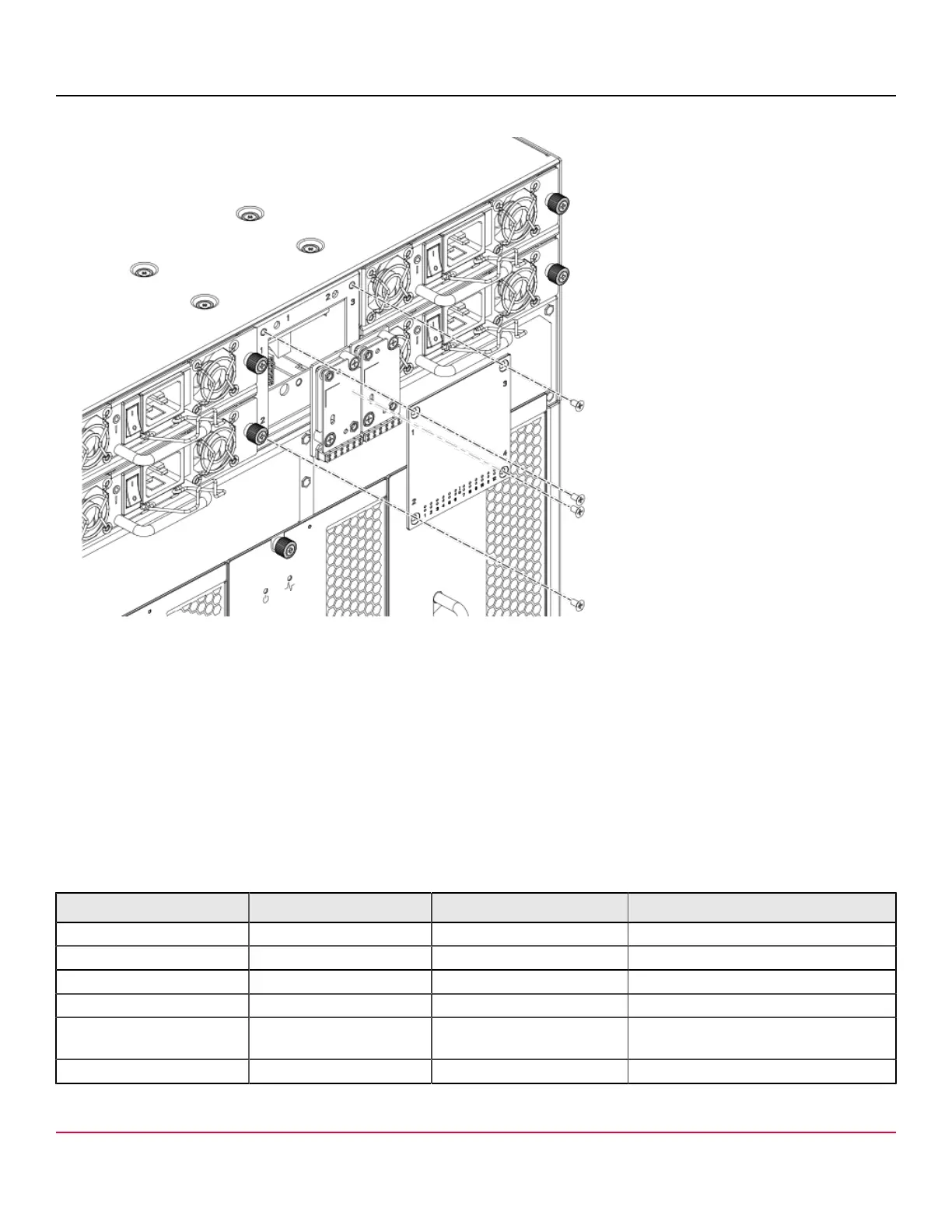53-1002177-19 Hardware Installation Guide
Brocade DCX 8510-4 Backbone Hardware Installation Guide
Figure 63: Removal and replacement of the WWN bezel (logo plate) and WWN card
7. Use a Phillips screwdriver to unscrew the screws that secure the WWN card to the chassis.
8. Depending on the WWN card removed, label the card and cables with #1 for the left side and #2 for the right side for
future reference.
9. Disconnect the WWN cable by depressing the cable connector latch and pulling the connector from the WWN module.
10. Hold the WWN card by its edges and gently pull it out from the chassis.
11. Set the WWN card on a static-free surface, such as a grounding pad.
Transceiver and fiber optic cable removal and replacement
Use the procedures in this section to remove and replace fiber optic cables and the various types of transceivers
supported on the device.
Blade Transceiver Auto-negotiate/Fixed Speeds supported(xGbps)
FC8-32E and FC8-48E SFP+ Auto negotiate 2, 4, and 8
FC8-64 mSFP Auto negotiate 2, 4, and 8
FC16-32 and FC16-48 SFP+ Auto negotiate 2, 4, 8, and 16
FC16-32 and FC16-48 10-Gbps SFP+ Fixed 10
FC16-64
CR16-4/8
QSFP Auto negotiate 4, 8, and 16.
CR16-4/8 QSFP Fixed 16
53-1002177-19
134
