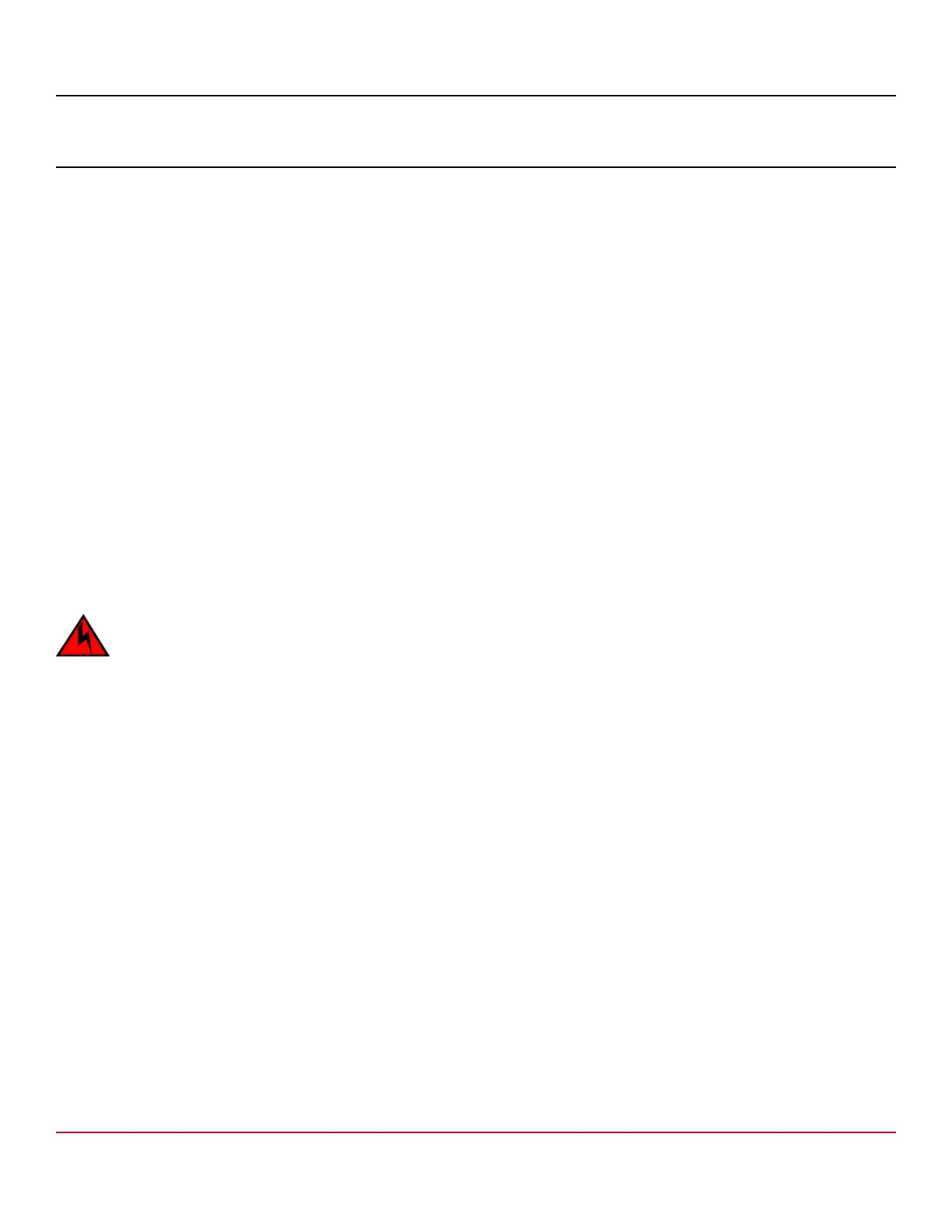53-1002177-19 Hardware Installation Guide
Brocade DCX 8510-4 Backbone Hardware Installation Guide
Initial Configuration
Items required
The following items are required for initial setup and verification of the device:
•
The device, mounted and installed with the required blades, FRUs, transceivers, and cables and is connected to a
power source.
•
A workstation computer with an installed terminal emulator application, such as HyperTerminal for Windows.
•
Unused IP addresses with corresponding subnet mask and gateway addresses for the device and for both
management modules (total of three addresses).
•
A serial cable (provided) with an RJ-45 connector.
•
An RJ-45 to DB-9 adapter.
•
Three Ethernet cables (including one spare)
•
Access to an FTP server or USB device for backing up (uploading) or downloading the device configuration or
collecting supportsave output data (optional).
•
A Brocade USB drive for collecting supportsave output data (optional)
Providing power to the device
For this procedure, refer to the power supply specifications section in the Brocade DCX 8510 Backbone Technical
Specification for power supply requirements of your chassis.
Complete the following steps to provide power to the chassis.
DANGER
Make sure that the power source circuits are properly grounded, and then use the power cord supplied with the
device to connect it to the power source.
1. Connect the two AC power cords to the two power supplies.
2. Connect the power cords to a power source with voltage of 200 to 240 VAC, 47 to 63 Hz or optionally to a power
source with voltage of 110 to 120 VAC, 47 to 63 Hz. If using any application blades in the chassis, the 200 to 240 VAC
option is necessary to achieve power supply redundancy.
NOTE
Use of the high-voltage line (200 to 240 VAC) is highly recommended because of better power-conversion
efficiency. For a fully-loaded Brocade DCX 8510-4, 200 to 240 VAC is required for high availability (ability to
hot swap a failed power supply without affecting system operation).
3. Switch the AC power switches on the power supplies to I. The AC power switches light green when switched on and
power is supplied.
The device performs a power-on self-test (POST) each time it is powered on. POST takes approximately 10 minutes
and is complete when the indicator light activity displays the operational state. You can bypass POST by using the
fastBoot command. You can also disable POST for successive reboots on the device using the diagDisablePost
command.
NOTE
Do not connect the switch to the network until the IP addresses are configured.
For information about LED patterns, refer to "Monitoring System Components" .
53-1002177-19
66
