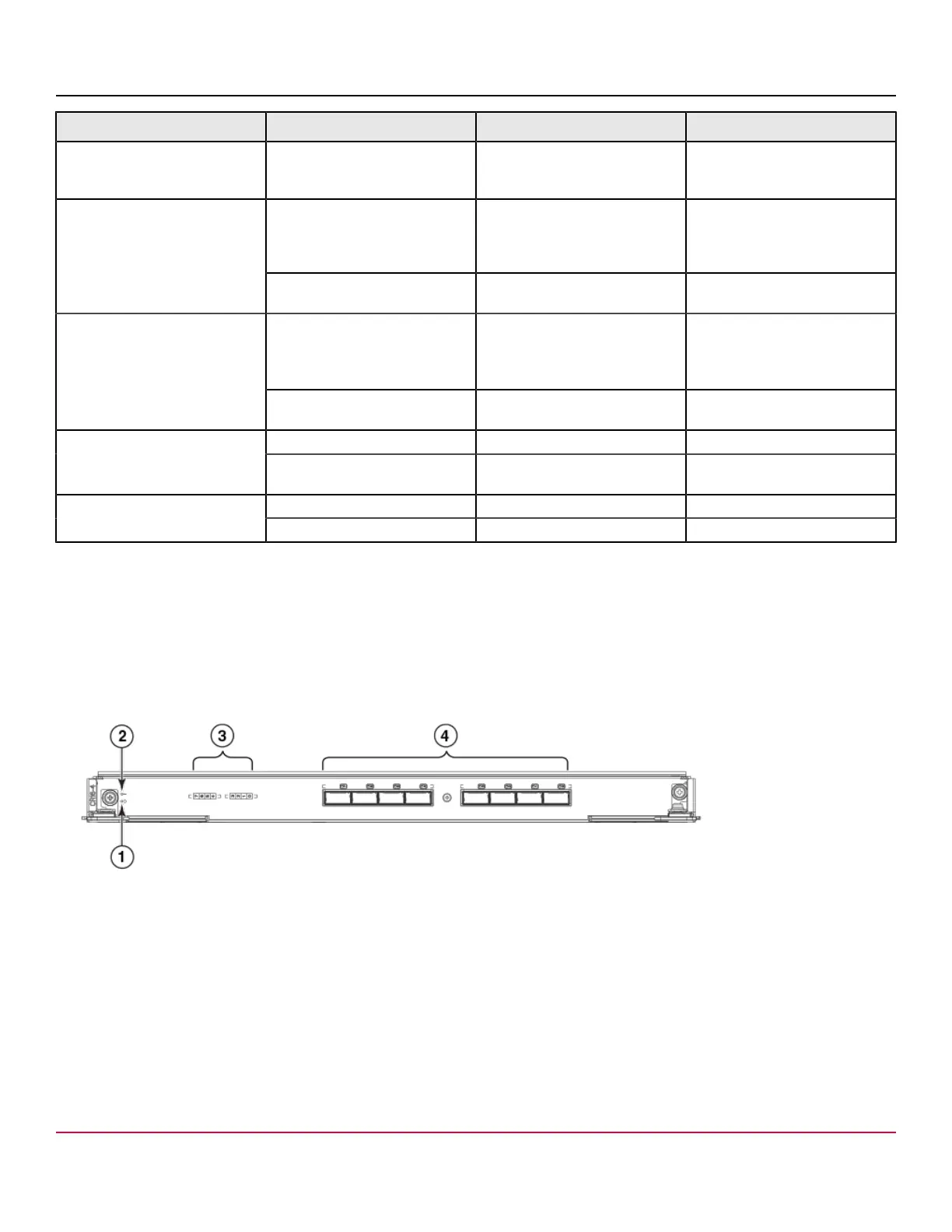53-1002177-19 Hardware Installation Guide
Brocade DCX 8510-4 Backbone Hardware Installation Guide
LED purpose Color Status Recommended action
Fast-flashing amber (on 1/2
second, then off 1/2 second)
Environmental range exceeded. Check for out-of-bounds
environmental condition and
correct it.
No light (LED is off) Either an Ethernet link is not
detected, or it does not have
incoming power.
Ensure that the blade has
power, the Ethernet cable is
firmly seated, and the connected
device is functioning.
Ethernet Link Status
Flickering green/amber Ethernet link is healthy and
traffic is flowing through port.
No action required.
No light (LED is off) Ethernet link speed is 10 Mb/
s or CP blade does not have
incoming power.
Ensure that the CP has power.
NOTE: To force a persistent
Ethernet link speed, enter the
ifModeSet command.
Ethernet Link Speed
Steady green Ethernet link speed is 100/1000
Mb/s.
No action required.
Lamp on USB stick enabled. No action required.USB Status
Lamp off USB stick not present or
disabled.
No action required.
Steady blue Active CP blade. No action required.Active CP
No light (LED is off) Standby CP blade. No action required.
Determining the status of a core switch blade (CR16-4)
Complete the following steps to determine the status of a core switch blade (CR16-4).
1. Check the LED indicators on the core switch blade. The LED patterns may temporarily change during POST and other
diagnostic tests. For information about how to interpret the LED patterns, refer to the following table.
2. Check the core switch blade status by entering slotShow and haShow.
Figure 49: Core switch blade (CR16-4)
1. Power LED
2. Status LED
3. QSFP port map and trunking diagram
4. QSFP connectors
The following table describes the core switch blade LED patterns and the recommended actions for those patterns.
53-1002177-19
93
