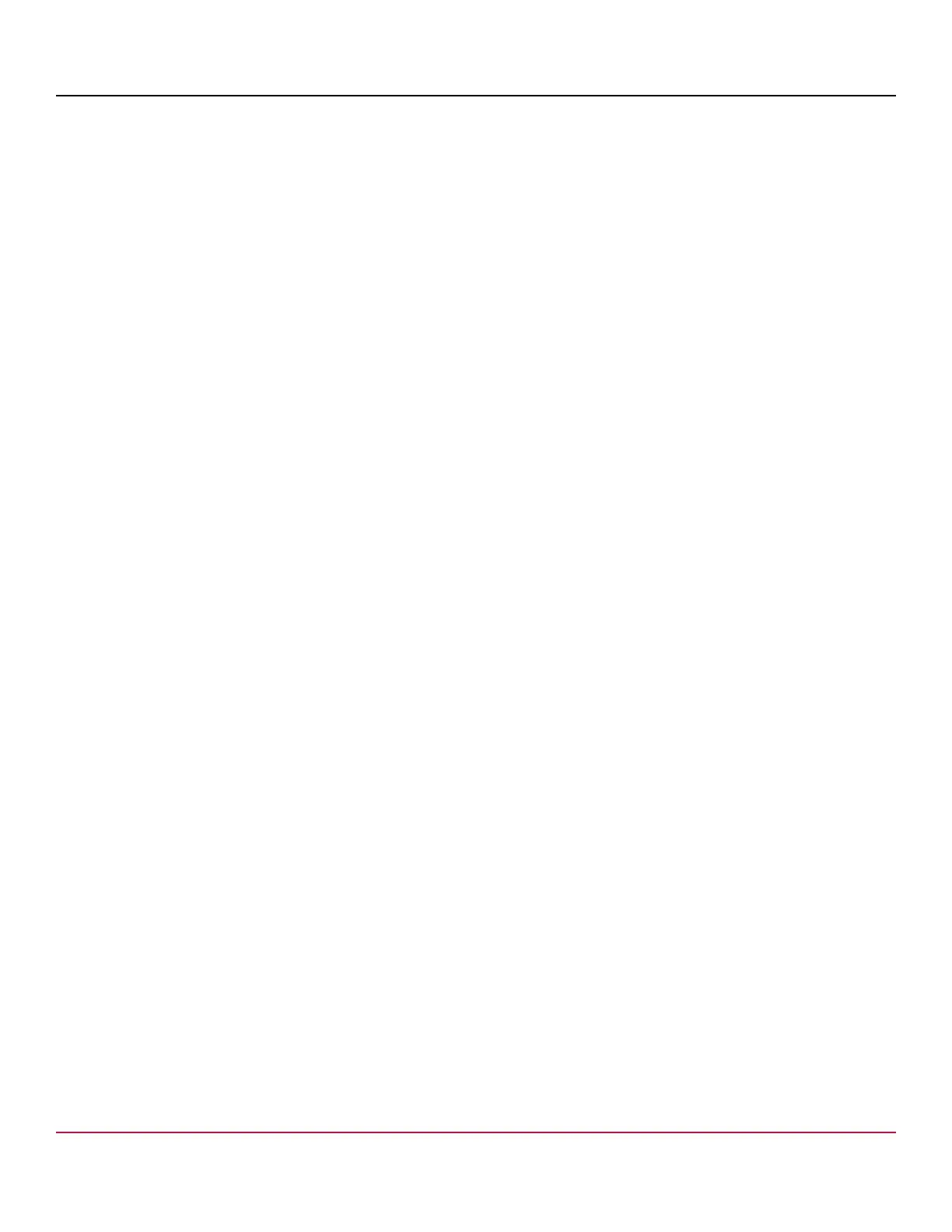53-1002177-19 Hardware Installation Guide
Brocade DCX 8510-4 Backbone Hardware Installation Guide
NOTE
The following instructions reference specific slot numbers as examples. These numbers will be different on
a chassis with slots for four port blades and a chassis with slots for eight port blades. These numbers will be
different between the DCX 8510-8/DCX and the DCX 8510-4/DCX-4S chassis.
1. Connect to the chassis and log in as admin, using a serial console connection.
2. Enter haShow to determine which CP blade is active. The following example is from an 8-slot chassis.
DCX_124:admin> haShow
Local CP (Slot 7, CP1) : Active
Remote CP (Slot 6, CP0) : Standby, Healthy
HA Enabled, Heartbeat Up, HA State Synchronized
3. Enter all remaining commands from the serial console for the active CP blade, unless otherwise indicated. For more
information about commands, refer to the Brocade Fabric OS Command Reference.
4. If the active CP blade is faulted, automatic fail over to the standby CP blade should have occurred. Confirm that the
standby CP blade is active and power off the faulted CP blade, log in to the standby CP blade, and skip to step 7.
If automatic fail over has not occurred, manually fail over the faulty blade by moving the slider to the off position (to the
right). Then power off the faulted blade, log in to the standby CP blade, and skip to step 7.
5. If both CP blades are healthy and you want to replace the standby CP blade, log in to the active CP blade and skip to
step 7.
6. If both CP blades are healthy and you want to replace the active CP blade, log in to the active CP blade and run the
following steps:
a) Run the haFailover command to make the standby CP blade the active blade. The currently active CP blade
becomes the standby blade. Wait until the status LED on the currently active CP blade is no longer lit.
b) Confirm the completion of the failover by running the haShow command.
c) Log in to the new active CP blade.
7. Run firmwareShow to note the firmware version of the active CP blade.
The following example shows the results of the firmwareshow command when the firmware versions on the two CP
blades are not the same. Note the warning message at the end of the output.
DCX_120:root> firmwareshow
Slot Name Appl Primary/Secondary Versions Status
--------------------------------------------------------------------------
04 CP0 FOS v7.1.0a STANDBY
v7.1.0a
05 CP1 FOS v7.3.0b ACTIVE *
v7.3.0b
WARNING: The local CP and remote CP have different versions
of firmware, please retry firmwaredownload command.
DCX_120:root>
53-1002177-19
108
