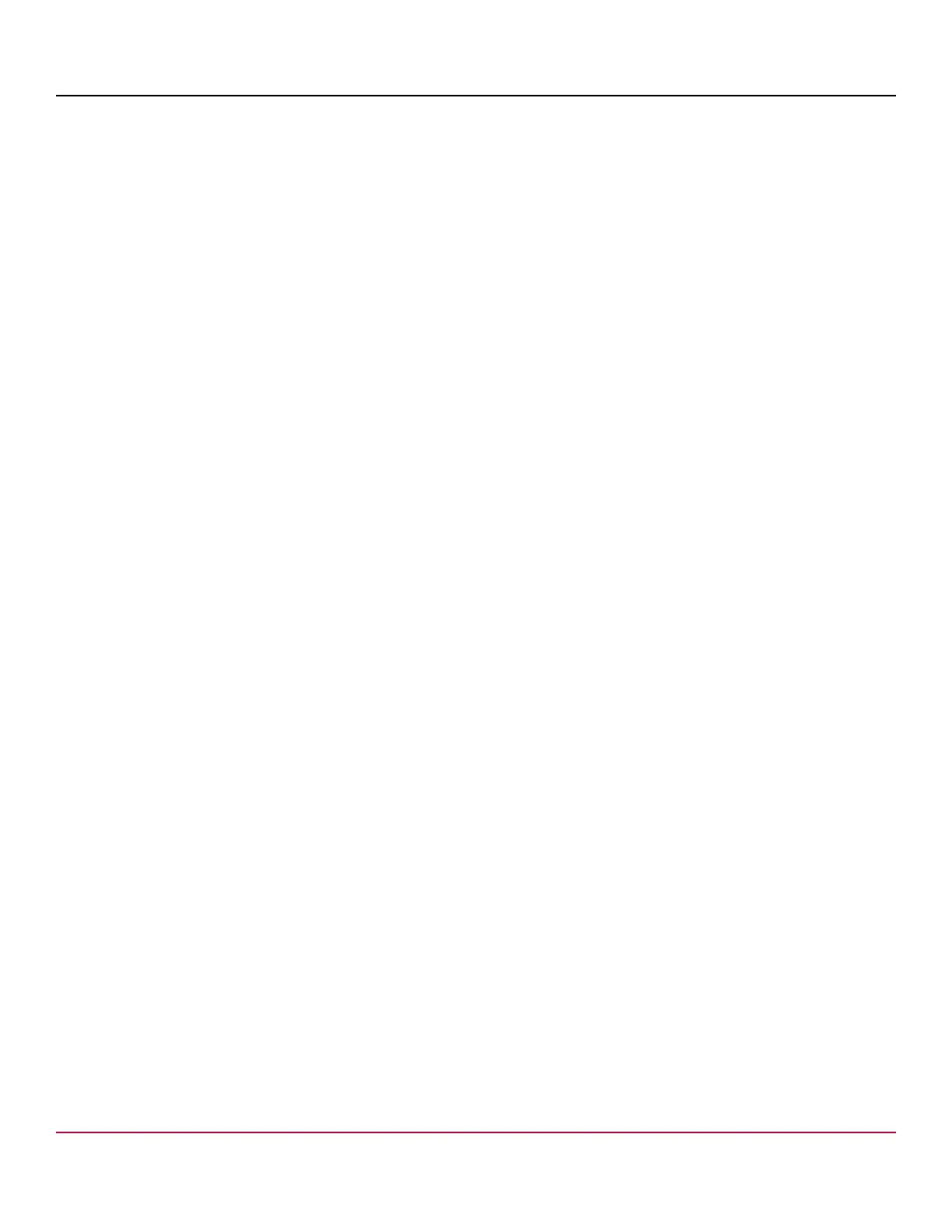53-1002177-19 Hardware Installation Guide
Brocade DCX 8510-4 Backbone Hardware Installation Guide
Slot 1 (CP0, active): Firmwaredownload command has completed successfully. Use firmwareshow to verify the
firmware versions.
4. On the standby CP blade (the blade for which you just changed the firmware level), run reboot . The reboot of the
standby CP will initiate a firmwarecommit to the secondary partition and log you out.
Chassis_1:admin> reboot
Broadcast message from root (ttyS0) Fri Jun 17 14:49:45 2016...
The system is going down for reboot NOW !!
INIT: Switching to runlevel: 6
INIT: Sending processes the TERM signal Chassis_1:admin> HAMu Heartbeat down, stop FSS
Unmounting all f##exiting due to signal: 9, pending signals: 0x20000, 0x0
ilesystems.
Please stand by while rebooting the system...
Restarting system.
The system is coming up, please wait...
.
.
.
Fri Jun 17 14:53:13 2016: Doing firmwarecommit now.
Please wait ...
Fri Jun 17 14:55:27 2016: Firmware commit completes successfully.
Validating the filesystem ...
Fri Jun 17 22:36:05 2016: Doing firmwarecommit now.
Please wait ...
Fri Jun 17 22:36:48 2016: Firmware commit completes successfully.
2016/06/17-14:56:50, [SULB-1004], 908, SLOT 2 | CHASSIS, INFO, Brocade_X6, Firmwarecommit has completed.
2016/06/17-14:56:50, [SULB-1036], 909, SLOT 2 | CHASSIS, INFO, Brocade_X6, The new Version: Fabric OS
[version]
2016/06/17-14:56:50, [SULB-1002], 910, SLOT 2 | CHASSIS, INFO, Brocade_X6, Firmwaredownload command has
completed successfully.
5. Log back on to the standby CP blade and run firmwareDownloadStatus on the standby CP blade to validate a
successful commit. This may take 10 minutes.
6. If you are upgrading through several levels of the Fabric OS, repeat step 2 through step 5 as often as necessary
based on the path outlined in the preceding table. Otherwise, proceed to step 7.
7. Log out of the standby CP blade and log on to the active CP blade.
8. Proceed to the procedures for verifying operation of the new CP blade.
Downloading Firmware from USB Device
For this task, determine the correct sequence of upgrading firmware versions to reach your target version.
This section assumes that the new firmware has already been copied onto the USB device. The folder structure on the
USB device must be as follows in order to allow enable the device:
•
brocade>
–
config
–
firmware (Contains the specific release you are installing)
–
firmwareKey
–
support
53-1002177-19
117
