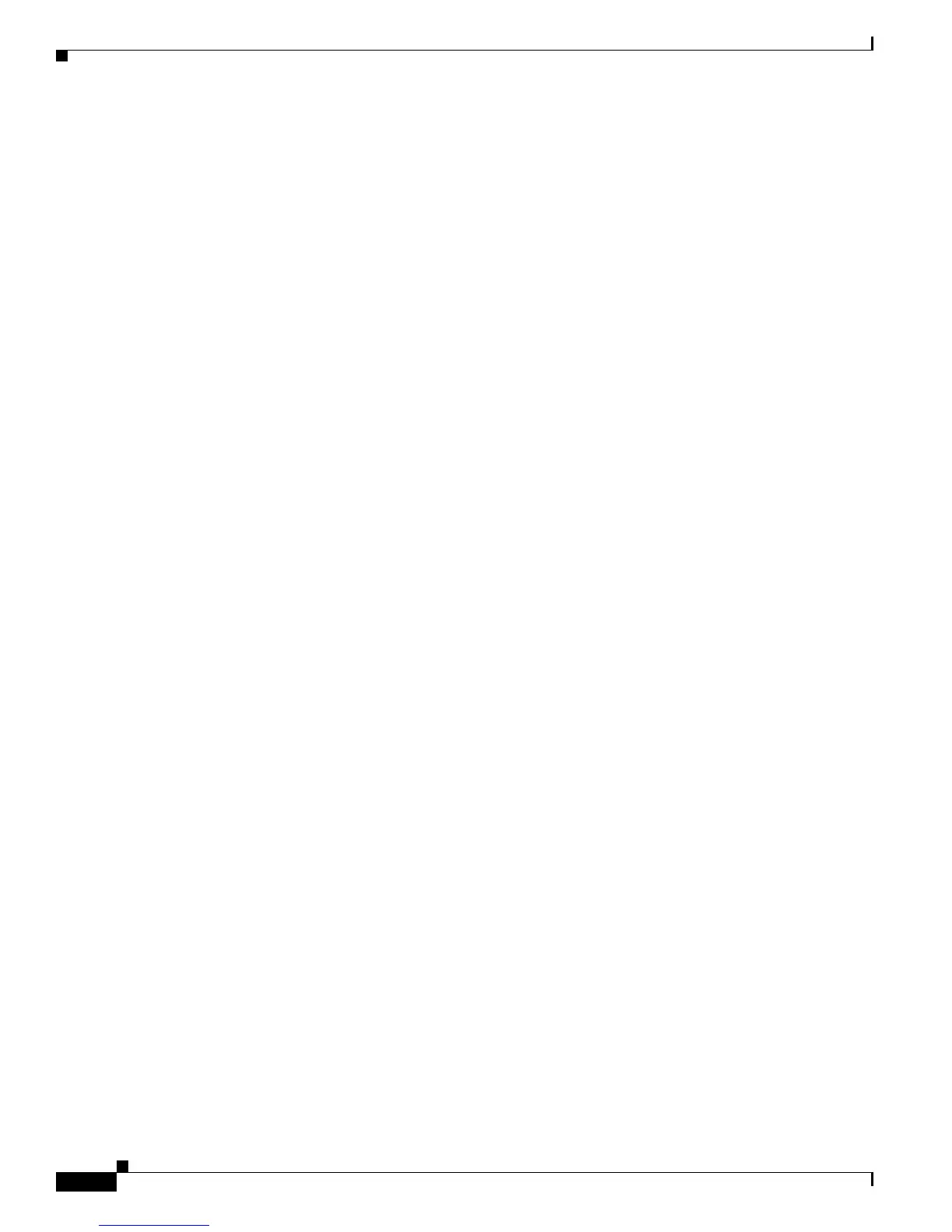5-18
Cisco Unified IP Phone 7931G Administration Guide for Cisco Unified Communications Manager 8.0 (SCCP and SIP)
OL-20798-01
Chapter 5 Configuring Features, Templates, Services, and Users
Modifying Phone Button Templates
To configure Personal Directory from a web browser, users must access their Cisco Unified CM User
Options web pages. You must provide users with a URL and login information.
To synchronize with Microsoft Outlook, users must install the TABSynch utility, which is provided by
you. To obtain the TABSynch software to distribute to users, choose Application > Plugins from
Cisco Unified Communications Manager Administration, then locate and click Cisco IP Phone Address
Book Synchronizer.
Modifying Phone Button Templates
Phone button templates let you assign speed dials and call-handling features to programmable line
buttons. Call-handling features that can be assigned to buttons include call forward, hold, and
conference.
Ideally, you modify templates before registering phones on the network. In this way, you can access
customized phone button template options from Cisco Unified Communications Manager during
registration.
To modify a phone button template, choose Device > Device Settings > Phone Button Template from
Cisco Unified Communications Manager Administration. To assign a phone button template to a phone,
use the Phone Button Template field in the Cisco Unified Communications Manager Administration
Phone Configuration window. For more information, see the Cisco Unified Communications Manager
Administration Guide and Cisco Unified Communications Manager System Guide.
The default Cisco Unified IP Phone 7931G template that ships with the phone uses line buttons
as follows:
• Buttons 1 through 8—Phone lines
• Buttons 9 through 12—Speed dial buttons
• Buttons 13 through 16—BLF speed dial buttons
• Buttons 17 through 20—Unassigned
• Button 21—Accesses a voice messaging system
• Button 22—Displays the Directories menu
• Button 23—Activates an optional headset
• Button 24—Displays the Application menu
To avoid confusion for users, do not assign a feature to a button and a softkey at the same time.
The following guidelines apply to programmable line buttons:
• These buttons are assigned to programmable line buttons:
–
Headset
–
Application Menu
–
Directories
–
Messages
–
Settings
–
Services
• You cannot assign Redial, Transfer, or Hold to programmable line buttons. These features have
dedicated buttons and softkeys.
