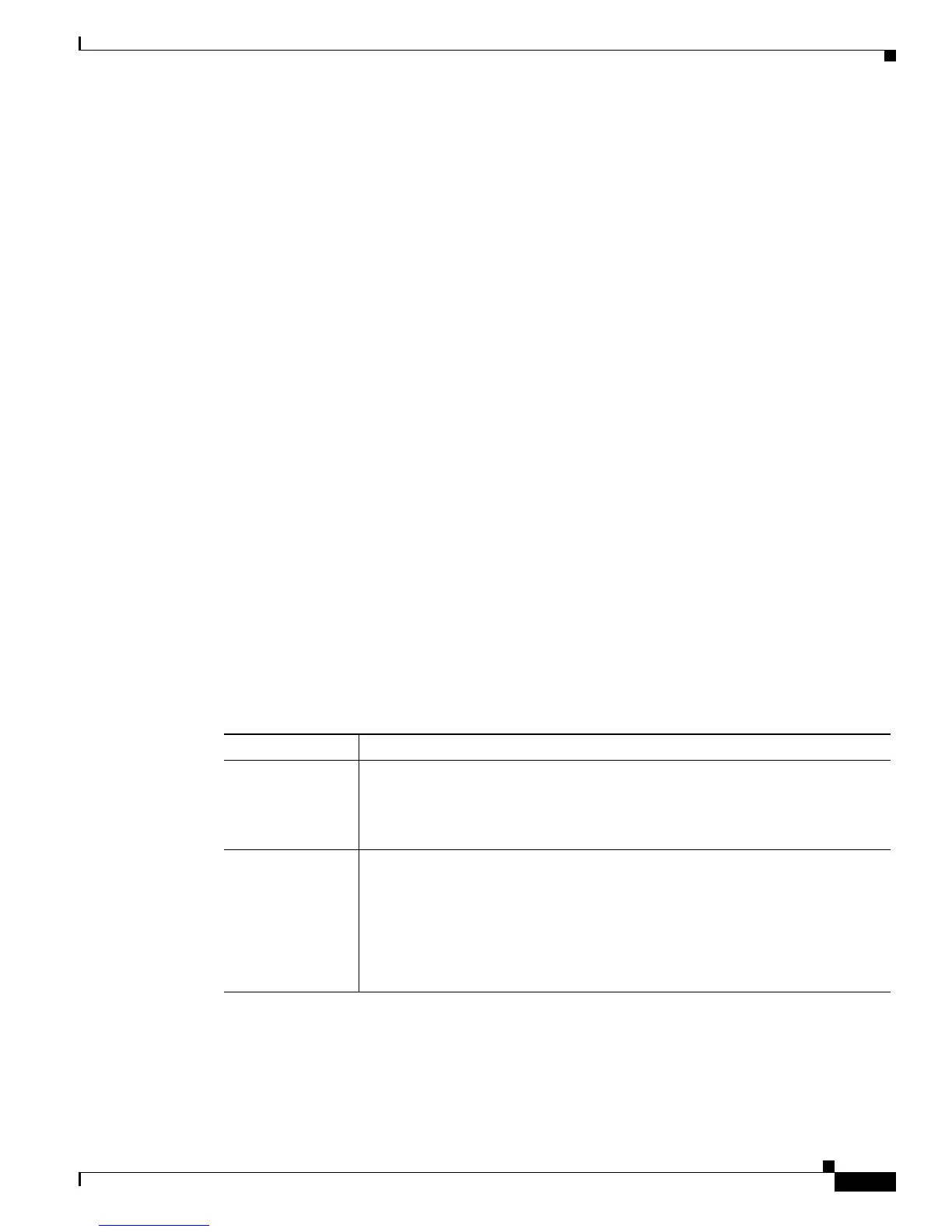6-5
Cisco Unified IP Phone 7931G Administration Guide for Cisco Unified Communications Manager 8.0 (SCCP and SIP)
OL-20798-01
Chapter 6 Customizing the Cisco Unified IP Phone
Automatically Disabling the Cisco Unified IP Phone Backlight
From a phone, you can see settings for the idle display XML service URL and the length of time that the
phone is not used before this service is invoked. To see these settings, if the phone is registered with
Cisco Unified Communications Manager, press the Application Menu button, then choose Settings >
User Preferences > Audio Preferences and scroll to the Idle URL and the Idle URL Time parameters.
By default, the Application Menu button is line button 24 (the top left line button).]
Automatically Disabling the Cisco Unified IP Phone Backlight
To conserve power and ensure the longevity of the phone screen backlight, you can set the backlight to
turn off when it is not needed.
You can configure settings in Cisco Unified Communications Manager Administration to turn off the
backlight at a designated time on some days and all day on other days. For example, you may choose to
turn off the backlight after business hours on weekdays and all day on Saturdays and Sundays.
You can take any of these actions to turn on the backlight any time it is off:
• Press any button on the phone.
The phone will take the action designated by that button in addition to turning on the backlight.
• Lift the handset.
When you turn the backlight on, it remains on until the phone has remained idle for a designated length
of time, then it turns off automatically.
Table 6-1 explains the Cisco Unified Communications Manager Administration fields that control when
the backlight turns on and off. You configure these fields in Cisco Unified Communications Manager
Administration in the Product Specific Configuration page. (You access this page by choosing Device >
Phone from Cisco Unified Communications Manager Administration.)
You can view the backlight settings for a phone from the Power Save Configuration menu on the phone.
For more information, see Power Save Configuration Menu, page 4-29.
Table 6-1 Backlight On and Off Configuration Fields
Field Description
Days Backlight
Not Active
Days that the Backlight does not turn on automatically at the time specified in
the Backlight On Time field.
Choose the day or days from the drop-down list. To choose more than one day,
Ctrl-click each day that you want.
Backlight On Time Time each day that the backlight turns on automatically (except on the days
specified in the Days Backlight Not Active field).
Enter the time in this field in 24 hour format, where 0:00 is midnight.
For example, to automatically turn the backlight on at 7:00 a.m., (0700), enter
7:00. To turn the backlight on at 2:00 p.m. (1400), enter 14:00.
If this field is blank, the backlight automatically turns on at 0:00.
