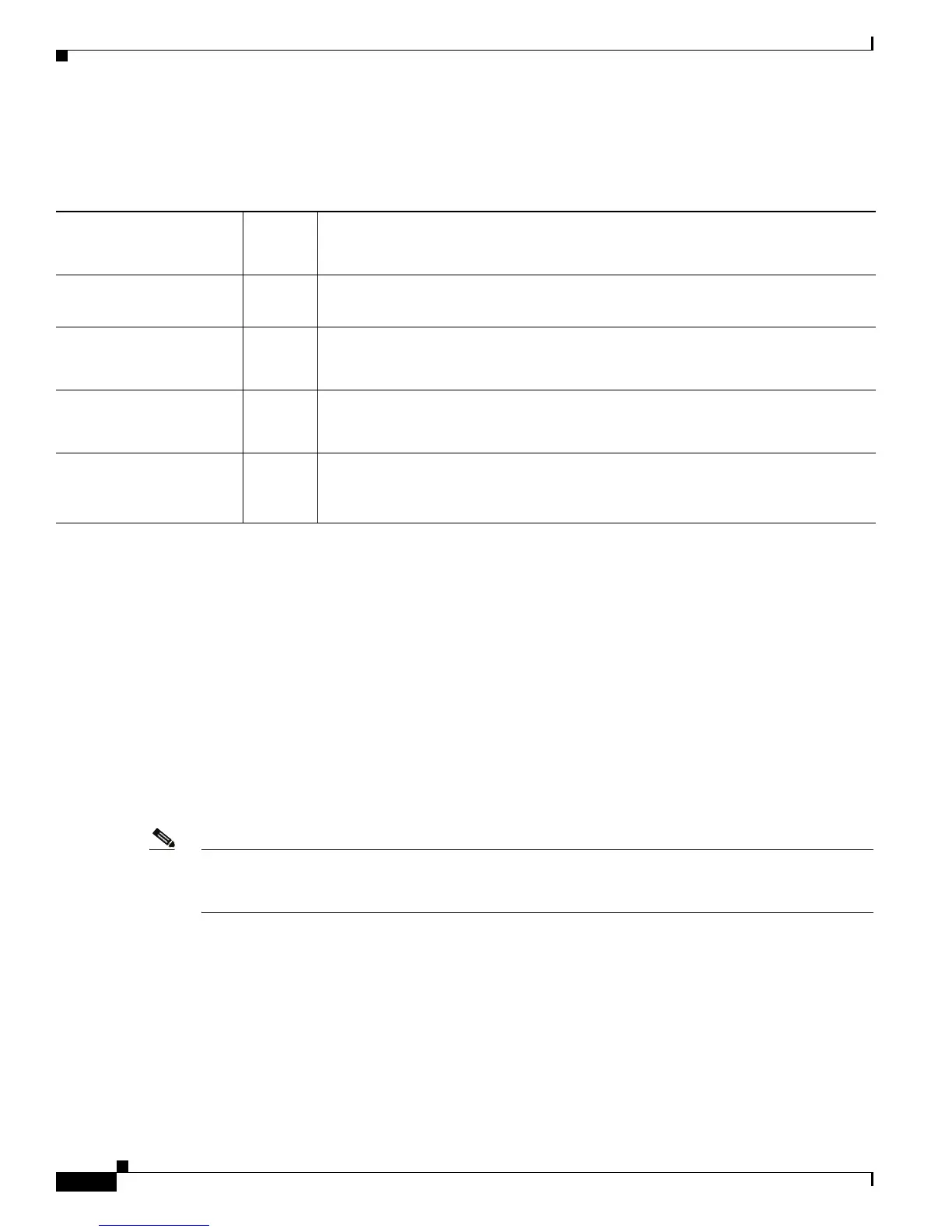2-8
Cisco Unified IP Phone 7931G Administration Guide for Cisco Unified Communications Manager 8.0 (SCCP and SIP)
OL-20798-01
Chapter 2 Preparing to Install the Cisco Unified IP Phone on Your Network
Adding Phones to Cisco Unified Communications Manager
Table 2-4 provides an overview of these methods for adding phones to the Cisco Unified
Communications Manager database.
Adding Phones with Auto-Registration
By enabling auto-registration before you begin installing phones, you can:
• Add phones without first gathering MAC addresses from the phones.
• Automatically add a Cisco Unified IP Phone to the Cisco Unified Communications Manager
database when you physically connect the phone to your IP telephony network. During
auto-registration, Cisco Unified Communications Manager assigns the next available sequential
directory number to the phone.
• Quickly enter phones into the Cisco Unified Communications Manager database and modify any
settings, such as the directory numbers, from Cisco Unified Communications Manager.
• Move auto-registered phones to new locations and assign them to different device pools without
affecting their directory numbers.
Note Cisco recommends that you use auto-registration to add fewer than 100 phones to your network. To add
more than 100 phones to your network, use the Bulk Administration Tool (BAT). See Adding Phones
with BAT, page 2-10.
Auto-registration is disabled by default. In some cases, you may not want to use auto-registration; for
example, if you want to assign a specific directory number to the phone or if you plan to use secure
connection with Cisco Unified Communications Manager, as described in the Cisco Unified
Communications Manager Security Guide. For information about enabling auto-registration, see the
Cisco Unified Communications Manager Administration Guide, Cisco Unified Communications
Manager Configuration.
Table 2-4 Methods for Adding Phones to the Cisco Unified Communications Manager Database
Method
Requires
MAC
Address? Notes
Auto-registration No Results in automatic assignment of directory numbers.
Not available when security or encryption is enabled.
Auto-registration
with TAPS
No Requires auto-registration and the Bulk Administration Tool (BAT); updates the
Cisco Unified Communications Manager database with the MAC address and DNs
for the device when user calls TAPS from the phone.
Using Cisco Unified
Communications Manager
Administration
Yes Requires phones to be added individually.
Using BAT Yes Can add groups of same model of phone.
Can schedule when phones are added to the Cisco Unified Communications Manager
database.
