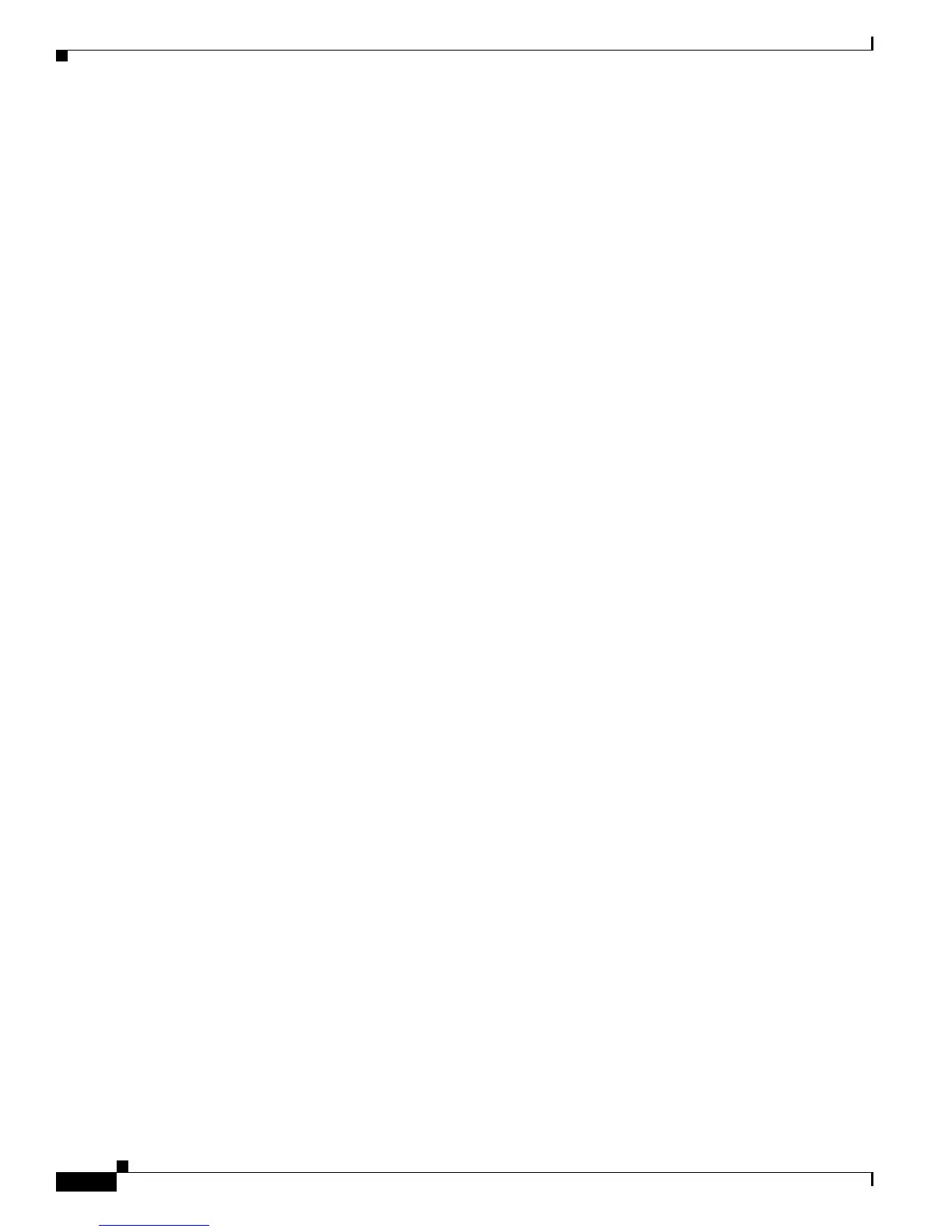2-12
Cisco Unified IP Phone 7931G Administration Guide for Cisco Unified Communications Manager 8.0 (SCCP and SIP)
OL-20798-01
Chapter 2 Preparing to Install the Cisco Unified IP Phone on Your Network
Determining the MAC Address of a Cisco Unified IP Phone
Converting an In-Use Phone from One Protocol to the Other Protocol
For information about how to convert an in-use phone from one protocol to the other, see the Cisco
Unified Communications Manager Administration Guide, Cisco Unified IP Phone Configuration.
Deploying a Phone in an SCCP and SIP Environment
To deploy Cisco Unified IP Phones in an environment that includes SCCP and SIP and in which the
Cisco Unified Communications Manager Auto-Registration parameter is SCCP, perform these
general steps:
1. Set the Cisco Unified Communications Manager Auto Registration Protocol enterprise parameter
to SCCP.
From Cisco Unified Communications Manager Administration, choose System > Enterprise
Parameters.
2. Install the phones.
3. Change the Auto Registration Protocol enterprise parameter to SIP.
4. Auto-register the SIP phones.
Determining the MAC Address of a Cisco Unified IP Phone
Several of the procedures that are described in this manual require you to determine the MAC address
of a Cisco Unified IP Phone. You can determine the MAC address for a phone in any of these ways:
• If the phone is registered with Cisco Unified Communications Manager, press the Application Menu
button, then choose Settings > Model Information and look at the MAC Address field.
By default, the Application Menu button is line button 24 (the top left line button).
• If the phone is not registered with Cisco Unified Communications Manager, press the Settings
softkey, the choose Model Information and look at the MAC Address field.
This softkey appears only when the phone is not registered.
• Look at the MAC label on the back of the phone.
• Display the web page for the phone and click the Device Information hyperlink.
For information about accessing the web page, see the Accessing the Web Page for a Phone,
page 8-2.
