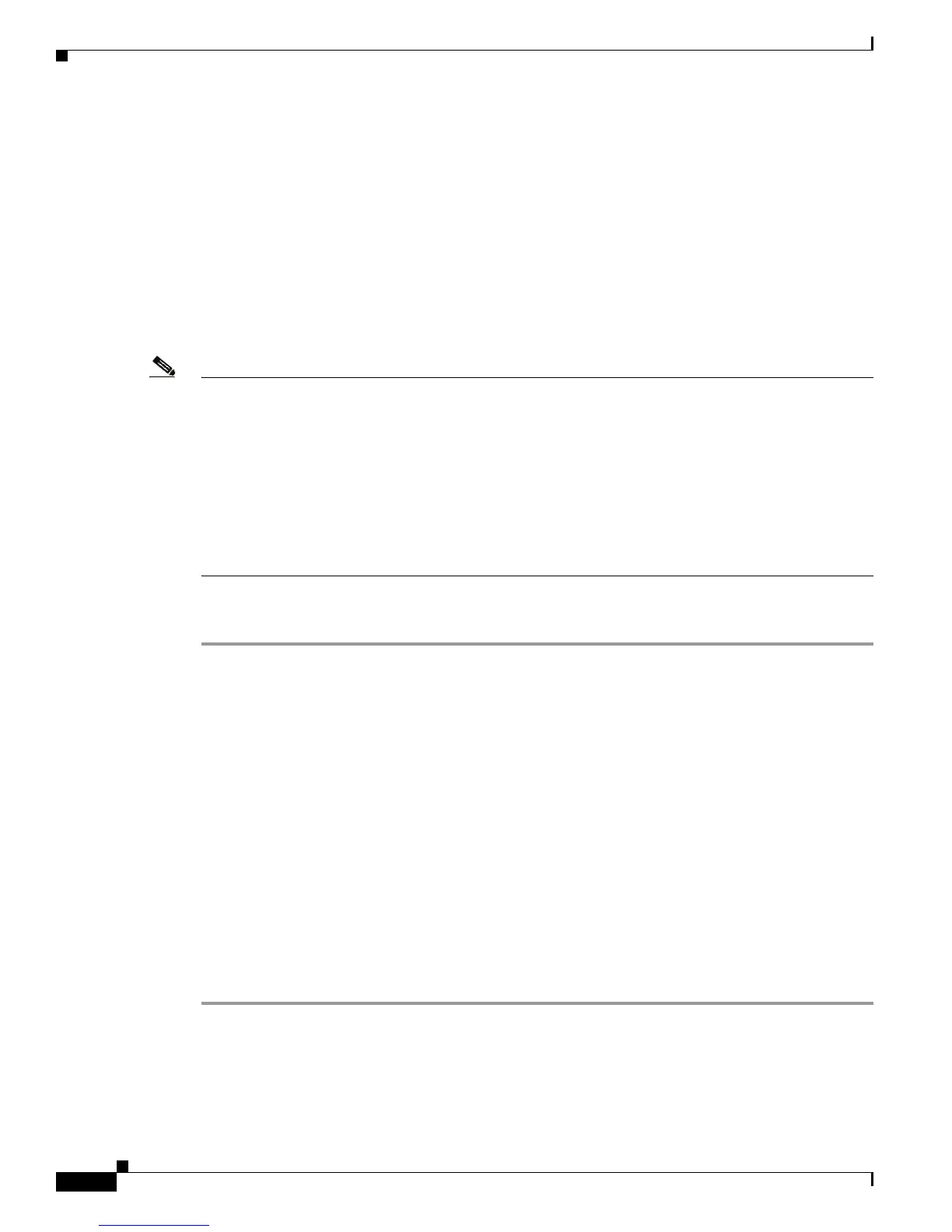4-2
Cisco Unified IP Phone 7931G Administration Guide for Cisco Unified Communications Manager 8.0 (SCCP and SIP)
OL-20798-01
Chapter 4 Configuring Settings on the Cisco Unified IP Phone
Configuration Menus on the Cisco Unified IP Phone 7931G
• Editing Values, page 4-4
• Overview of Options Configurable from a Phone, page 4-4
• Network Configuration Menu, page 4-6
• Device Configuration Menu, page 4-17
• Security Configuration Menu, page 4-35
Displaying a Configuration Menu
To display a configuration menu, perform the following steps.
Note You can control whether a phone has access to the Settings menu or to options on this menu by using the
Settings Access field in the Cisco Unified Communications Manager Administration Phone
Configuration window. The Settings Access field accepts these values:
• Enabled—Allows access to the Settings menu.
• Disabled—Prevents access to the Settings menu.
• Restricted—Allows access to the User Preferences menu and allows volume changes to be saved.
Prevents access to other options on the Settings menu.
If you cannot access an option on the Settings menu, check the Settings Access field.
Procedure
Step 1 Take either of these actions:
• If the phone is registered with Cisco Unified Communications Manager, press the Application Menu
button, then choose Settings from the list of applications.
By default, this button is line button 24 (the top left line button).
• If the phone is not registered with Cisco Unified Communications Manager, press the Settings
softkey.
This softkey appears only when the phone is not registered.
Step 2 Perform one of these actions to display the menu that you want:
• Use the Navigation button to select the desired menu and then press the Select softkey.
• Use the keypad on the phone to enter the number that corresponds to the menu.
Step 3 To display a submenu, repeat Step 2.
Step 4 To exit a menu, press the Exit softkey.
If you accessed the menus through the Application Menu button, you can press that button again to exit
the Application menu.
