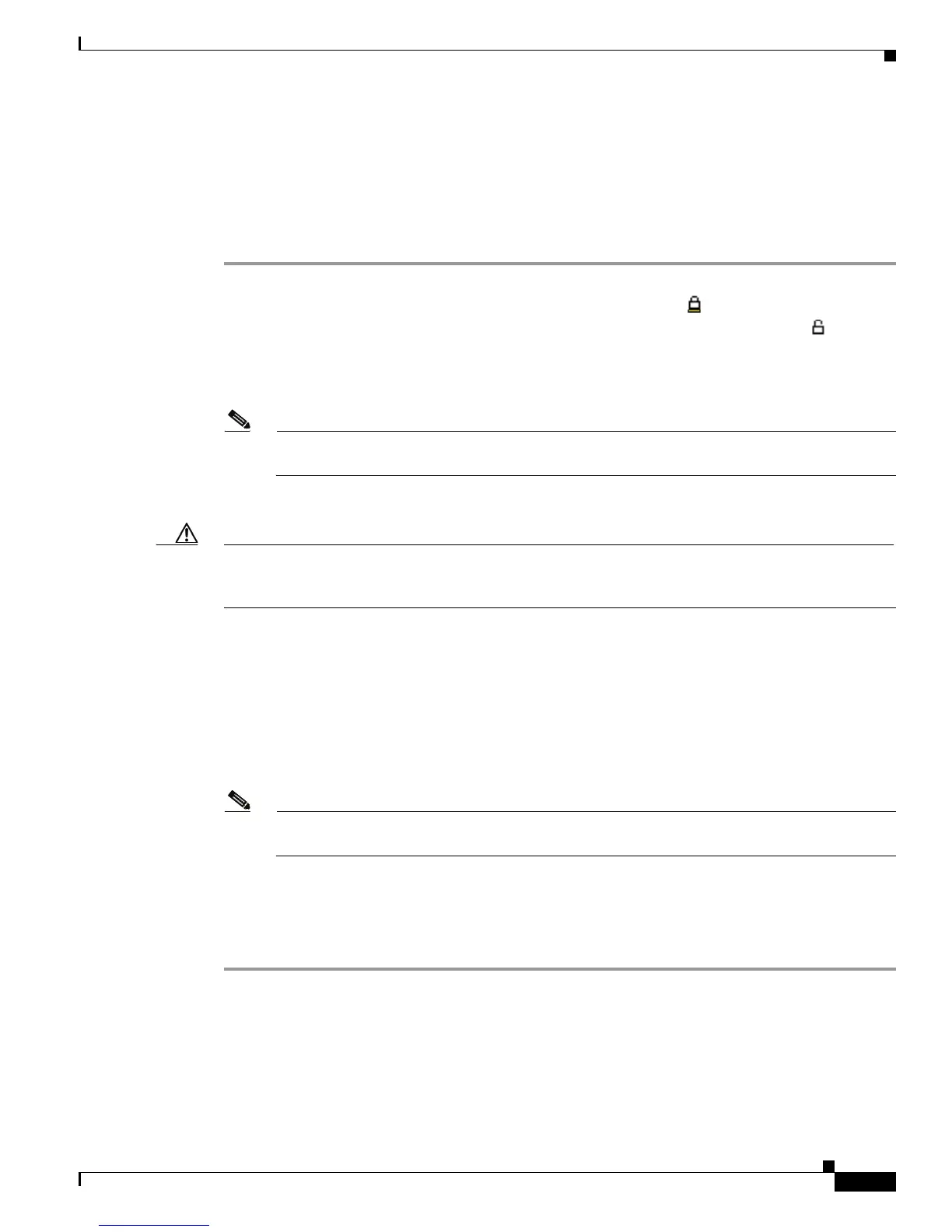7-15
Cisco Unified IP Phone 7931G Administration Guide for Cisco Unified Communications Manager 8.0 (SCCP and SIP)
OL-20798-01
Chapter 7 Viewing Model Information, Status, and Statistics on the Cisco Unified IP Phone
Status Menu
Using Test Tone
The Cisco Unified IP Phone supports a “test tone,” which allows you to troubleshoot echo on a call as
well as to test low volume levels.
Procedure for Enabling the Tone Generator
Step 1 Verify that the phone is unlocked.
When options are inaccessible for modification, a locked padlock icon appears on the configuration
menus. When options are unlocked and accessible for modification, an unlocked padlock icon
appears on these menus.
To unlock or lock options on the Settings menu, press **# on the phone keypad. This action either locks
or unlocks the options, depending on the previous state.
Note If a Settings Menu password has been provisioned, SIP phones present an “Enter password”
prompt after you enter **#.
Make sure to lock options after you have made your changes.
Caution Do not press **# to unlock options and then immediately press **# again to lock options. The phone
will interpret this sequence as **#**, which will reset the phone. To lock options after unlocking them,
wait at least 10 seconds before you press **# again.
Step 2 While off hook, press the Help button twice to invoke the Call Statistics screen, or press Settings >
Status > Call Statistics to invoke the Call Statistics screen. Look for the Tone softkey.
When the Tone softkey is visible, the softkey remains enabled for as long as this Cisco Unified IP phone
is registered with Cisco Unified Communications Manager.
You can proceed to the Procedure for creating a test tone.
Step 3 If the Tone softkey is not present, exit the Call Statistics screen, enter the Settings Menu, and press **3
on the phone keypad to enable the Tone softkey. (Pressing **3 toggles the Tone softkey.)
Note If you press **# **3 consecutively, with no pause, you will inadvertently reset the phone
because of the **#** sequence.
While off hook, press the Help button twice to invoke the Call Statistics screen, or press Settings >
Status > Call Statistics to invoke the Call Statistics screen. Verify that the Tone softkey is present.
Step 4 When the Tone softkey is visible, the softkey remains enabled for as long as this Cisco Unified IP Phone
is registered with Cisco Unified Communications Manager.
