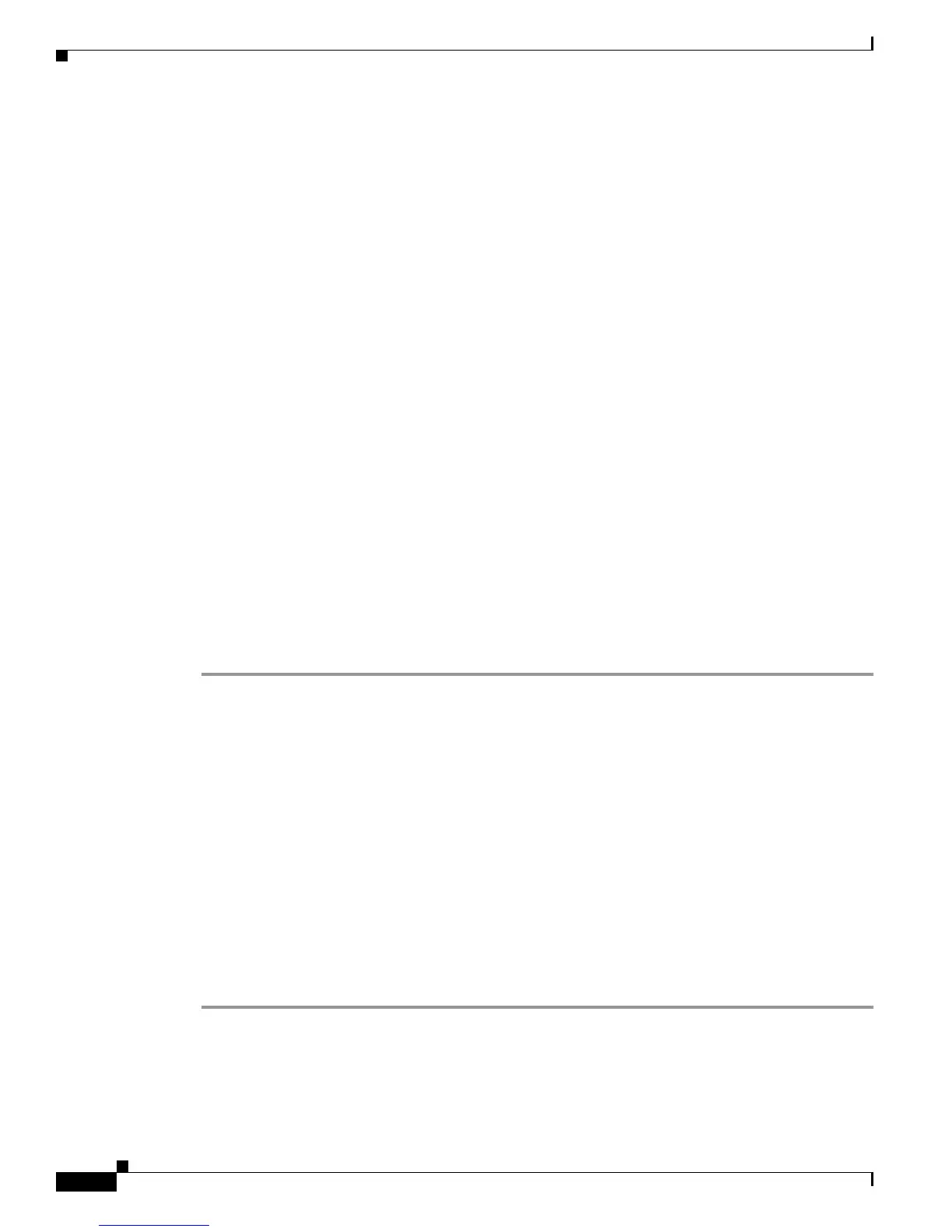5-22
Cisco Unified IP Phone 7931G Administration Guide for Cisco Unified Communications Manager 8.0 (SCCP and SIP)
OL-20798-01
Chapter 5 Configuring Features, Templates, Services, and Users
Managing the Cisco Unified CM User Options Web Pages
You can add users to Cisco Unified Communications Manager using either of these methods:
• To add users individually, choose User Management > End User from
Cisco Unified Communications Manager Administration.
For more information about adding users, see the Cisco Unified Communications Manager
Administration Guide.
For details about user information, see the Cisco Unified Communications Manager System Guide.
• To add users in batches, use the Bulk Administration Tool. This method also enables you to set an
identical default password for all users.
For details, see the Cisco Unified Communications Manager Bulk Administration Guide.
Managing the Cisco Unified CM User Options Web Pages
From the User Options web page, users can customize and control several phone features and settings.
For detailed information about the User Options web pages, see the Cisco Unified IP Phone user guide.
Giving Users Access to the User Options Web Pages
Before a user can access the User Options web pages, you must add the user to the standard Cisco
Unified Communications Manager end user group and associate the appropriate phone with the user.
To add the user to the standard Cisco Unified Communications Manager end user group, you must follow
these steps:
Procedure
Step 1 From Cisco Unified Communications Manager Administration, choose User Management > User
Groups.
The Find and List Users window displays.
Step 2 Enter the appropriate search criteria and click Find.
Step 3 Click on the Standard CCM End Users link. The User Group Configuration page for the Standard
CCM End Users displays.
Step 4 Click Add End Users to Group. The Find and List Users window displays.
Step 5 Use the Find User drop-down list boxes to find the end users that you want to add and click Find.
Step 6 A list of end users that matches your search criteria displays.
Step 7 In the list of records that display, click the check box next to the users that you want to add to this user
group. If the list comprises multiple pages, use the links at the bottom to see more results.
The list of search results does not display end users that already belong to the user group.
Step 8 Click Add Selected.
To associate appropriate phones with the user, you must follow these steps:
