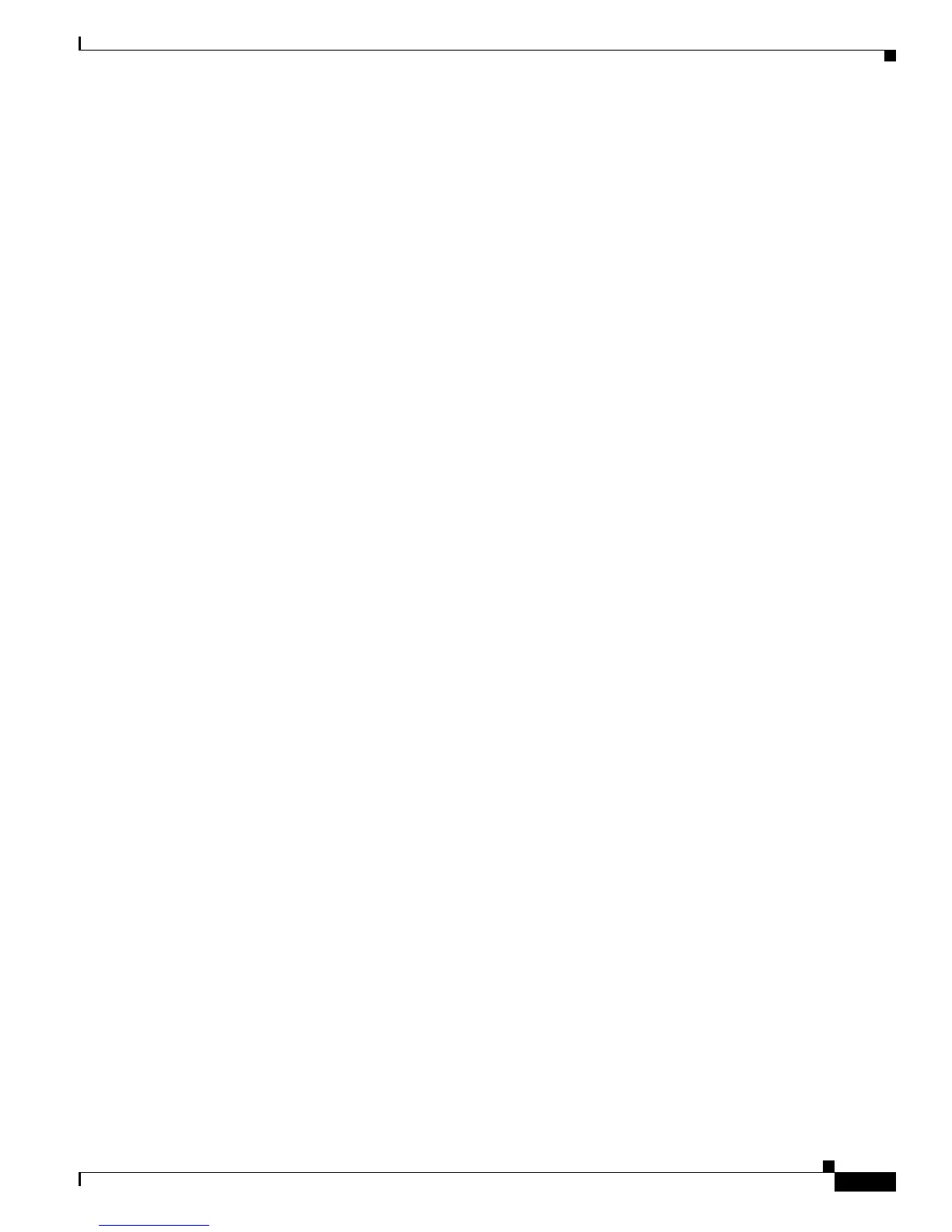3-9
Cisco Unified IP Phone 7931G Administration Guide for Cisco Unified Communications Manager 8.0 (SCCP and SIP)
OL-20798-01
Chapter 3 Setting Up the Cisco Unified IP Phone
Configuring Startup Network Settings
3. These messages display as the phone starts:
–
Verifying load (if the phone load does not match the load on the TFTP server). If this message
displays, the phone start up again and repeats steps 1 and 2 above. The phone also displays the
download progress and names of files it downloads and upgrades.
–
Configuring IP.
–
Updating the Trust List.
–
Updating Locale.
–
Configuring CM Unified List.
–
Registering.
4. The main phone screen displays:
–
Current date and time
–
Primary directory number
–
Additional directory numbers and speed dial numbers, if configured
–
Softkeys
If the phone successfully passes through these stages, it has started up properly. If the phone does not
start up properly, see the “Resolving Startup Problems” section on page 9-1.
Configuring Startup Network Settings
If you are not using DHCP in your network, you must configure these network settings on the
Cisco Unified IP Phone after installing the phone on the network:
• IP address
• IP subnet information (subnet mask for IPv4 and subnet prefix length for IPv6)
• Default gateway IP address
• TFTP server IP address
You also may configure the domain name and the DNS server settings, if necessary.
Collect this information and see the instructions in Chapter 4, “Configuring Settings on the Cisco
Unified IP Phone.”
Configuring Security on the Cisco Unified IP Phone
The security features protect against several threats, including threats to the identity of the phone and to
data. These features establish and maintain authenticated communication streams between the phone and
the Cisco Unified Communications Manager server, and digitally sign files before they are delivered.
For more information about the security features, see the “Understanding Security Features for Cisco
Unified IP Phones” section on page 1-11. Also, refer to Cisco Unified Communications Manager
Security Guide.
You can initiate the installation of an Locally Significant Certificate (LSC) from the Security
Configuration menu on the phone. This menu also lets you update or remove an LSC.
