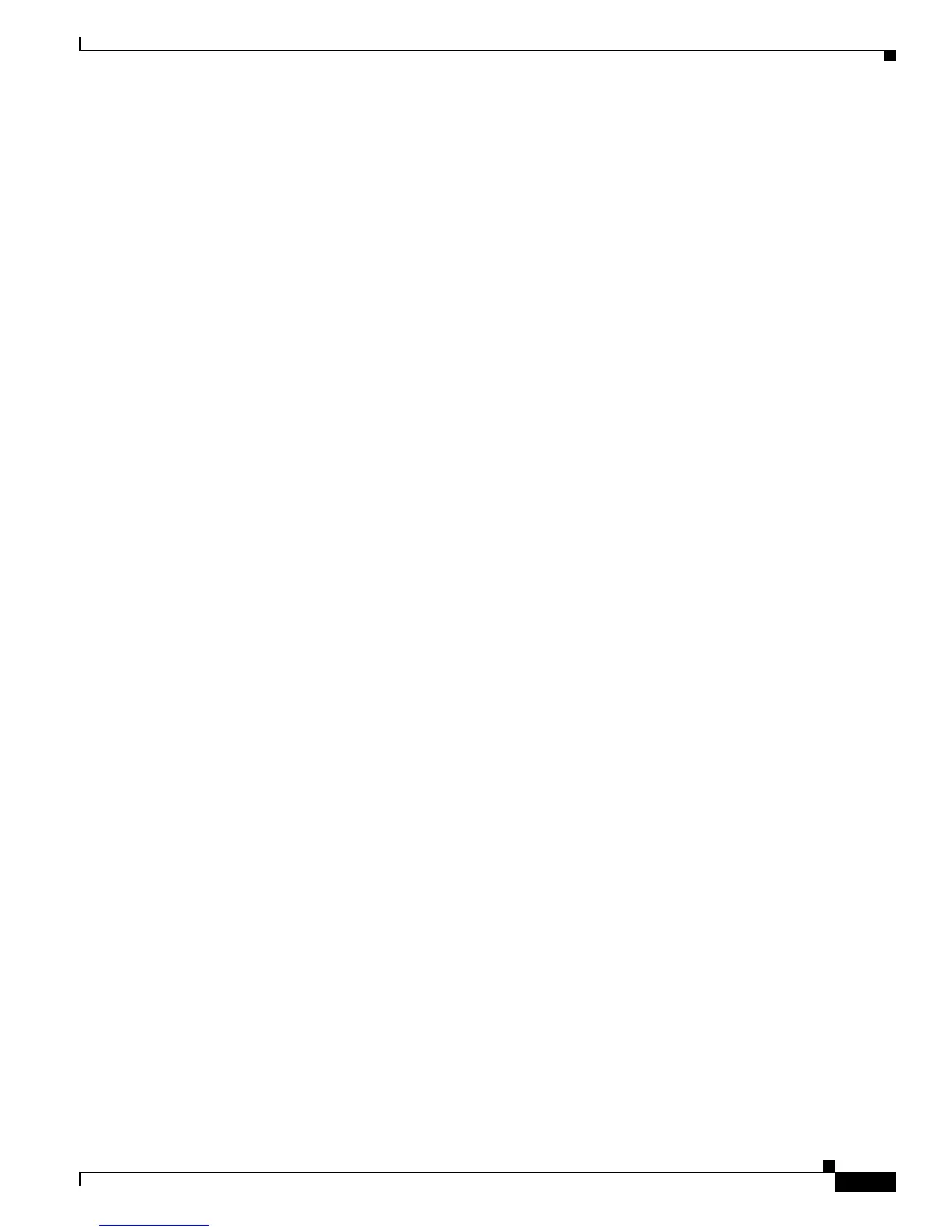9-3
Cisco Unified IP Phone 7931G Administration Guide for Cisco Unified Communications Manager 8.0 (SCCP and SIP)
OL-20798-01
Chapter 9 Troubleshooting and Maintenance
Resolving Startup Problems
• Verifying IP Addressing and Routing, page 9-3
• Verifying DNS Settings, page 9-4
• Verifying Cisco Unified Communications Manager Settings, page 9-4
• Cisco CallManager and TFTP Services Are Not Running, page 9-4
• Creating a New Configuration File, page 9-5
• Registering the Phone with Cisco Unified Communications Manager, page 9-5
Identifying Error Messages
As the phone cycles through the startup process, you can access status messages that may provide you
with information about the cause of a problem. See Status Messages Screen, page 7-3 for instructions
about accessing status messages and for a list of potential errors, their explanations, and their solutions.
Checking Network Connectivity
If the network is down between the phone and the TFTP server or Cisco Unified Communications
Manager, the phone cannot start up properly. Ensure that the network is currently running.
Verifying TFTP Server Settings
You can determine the IP address of the TFTP server used by the phone by pressing the Settings button
on the phone, choosing IPv4 > Network Configuration, and scrolling to the TFTP Server 1 option.
If you have assigned a static IP address to the phone, you must manually enter a setting for the TFTP
Server 1 option. See Network Configuration Menu, page 4-6.
If you are using DHCP, the phone obtains the address for the TFTP server from the DHCP server. Check
the IP address configured in Option 150.
You can also enable the phone to use an alternate TFTP server. Such a setting is particularly useful if the
phone was recently moved from one location to another. For instructions, see Network Configuration
Menu, page 4-6.
Verifying IP Addressing and Routing
You should verify the IP addressing and routing settings on the phone. If you are using DHCP, the DHCP
server should provide these values. If you have assigned a static IP address to the phone, you must enter
these values manually.
To verify these settings, look at the following options on the Settings > Network Configuration menu
on the phone. (For information about displaying this menu, see Network Configuration Menu, page 4-6.”
• DHCP Server—If you have assigned a static IP address to the phone, you do not need to enter a value
for the DHCP Server option. However, if you are using a DHCP server, this option must have a value.
If it does not, check your IP routing and VLAN configuration. See Troubleshooting Switch Port
Problems, available at this URL:
http://www.cisco.com/warp/customer/473/53.shtml
• IP Address, Subnet Mask, Default Router—If you have assigned a static IP address to the phone,
you must manually enter settings for these options. For instructions, see Network Configuration
Menu, page 4-6.
