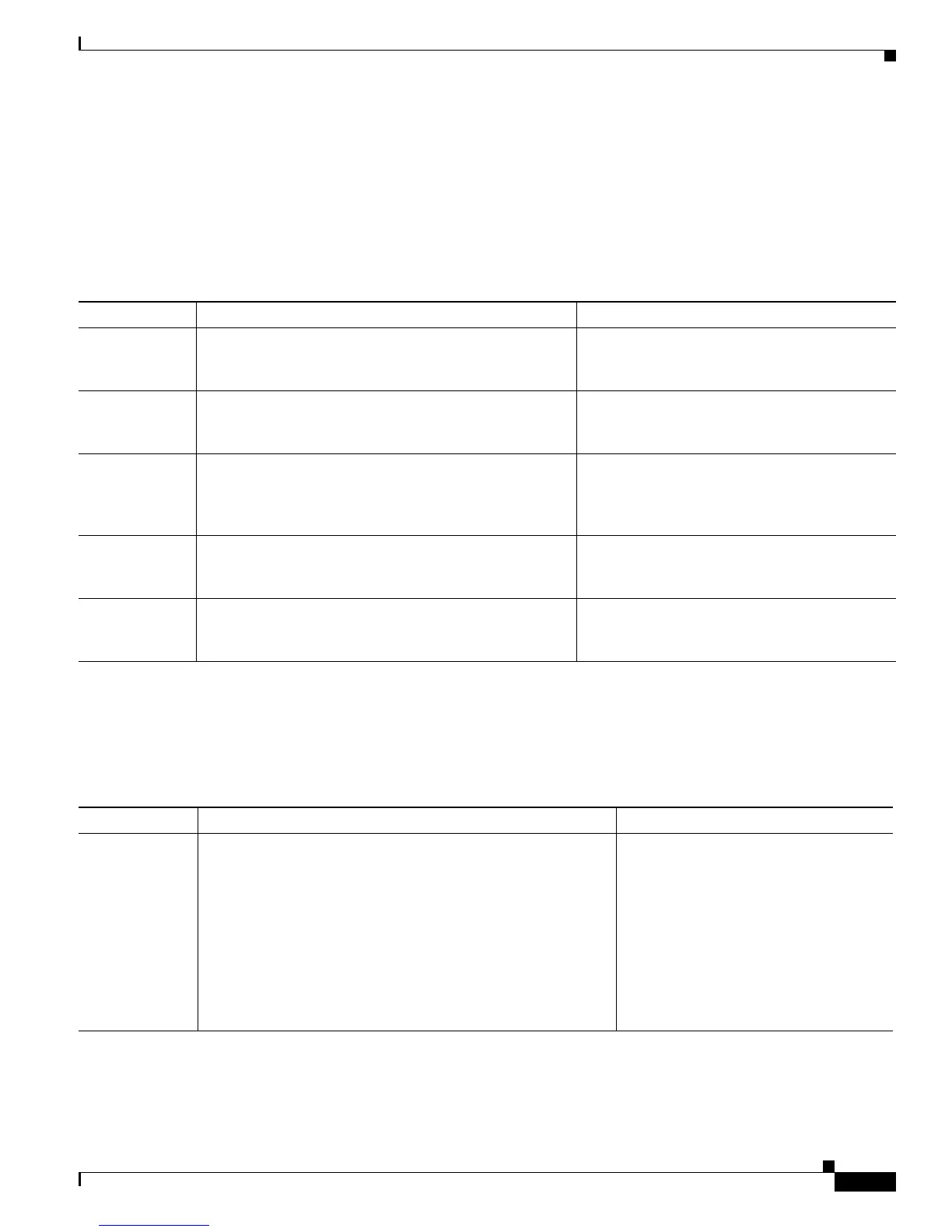4-29
Cisco Unified IP Phone 7931G Administration Guide for Cisco Unified Communications Manager 8.0 (SCCP and SIP)
OL-20798-01
Chapter 4 Configuring Settings on the Cisco Unified IP Phone
Device Configuration Menu
Power Save Configuration Menu
The Power Save Configuration menu displays the settings that control when the phone screen backlight
turns off to conserve power. Table 4-16 describes the options on this menu.
For detailed information about configuring these settings, see Automatically Disabling the Cisco
Unified IP Phone Backlight, page 6-5.
Ethernet Configuration Menu
The Ethernet Configuration menu includes the options described in Table 4-17
Table 4-16 Power Save Configuration Menu Options
Option Description To Change
Backlight
On Time
Time each day that the backlight on automatically
(except on the days specified in the Days Display Not
Active field).
From Cisco Unified Communications Manager
Administration, choose Device > Phone >
Phone Configuration.
Backlight
On Duration
Length of time that the backlight remains on after turning
on at the time shown in the Display On Time option.
From Cisco Unified Communications Manager
Administration, choose Device > Phone >
Phone Configuration.
Backlight
Idle Timeout
Length of time that the phone is idle before the display
turns off. Applies only when the display was off as
scheduled and was turned on by an end-user (by pressing
a button on the phone or lifting the handset).
From Cisco Unified Communications Manager
Administration, choose Device > Phone >
Phone Configuration.
Days Backlight
Not Active
Days that the display does not turn on automatically at
the time specified in the Display On Time option.
From Cisco Unified Communications Manager
Administration, choose Device > Phone >
Phone Configuration.
Backlight On If
Incoming Call
Indicates whether the backlight automatically illuminates
when a call is received.
From Cisco Unified Communications Manager
Administration, choose Device > Phone >
Phone Configuration.
Table 4-17 Ethernet Configuration Menu Options
Option Description To Change
Forwarding
Delay
Indicates whether the internal switch begins forwarding
packets between the PC port and switched port on the phone
when the phone becomes active.
• When forwarding delay is set to disabled, the internal
switch begins forwarding packets immediately.
• When forwarding delay is set to enabled, the internal
switch waits 8 seconds before forwarding packets between
the PC port and the switch port.
Default is disabled.
From Cisco Unified Communications
Manager Administration, choose Device
> Phone > Phone Configuration.
