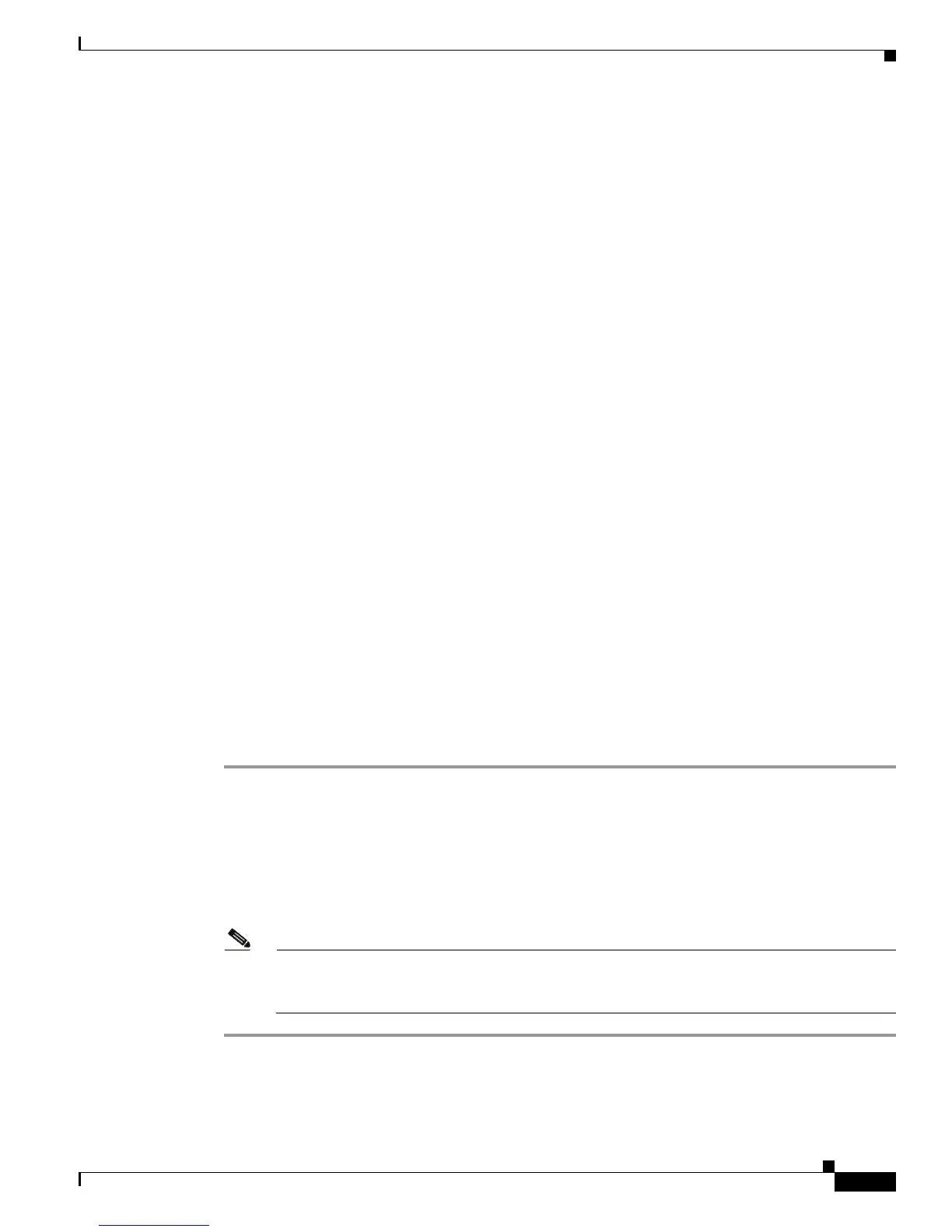8-3
Cisco Unified IP Phone 7931G Administration Guide for Cisco Unified Communications Manager 8.0 (SCCP and SIP)
OL-20798-01
Chapter 8 Monitoring the Cisco Unified IP Phone Remotely
Disabling and Enabling Web Page Access
• Device Logs—Includes the following hyperlinks, which provide information that you can use for
troubleshooting:
–
Console Logs—Includes hyperlinks to individual log files. For more information, see the
“Device Logs” section on page 8-11.
–
Core Dumps—Includes hyperlinks to individual dump files.
–
Status Messages—Displays up to the 10 most recent status messages that the phone has
generated since it was last powered up. For more information, see Device Logs, page 8-11.
–
Debug Display—Displays messages that may be useful to the Cisco TAC if you require
assistance with troubleshooting. For more information, see Device Logs, page 8-11.
• Streaming Statistics—Includes the Stream 1, Stream 2, Stream 3, Stream 4, and Stream 5
hyperlinks, which display a variety of streaming statistics. For more information, see Streaming
Statistics, page 8-11.
Disabling and Enabling Web Page Access
For security purposes, you may choose to prevent access to the web pages for a phone. If you do so, you
will prevent access to the web pages that are described in this chapter and to the phone’s Cisco Unified
CM User Options web pages.
You can enable or disable access to the web pages for an individual phone, a group of phones, or to all
phones in the system.
To enable or disable access to the web pages for all phones on the system, choose System > Enterprise
Parameters and select Enabled or Disabled from the Web Access menu.
To enable or disable access to the web pages for a group of phones, choose Device > Device Settings >
Common Phone Profile to create a new phone profile or to update an existing phone profile, select
Enabled or Disabled from the Web Access n menu and select the common phone profile when you configure
your phone.
To enable or disable access to the web pages for a phone, follow these steps from Cisco Unified
Communications Manager Administration.
Step 1 Choose Device > Phone.
Step 2 Specify the criteria to find the phone and click Find, or click Find to display a list of all phones.
Step 3 Click the device name to open the Phone Configuration window for the device.
Step 4 Scroll down to the Product Specific Configuration section. From the Web Access menu, choose
Disabled if you want to disable your phone and choose Enabled if you want to enable your phone.
Step 5 Click Update.
Note Some features, such as Cisco Quality Report Tool, do not function properly without access to
the phone web pages. Disabling web access also affects any serviceability application that relies
on web access, such as CiscoWorks.
