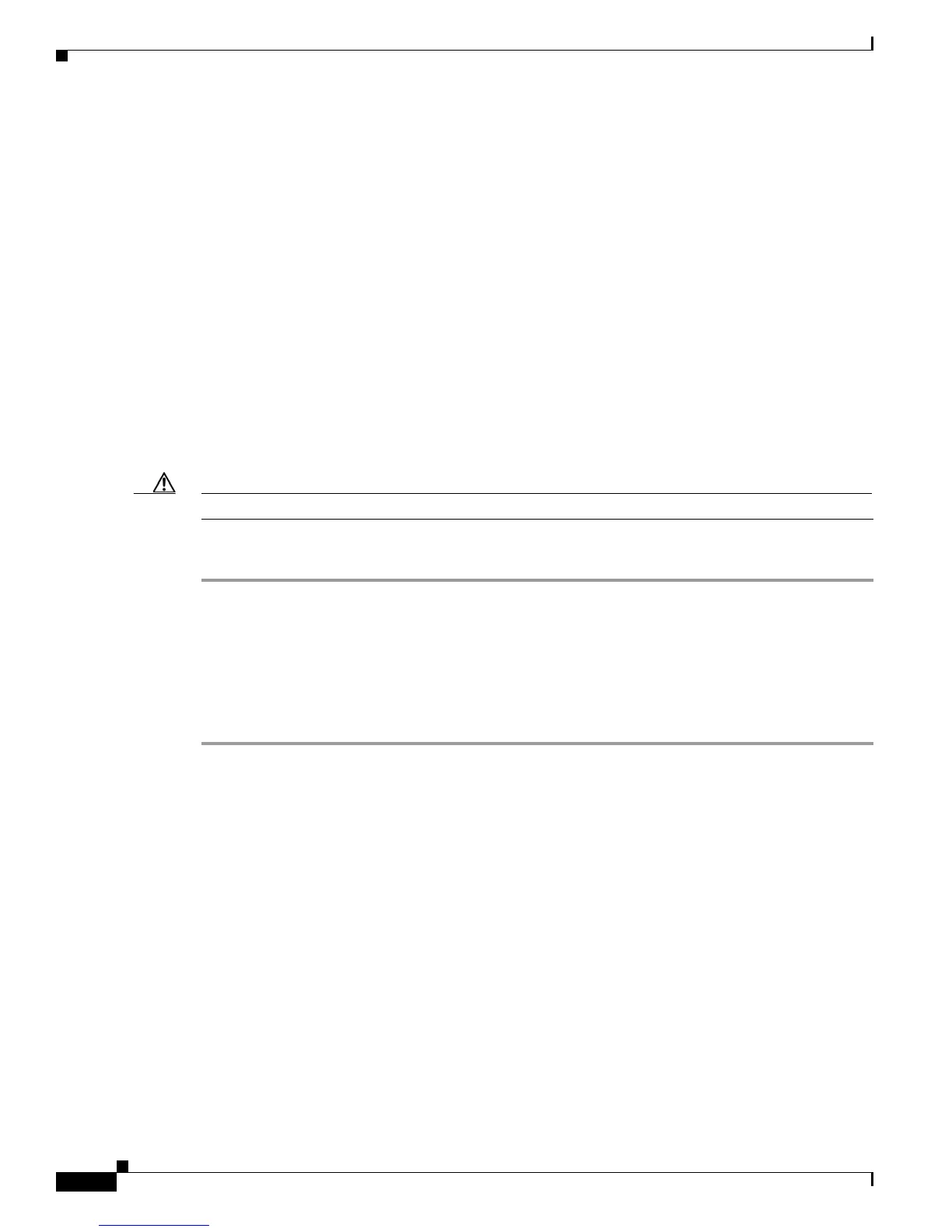3-8
Cisco Unified IP Phone 7931G Administration Guide for Cisco Unified Communications Manager 8.0 (SCCP and SIP)
OL-20798-01
Chapter 3 Setting Up the Cisco Unified IP Phone
Mounting the Phone to the Wall
Mounting the Phone to the Wall
You can mount the Cisco Unified IP Phone on the wall using special brackets that are available in a
Cisco Unified IP Phone wall mount kit. (Wall mount kits must be ordered separately from the phones.)
You can also attach the phone to the will without a wall mount kit. In either case, you need the following
tools and parts:
• Screwdriver
• Screws to secure the Cisco Unified IP Phone to the wall (included with the wall mount kit
Before You Begin
To ensure that the handset attaches securely to a wall-mounted phone, remove the handset wall hook
from the handset rest, rotate the hook 180 degrees, and reinsert the hook. Turning the hook exposes a lip
on which the handset catches when the phone is vertical. For an illustrated procedure, refer to Installing
the Universal Wall Mount Kit for the Cisco Unified IP Phone at
http://www.cisco.com/en/US/products/hw/phones/ps379/prod_installation_guides_list.html
To mount the phone on the wall without using the wall mount kit, follow these steps:
Caution Use care not to damage wires or pipes located inside the wall when securing screws to wall studs.
Procedure
Step 1 Remove the footstand if it is attached to the phone.
To remove the footstand, disengage its tabs from the phone by grasping and gently squeeze it at the top
and bottom near where it attaches to the phone.
Step 2 Insert two screws into a wall stud, matching them to the two screw holes on the back of the phone.
The holes fit standard phone jack mounts.
Step 3 Hang the phone on the wall.
Verifying the Phone Startup Process
After the Cisco Unified IP Phone has power connected to it, the phone begins its startup process by
cycling through these steps.
1. These buttons flash on and off in sequence:
–
Mute.
–
Speaker.
–
Line 1 (amber)
2. The phone screen displays the Cisco Systems, Inc., logo screen.
