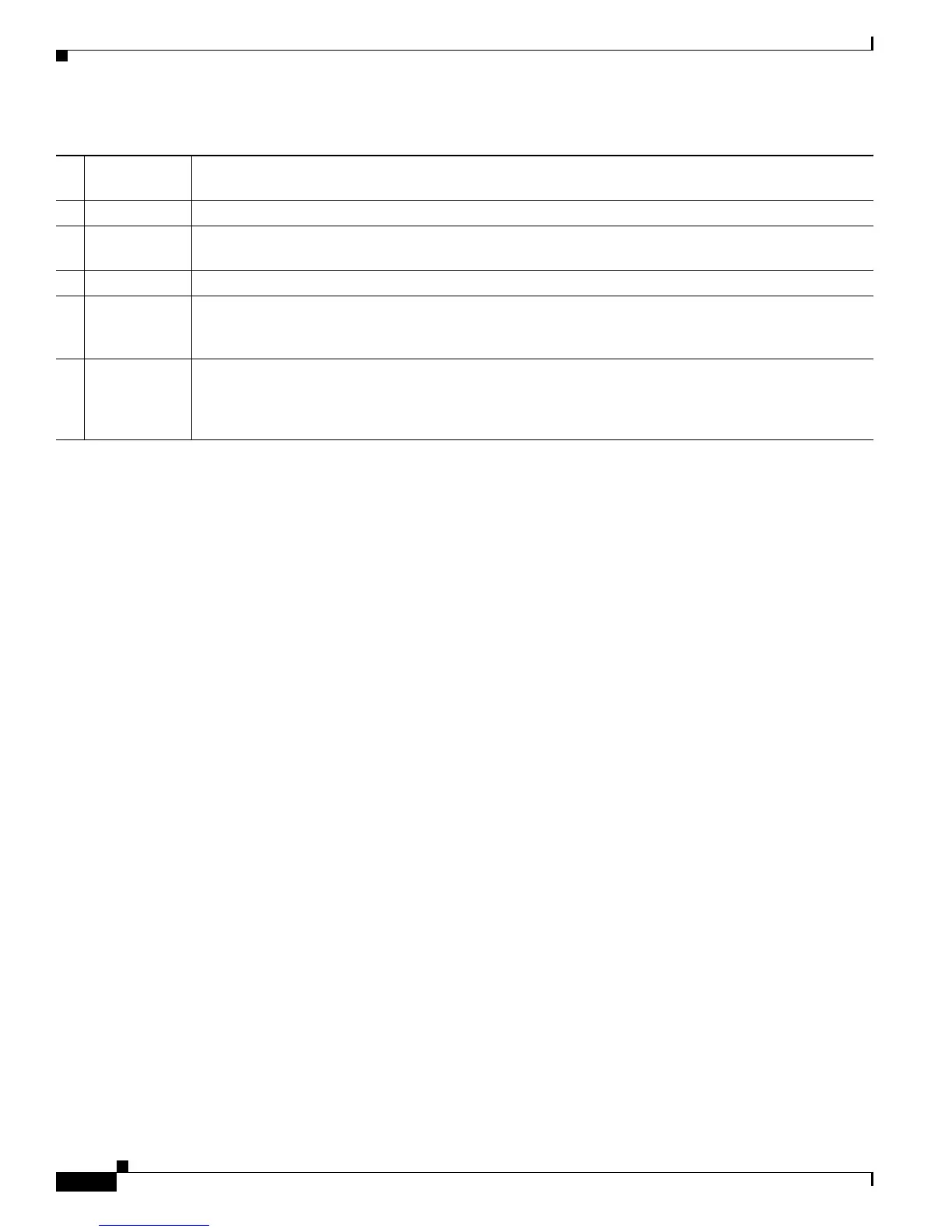1-4
Cisco Unified IP Phone 7931G Administration Guide for Cisco Unified Communications Manager 8.0 (SCCP and SIP)
OL-20798-01
Chapter 1 An Overview of the Cisco Unified IP Phone
Accessing Phone Menus and Local Features
Accessing Phone Menus and Local Features
When the Cisco Unified IP Phone is registered with Cisco Unified Communications Manager
(Cisco Unified CM), you access local features by pressing the line buttons that are configured for
the features.
By default, line button 21 accesses a voice messaging system, line button 22 displays the Directories
menu, line button 23 activates a headset, and line button 24 displays the Application menu. To change
these programmable button assignments, use Cisco CM Administration. For additional information, see
Modifying Phone Button Templates, page 5-18.
By default, when a phone is starting up and before it registers with Cisco Unified CM, the last softkey
on the right becomes the Settings softkey. By pressing this key, you can access the phone configuration
menus. In this way, you can make configuration changes if needed to allow the phone to complete its
startup and registration process successfully, and you can obtain information for troubleshooting.
An option in the phone configuration file blocks access to phone settings. If the phone has registered and
downloaded a configuration previously that blocks access to settings, the Settings softkey is not
available. In this case, you must perform a factory reset of the phone to cause the Settings softkey
to appear.
10 Speaker
button
Toggles the speakerphone on or off. When the speakerphone is on, the button is lit.
11 Handset Functions like a traditional handset.
12 Handset
indicator light
Flashes for an incoming call and remains on when there is a message waiting.
13 Phone screen Displays information such as line/call status, phone number, and soft key labels.
14 Cisco Unified
IP Phone
model type
Shows the Cisco Unified IP Phone model number.
15 4-way
navigation pad
and Select
button
Scrolls through text and selects features that are displayed on the screen. View directory numbers, lines,
and features assigned to each line button. The Select button is at the center of the navigation pad.
Table 1-1 Cisco Unified IP Phone Buttons (continued)
