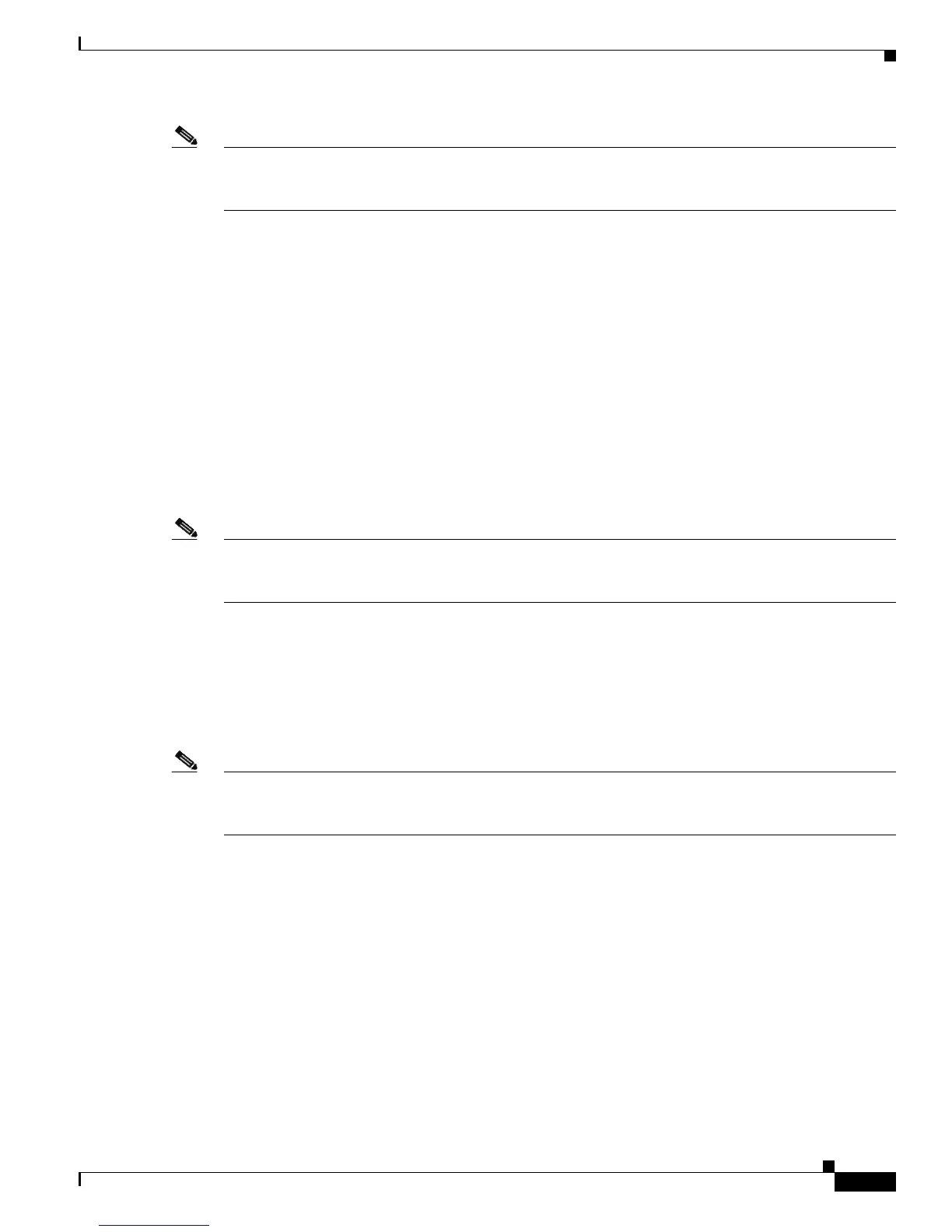2-9
Cisco Unified IP Phone 7931G Administration Guide for Cisco Unified Communications Manager 8.0 (SCCP and SIP)
OL-20798-01
Chapter 2 Preparing to Install the Cisco Unified IP Phone on Your Network
Adding Phones to Cisco Unified Communications Manager
Note When you configure the cluster for mixed mode through the Cisco CTL client, auto-registration is
automatically disabled. When you configure the cluster for nonsecure mode through the Cisco CTL
client, auto-registration is not enabled automatically.
Related Topics
• Adding Phones with Auto-Registration and TAPS, page 2-9
• Adding Phones with Cisco Unified Communications Manager Administration, page 2-10
• Adding Phones with BAT, page 2-10
Adding Phones with Auto-Registration and TAPS
You can add phones with auto-registration and TAPS, the Tool for Auto-Registered Phones Support,
without first gathering MAC addresses from phones.
TAPS works with the Bulk Administration Tool (BAT) to update a batch of phones that were already
added to the Cisco Unified Communications Manager database with dummy MAC addresses. Use TAPS
to update MAC addresses and download pre-defined configurations for phones.
Note Cisco recommends that you use auto-registration and TAPS to add fewer than 100 phones to your
network. To add more than 100 phones to your network, use the Bulk Administration Tool (BAT).
See Adding Phones with BAT, page 2-10.
To implement TAPS, you or the end-user dial a TAPS directory number and follow voice prompts. When
the process is complete, the phone will have downloaded its directory number and other settings, and the
phone will be updated in Cisco Unified Communications Manager Administration with the correct MAC
address.
Auto-registration must be enabled in Cisco Unified Communications Manager Administration
(System > Cisco Unified CM) for TAPS to function.
Note When you configure the cluster for mixed mode through the Cisco CTL client, auto-registration is
disabled automatically. When you configure the cluster for non-secure mode through the Cisco CTL
client, auto-registration is enabled automatically.
For detailed instructions about BAT and about TAPS, see the Cisco Unified Communications Manager
Bulk Administration Guide.
Related Topics
• Adding Phones with Auto-Registration, page 2-8
• Adding Phones with Cisco Unified Communications Manager Administration, page 2-10
• Adding Phones with BAT, page 2-10
