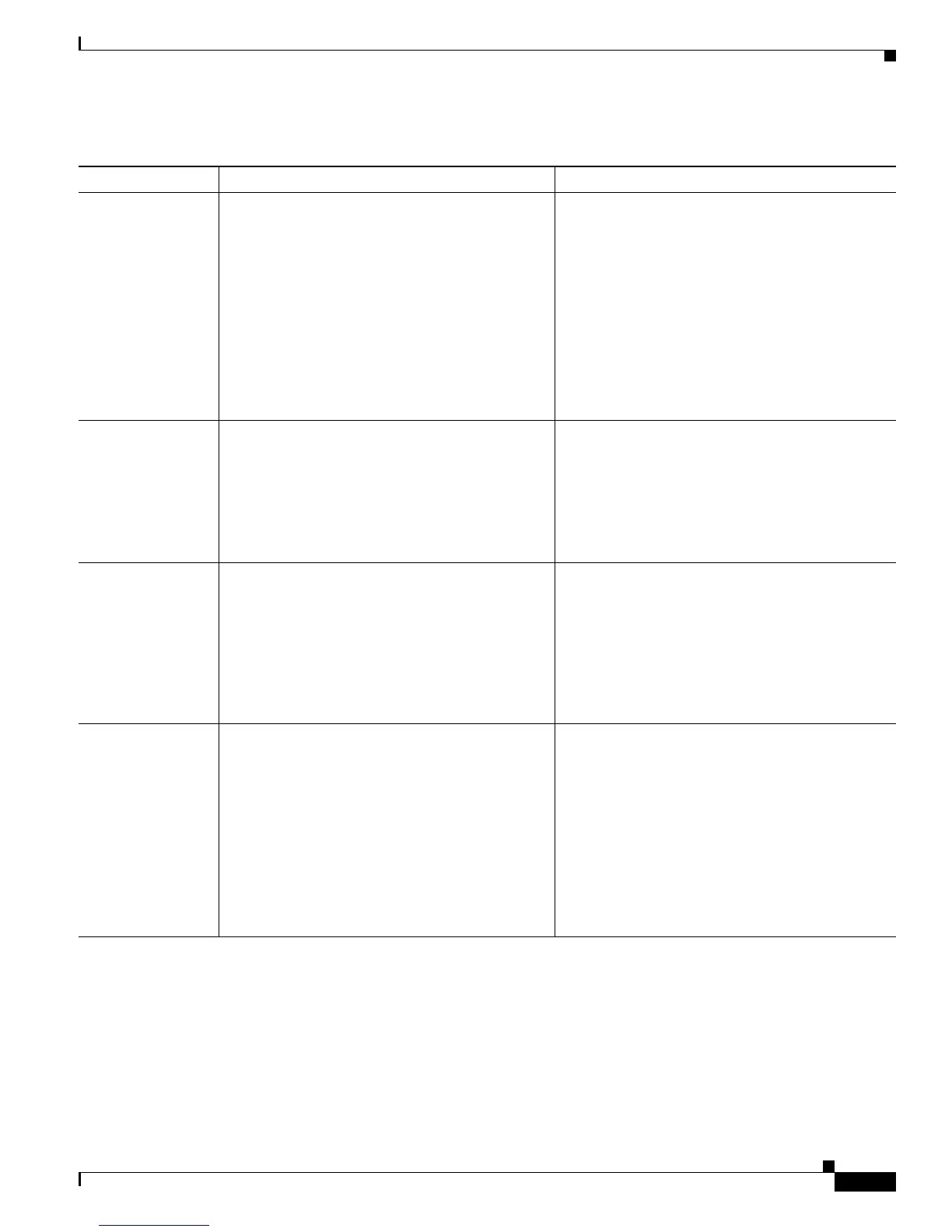4-13
Cisco Unified IP Phone 7931G Administration Guide for Cisco Unified Communications Manager 8.0 (SCCP and SIP)
OL-20798-01
Chapter 4 Configuring Settings on the Cisco Unified IP Phone
Network Configuration Menu
Table 4-4 IPv6 Configuration Menu Options
Option Description To Change
DHCPv6 Indicates whether the phone has DHCP enabled or
disabled.
When DHCPv6 is enabled, the DHCPv6 server
assigns the phone an IPv6 address. When DHCP
v6 is disabled, the administrator must manually
assign an IPv6 address to the phone.
The DHCPv6 setting along with the Auto IP
Configuration setting determine how the IP Phone
obtains its network settings. For more information
on how these two settings affect the network
settings on the phone, see Table 4-5.
1. Unlock network configuration options.
2. Scroll to the DHCPv6 option and press the No
softkey to disable DHCP, or press the Ye s
softkey to enable DHCP.
3. Press the Save softkey.
IPv6 Address Internet Protocol version 6 (IPv6) address of the
phone. The IPv6 address is a 128 bit address.
If you assign an IP address with this option, you
must also assign the IPv6 prefix length and default
router. See the IPv6 Subnet Prefix option in this
table.
1. Unlock network configuration options.
2. Set the DHCPv6 option to No.
3. Scroll to the IP Address option, press the Edit
softkey, and then enter a new IP Address.
4. Press the Validate softkey and then press the
Save softkey.
IPv6 Prefix Length Subnet prefix length that is used by the phone. The
subnet prefix length is a decimal value from
1-128, that specifies the portion of the IPv6
address that comprises the subnet.
1. Unlock network configuration options.
2. Set the DHCPv6 option to No.
3. Scroll to the IPv6 Prefix Length option, press
the Edit softkey, and then enter a new subnet
mask.
4. Press the Validate softkey and then press the
Save softkey.
IPv6 Default
Router 1
Default router used by the phone (Default
Router 1).
Note The phone obtains information on the
default router from IPv6 Router
Advertisements.
1. Unlock network configuration options.
2. Set the DHCPv6 option to No.
3. Scroll to the appropriate Default Router
option, press the Edit softkey, and then enter a
new router IP address.
4. Press the Validate softkey.
5. Repeat Steps 3 and 4 as needed to assign the
backup router.
6. Press the Save softkey.
