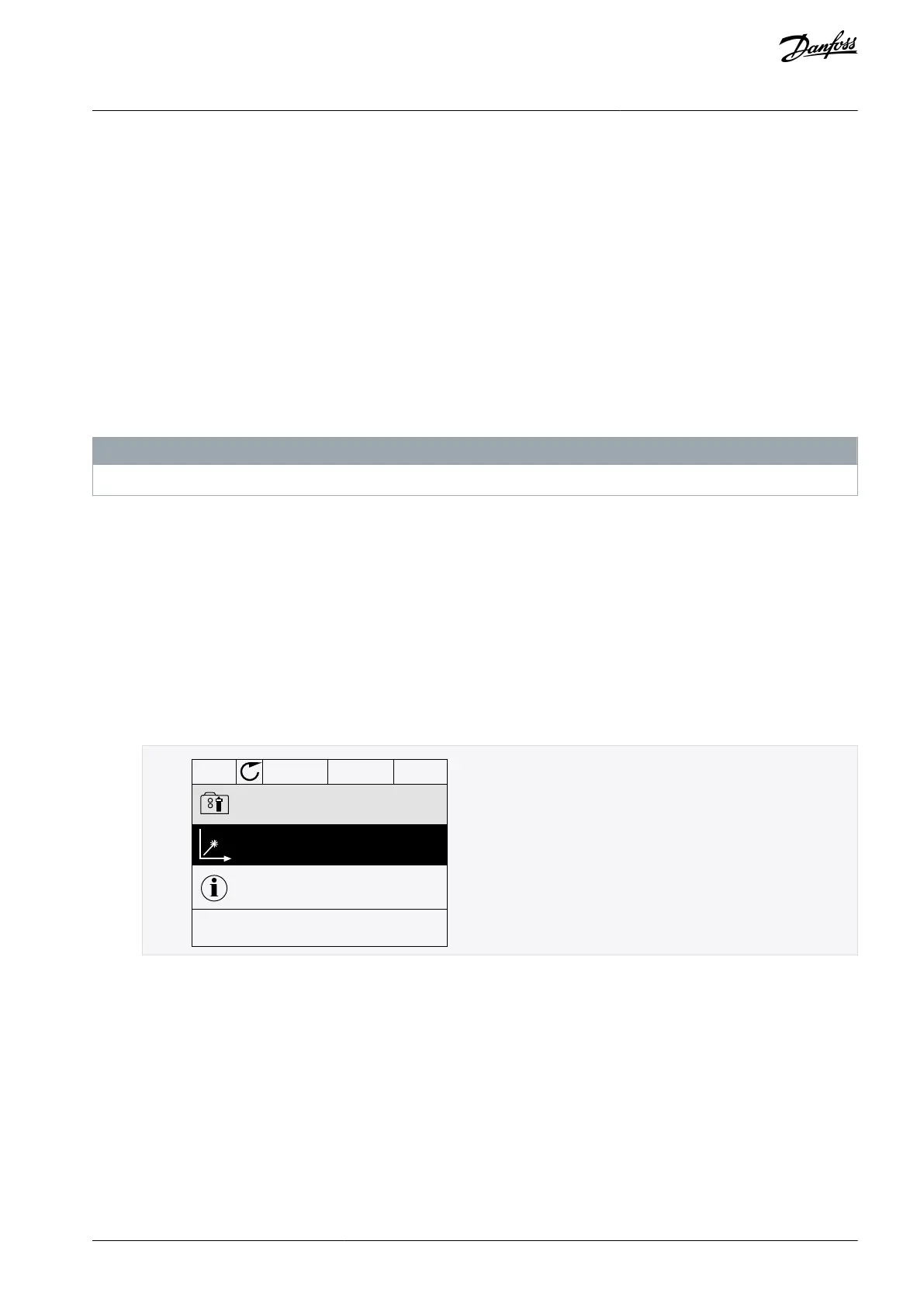1.
1.
2.
3.
1.
2.
7 Diagnostics Menu
7.1 Faults
7.1.1 Uses of the Active Faults Submenu
When there is a fault or many faults, the display shows the name of the fault and blinks. Push [OK] to go back to the Diagnostics
menu. The submenu Active faults shows the number of faults. To see the fault-time data, select a fault and push [OK].
The Active faults submenu can keep storage of maximum 10 faults. The submenu shows the faults in the sequence in which they
occurred.
7.1.2 Reset Faults
When the drive shows a fault and stops, examine the cause of fault, and reset the fault. The fault stays active until it is reset.
There are 2 procedures to reset a fault in the local control place: with the [BACK/RESET] button and with a parameter. It is also possi-
ble to reset faults by using I/O, a fieldbus, or a PC tool.
N O T I C E
Before resetting the fault, remove the external control signal to prevent restarting the drive accidentally.
7.1.2.1 Resetting Faults with the [BACK/RESET] Button
Procedure
Push the [BACK/RESET] button on the keypad of the control panel for 2 seconds.
7.1.2.2 Resetting Faults with a Parameter on the Graphical Display
Faults can be reset with the parameter Reset Faults.
Procedure
Go to the Diagnostics Menu.
Go to the submenu Reset faults.
Select the parameter Reset Faults.
7.1.2.3 Resetting Faults with a Parameter on the Text Display
Faults can be reset with the parameter Reset Faults.
Procedure
Go to the Diagnostics menu.
Use the arrow buttons Up and Down to find the parameter Reset Faults.
AB298035655957en-000201 / DPD01083 | 135Danfoss A/S © 2023.08
Diagnostics Menu
VACON® 100 FLOW
Application Guide
