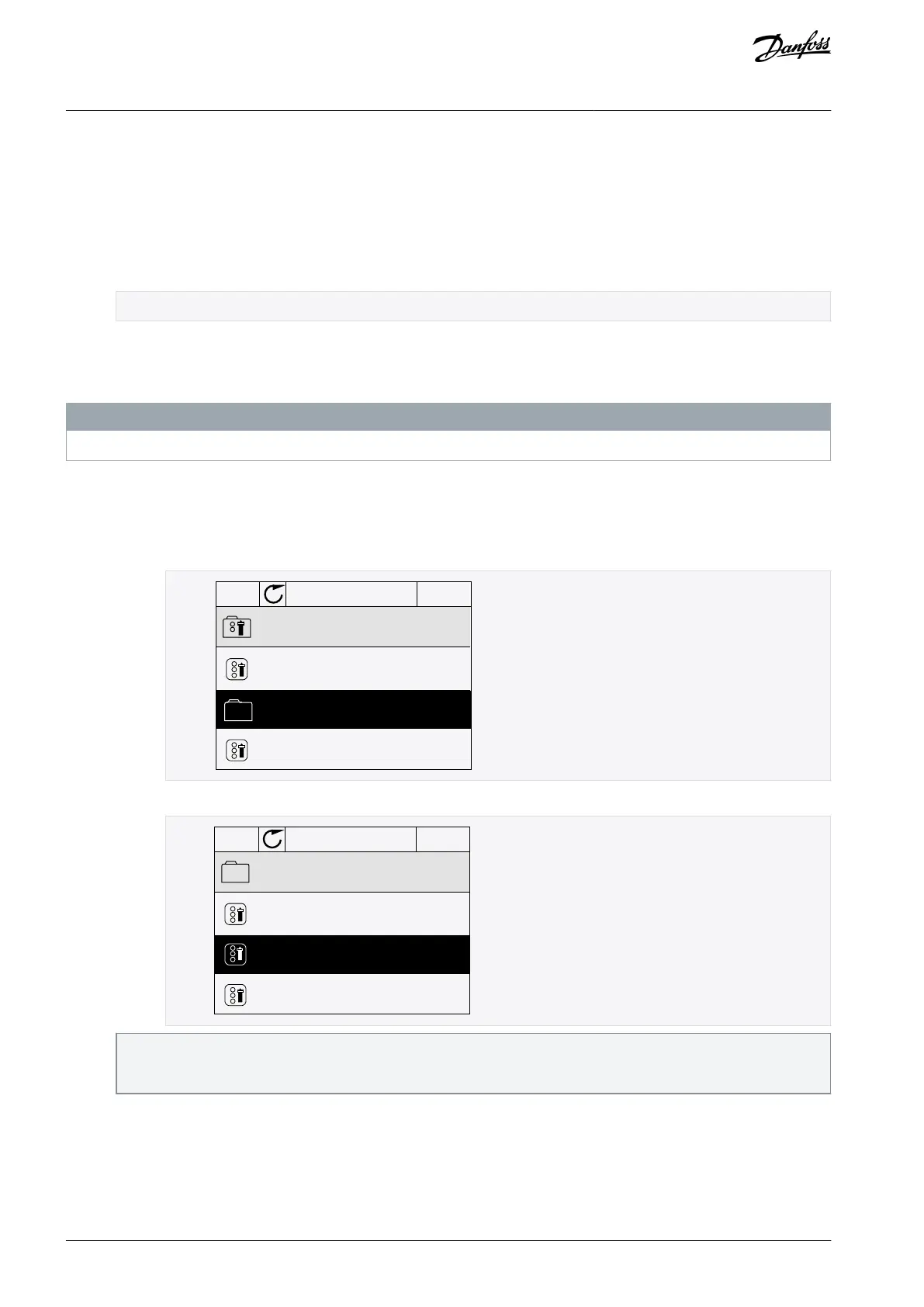1.
2.
3.
1.
- a.
- b.
- c.
2.
3.
2.3.5.5 Using the Quick Edit Function
With the Quick Edit function, a parameter can be accessed quickly by typing the ID number of the parameter.
Procedure
Anywhere in the menu structure, push the [FUNCT] button.
Push the arrow buttons Up and Down to select Quick Edit and accept with the [OK] button.
Write the ID number of a parameter or monitoring value. Push [OK].
The display shows the parameter value in the edit mode and the monitoring value in the monitoring mode.
2.3.6 Copying the Parameters of an AC Drive
Use this function to copy parameters from a drive to another. Before downloading parameters from the control panel to the drive,
stop the drive.
N O T I C E
This function is available only in the graphical display.
Procedure
Save the parameters to the control panel.
Go into the User settings menu.
Go into the Parameter backup submenu.
READY Keypad
ID: M6.5
User settings
Language selection
English
Use the arrow buttons Up and Down to select a function. Accept the selection with the [OK] button.
ID: M6.5.1
Parameter backup
Restore factory defaults
Save to keypad
Restore from keypad
e30bg675.10
The command Restore factory defaults brings back the parameter settings that were made at the factory. Use the com-
mand Save to keypad to copy all the parameters to the control panel. The command Restore from keypad copies all the
parameters from the control panel to the drive.
Detach the control panel and connect it to another drive.
Download the parameters to the new drive with the command Restore from keypad.
AB298035655957en-000201 / DPD0108322 | Danfoss A/S © 2023.08
User Interfaces
VACON® 100 FLOW
Application Guide
